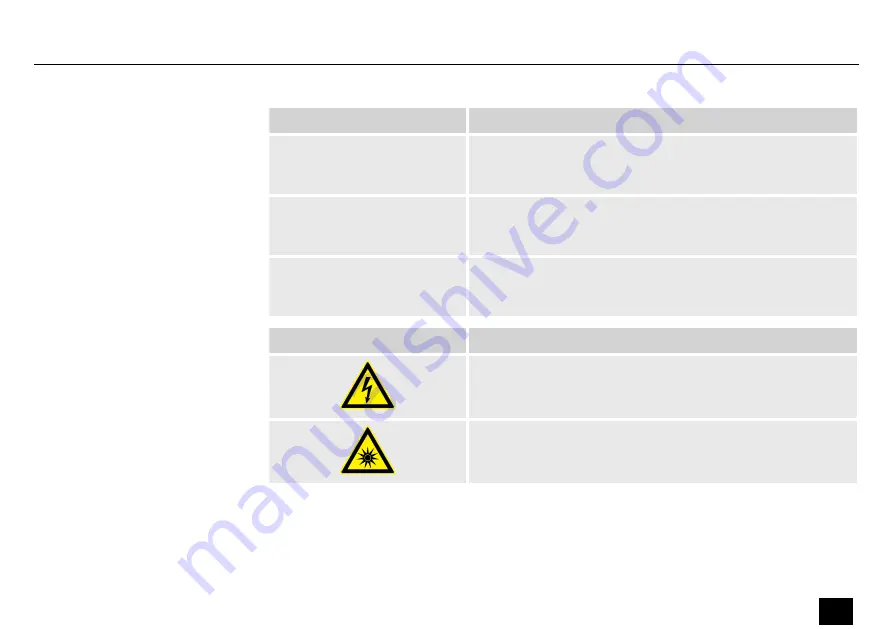
Signal word
Meaning
DANGER!
This combination of symbol and signal word indicates an
immediate dangerous situation that will result in death or
serious injury if it is not avoided.
WARNING!
This combination of symbol and signal word indicates a pos‐
sible dangerous situation that can result in death or serious
injury if it is not avoided.
NOTICE!
This combination of symbol and signal word indicates a pos‐
sible dangerous situation that can result in material and
environmental damage if it is not avoided.
Warning signs
Type of danger
Warning – high-voltage.
Warning – dangerous optical radiation.
General information
Sidus X4 QUAD
9
LED PAR
Summary of Contents for Varytec Sidus X4 QUAD
Page 1: ...Sidus X4 QUAD LED PAR User Manual ...
Page 27: ...6 Connections and controls PUSH ö ö Connections and controls Sidus X4 QUAD 27 LED PAR ...
Page 43: ...4 Press ENTER to accept the selection Operating Sidus X4 QUAD 43 LED PAR ...
Page 72: ...Notes 72 Sidus X4 QUAD LED PAR ...
Page 73: ...Notes Sidus X4 QUAD 73 LED PAR ...
Page 74: ...Notes 74 Sidus X4 QUAD LED PAR ...
Page 75: ......
Page 76: ...Musikhaus Thomann Hans Thomann Straße 1 96138 Burgebrach Germany www thomann de ...










































