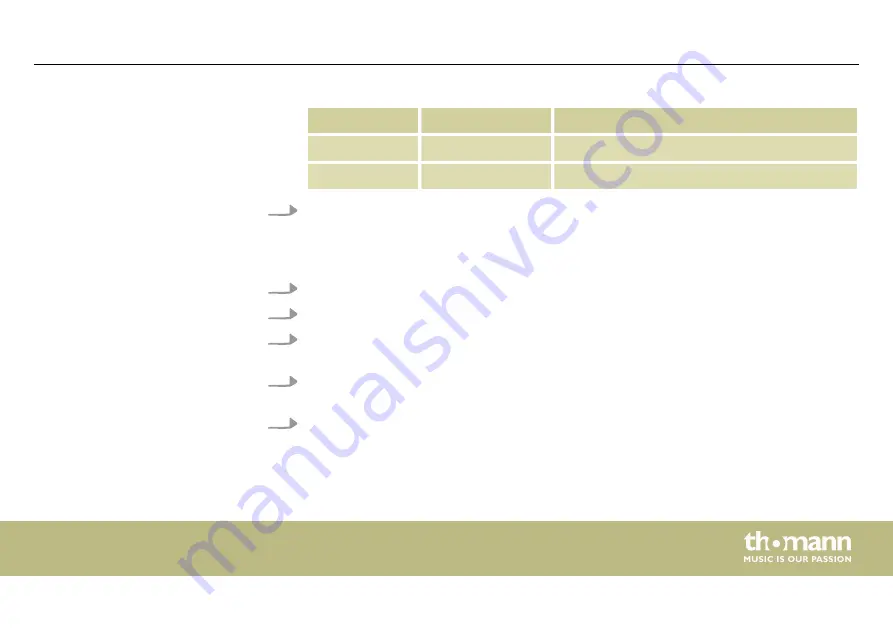
Menu level 3
Menu level 4
Description
‘Fade Time’
‘00s…20s’
Fade time from 0 seconds to 20 seconds
‘Wait Time’
‘00.0s…40.0s’
Wait time from 0 seconds to 40 seconds
5.
To exit the menu item without making changes, press
[MODE]
.
1.
Press
[MODE]
to activate the main menu.
2.
Press repeatedly
[MODE]
and select the menu item
‘User Program’
.
3.
Confirm the selection with
[SET]
and use
[UP]
or
[DOWN]
to select the menu item
‘Send
Program’
and confirm the selection with
[SET]
.
4.
Use
[UP]
or
[DOWN]
to choose between
‘Yes’
(play selected user programme) and
‘No’
(do not play selected user programme).
5.
To exit the menu item without making changes, press
[MODE]
.
Playing user programmes
Operating
Outdoor Stage PAR Quad TR1
39
Summary of Contents for Stairville Quad TR1
Page 1: ...Outdoor Stage PAR Quad TR1 LED PAR user manual...
Page 20: ...Please note that this device must not be connected to a dimmer Installation LED PAR 20...
Page 24: ...6 Connections and controls MODE SET UP DOWN Connections and controls LED PAR 24...
Page 68: ...Notes LED PAR 68...
Page 69: ...Notes Outdoor Stage PAR Quad TR1 69...
Page 70: ...Notes LED PAR 70...
Page 71: ......
Page 72: ...Musikhaus Thomann Hans Thomann Stra e 1 96138 Burgebrach Germany www thomann de...






























