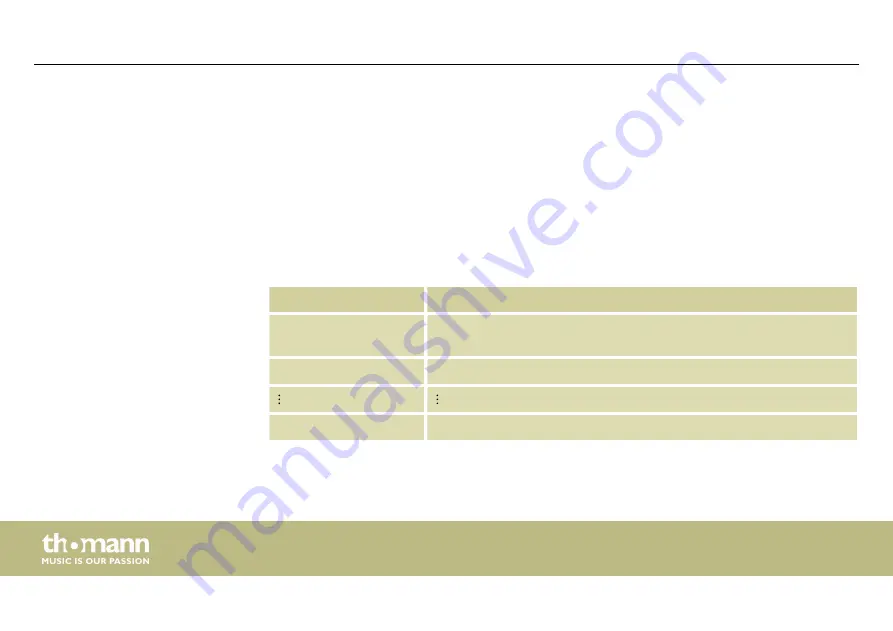
In this mode, the device projects text that has been entered and stored via the supplied key‐
board (see
Ä
Chapter 7.7 ‘Operating via keyboard’ on page 58
) onto a surface.
Press
[MENU]
to open the main menu.
Press repeatedly
[MENU]
or
[UP]
and
[DOWN]
to select the menu item
‘tXt’
and confirm with
[ENTER]
.
Use
[UP]
and
[DOWN]
to select the desired Text mode (see chart) and confirm with
[ENTER]
. To
return to the main menu without making changes, press
[MENU]
.
Parameter
Meaning
‘tEXt’
Text mode 1, texts
‘t-01’
‘t-09’
are being projected in an endless
loop.
‘t-01’
Text mode 2, text
‘t-01’
is being projected.
‘t-09’
Text mode 9, text
‘t-09’
is being projected.
Operating mode TEXT
Operating
showlaser
46
Summary of Contents for Stairville DJ Lase Pro Advanced 2000
Page 1: ...DJ Lase Pro Advanced 2000 showlaser user manual...
Page 32: ...Rear panel Connections and operating elements showlaser 32...
Page 35: ...IR remote control Connections and operating elements DJ Lase Pro Advanced 2000 35...
Page 66: ...7 8 Menu overview Operating showlaser 66...
Page 74: ...24 User defined signal 4 25 Ground Plug and connection assignment showlaser 74...
Page 81: ...Notes DJ Lase Pro Advanced 2000 81...
Page 82: ...Notes showlaser 82...
Page 83: ......
Page 84: ...Musikhaus Thomann Hans Thomann Stra e 1 96138 Burgebrach Germany www thomann de...






























