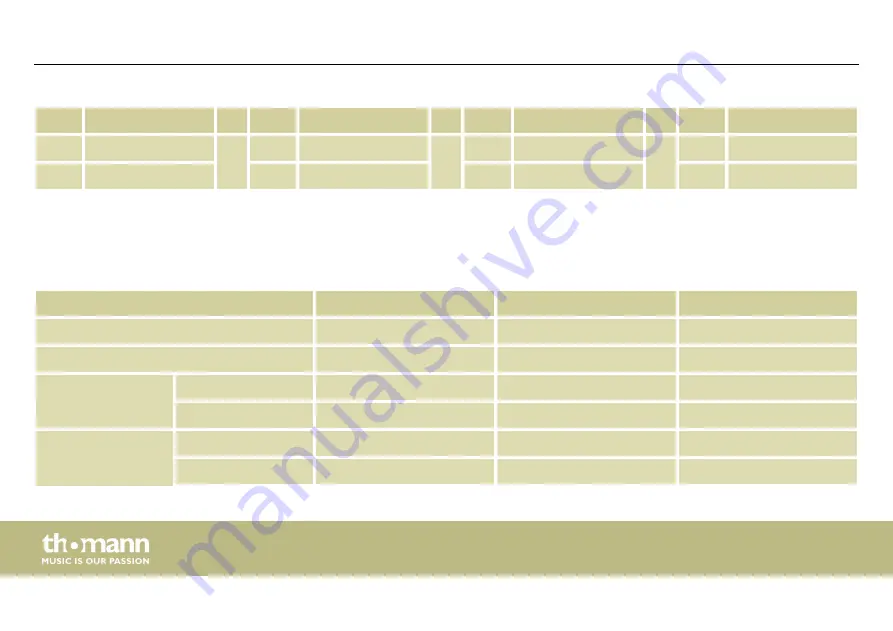
Nr.
Name
Nr.
Name
Nr.
Name
Nr.
Name
49
PowerRoll
U09
UserKit09
U19
UserKit19
U29
UserKit29
50
Mad Drum
U10
UserKit10
U20
UserKit20
U30
UserKit30
11.2 MIDI implementation
Function
Transmitted
Recognized
Remarks
Basic channel
10
1-16
Note number
0-127
0-127
Velocity
Note ON
1-127
0-127
Note OFF
64
0-127
Major controls
Yes
No
Hi-Hat pedal control
Yes
Yes
Reset all controller
Appendix
e-drum module
58
Summary of Contents for Millenium MPS-500 USB
Page 1: ...MPS 500 USB e drum module user manual...
Page 10: ...Warning signs Type of danger Warning danger zone General notes e drum module 10...
Page 17: ...5 Controls Front panel Controls MPS 500 USB 17...
Page 21: ...Rear panel Controls MPS 500 USB 21...
Page 60: ...Notes e drum module 60...
Page 61: ...Notes MPS 500 USB 61...
Page 62: ...Notes e drum module 62...
Page 63: ......
Page 64: ...Musikhaus Thomann Hans Thomann Stra e 1 96138 Burgebrach Germany www thomann de...





















