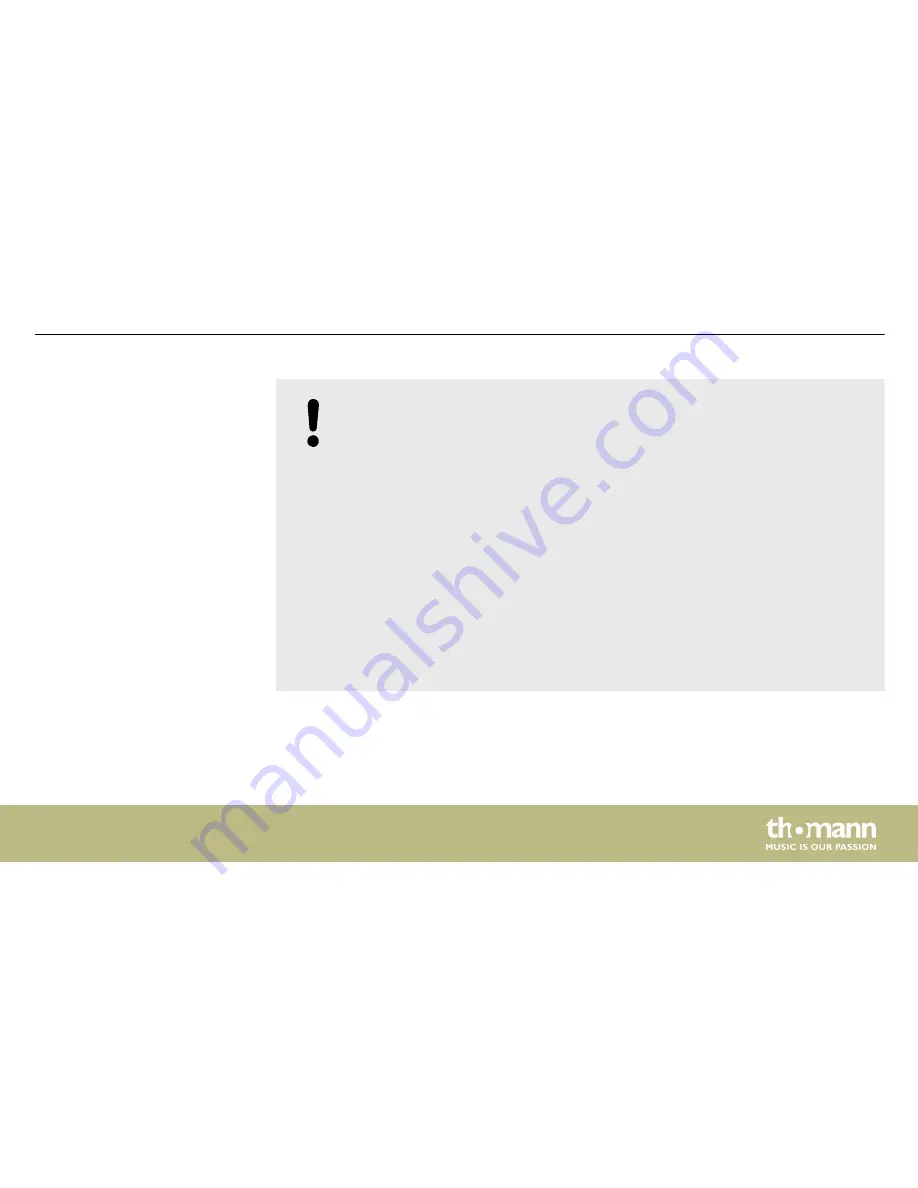
NOTICE!
Operating conditions
This device has been designed for indoor use only. To prevent damage, never
expose the device to any liquid or moisture. Avoid direct sunlight, heavy dirt, and
strong vibrations.
Only operate the device within the ambient conditions specified in the chapter
‘Technical specifications’ of this user manual. Avoid heavy temperature fluctua‐
tions and do not switch the device on immediately after it was exposed to tem‐
perature fluctuations (for example after transport at low outside temperatures).
Dust and dirt inside can damage the unit. When operated in harmful ambient
conditions (dust, smoke, nicotine, fog, etc.), the unit should be maintained by
qualified service personnel at regular intervals to prevent overheating and other
malfunction.
The device must not be moved during use.
Safety instructions
PicoSpot 45
15






























