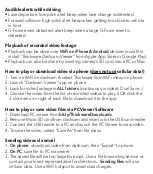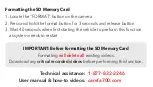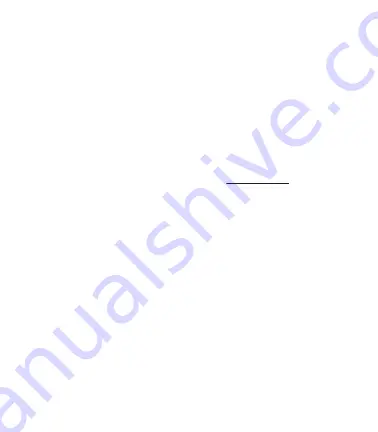
Audible alerts while driving
• Lane departure: low-pitch alert beep when lane change is detected
• Forward collision: high-pitch alert beep when getting too close to vehicle
in front
• G-Force event detected: alert beep when a large G-Force event is
detected
Playback of recorded video footage
• Playback can be done over
WiFi on iPhone & Android
devices (must first
install “Thinkware Dashcam Viewer” from Apple App Store or Google Play)
• Playback can also be done by inserting camera’s SD card into a PC or Mac
How to play or download video via phone (does not use cellular data!)
1. Turn-on WiFi on dashcam & select Thinkware from WiFi menu on phone
2. Launch “Dashcam Viewer” app on phone
3. Look for video footage in
ALL folders
(continuous, incident, Dual Save...)
4. Choose the video from the list of recorded videos to play it OR click the
3-dot menu on right of each file to download it to the app
How to play or save video files via PC Viewer Software
1. Download PC viewer from
bit.ly/ThinkwareDownloads
2. Remove Micro SD card from dashcam and insert into the USB card reader
3. Connect the USB reader to a PC and launch the PC Viewer to view video
4. To save the video, select “Save As” from file menu
Sending videos via email
1.
On phone
, download video from dashcam, then “Export” to phone
2.
On PC
, save file to PC via viewer
3. The saved file will be too large for email. Use a file forwarding service or
contact your Intact representative for directions.
Sending files
will use
cellular data. Use a WiFi hotspot to avoid data charges.