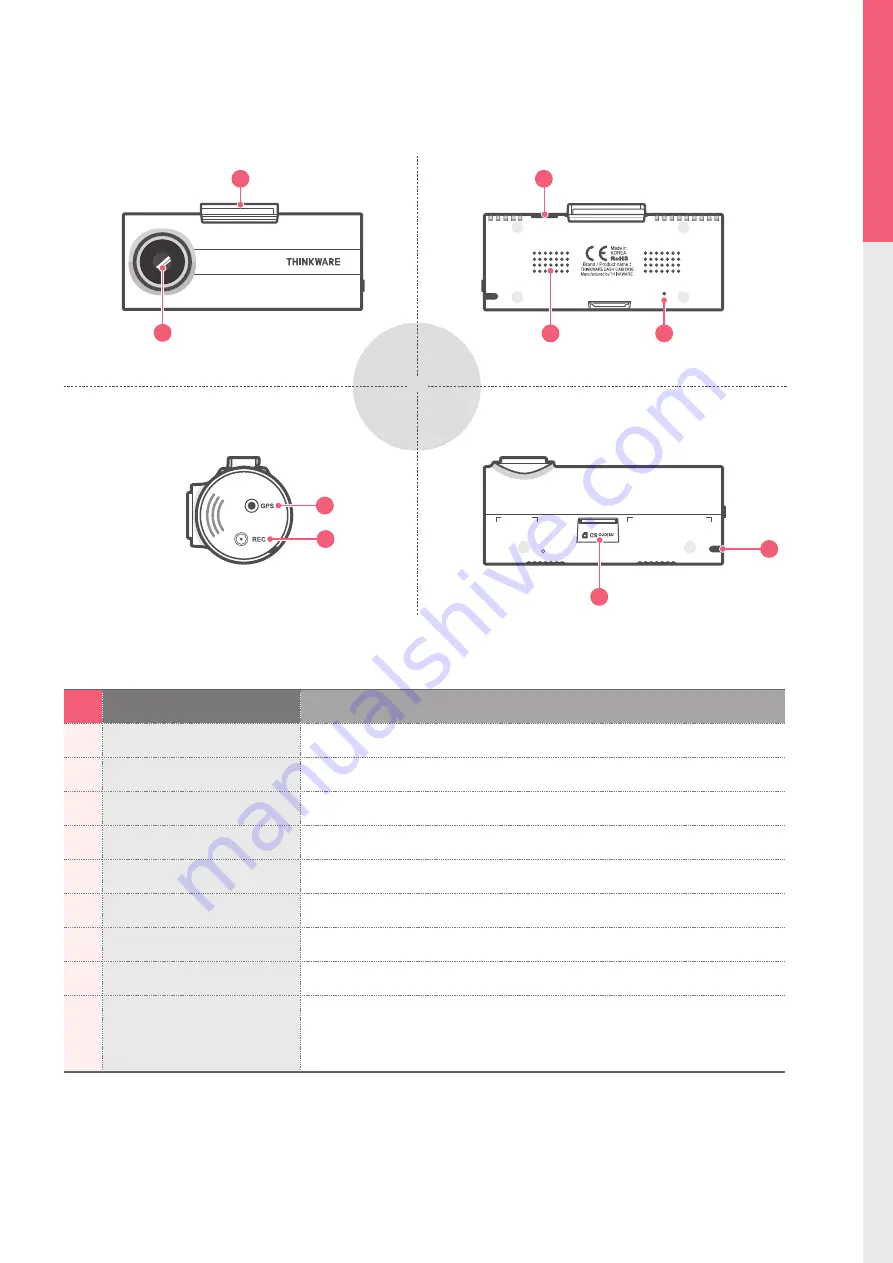
5
Getting S
tar
ted
01
0,&
0,&
0,&
0,&
No.
Name
Description
1
Camera Lens
Front facing camera for video recording
2
Mount Connector
Connects to the windshield mount (refer to installation)
3
DC-IN
Connects to power cable
4
Speaker
Outputs voice guidance and alert/notification sounds
5
Microphone
Records audio along with video
6
Memory Card Slot
Location for the MicroSD memory card
7
Operation Status LED
Indicates the device operating status
8
External GPS Antenna
Connect the external GPS antenna (Optional Accessory Required)
9
REC Button
Short Press
: Starts manual recording
Press and hold for 3 seconds
: Audio recording ON/OFF
Press and hold for 5 seconds
: Memory card format
1-3. Product Overview
Front view
Left view
Rear view
Under view
3
2
6
1
4
5
8
9
7
Summary of Contents for FA10
Page 2: ......








































