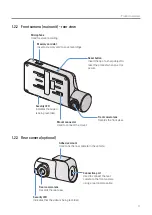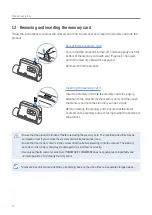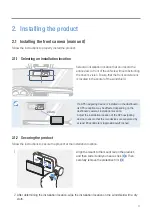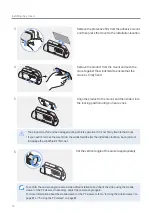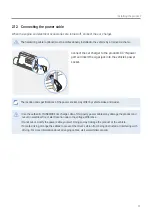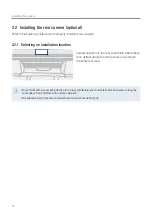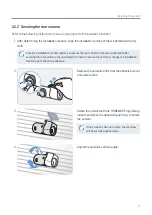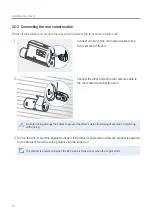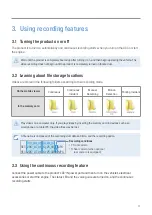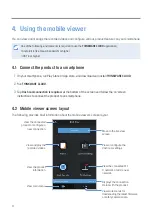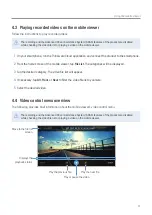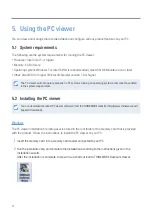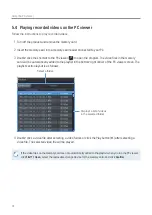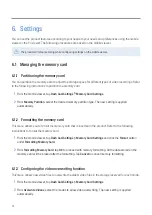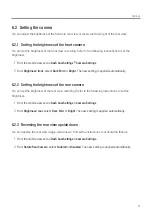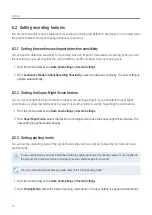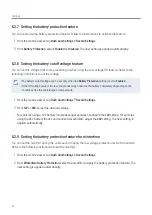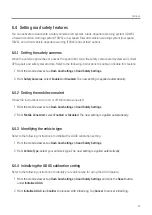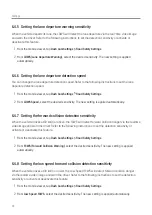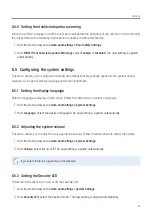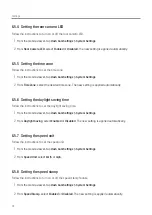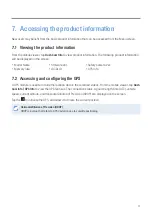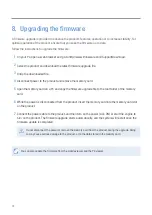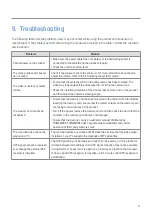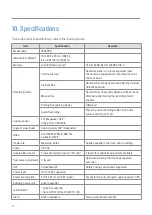Using the PC viewer
25
Mac
1
Insert the memory card into a memory card reader connected to your Mac.
2
Move the file named "Dashcam Viewer.zip" to the desktop.
3
Right-click the Dashcam Viewer.zip and click Open With > Archive Utility.
The THINKWARE Dashcam Viewer opens.
5.3 PC viewer screen layout
The following provides brief information about the PC viewer's screen layout.
Visit the THINKWARE
website.
View or configure the dashcam
settings, and set the language
for the PC viewer.
Open a file, or save a
video with a different
name.
Displays the current and
total running time of the
current video.
Indicates the vehicle's
driving speed at the time
of recording.
Displays the progress of
video playback.
Play or control a video.
Displays the video file
name.
Display the current video in full
screen. Tap the Back button ( )
to return to the previous screen.
Switch between the front and
rear videos.
Displays the playlist.
Indicates the G sensor value
at the time of recording.
Minimize, expand, or close
the software.
Displays the current video.
Displays the GPS
information at the
time of recording.