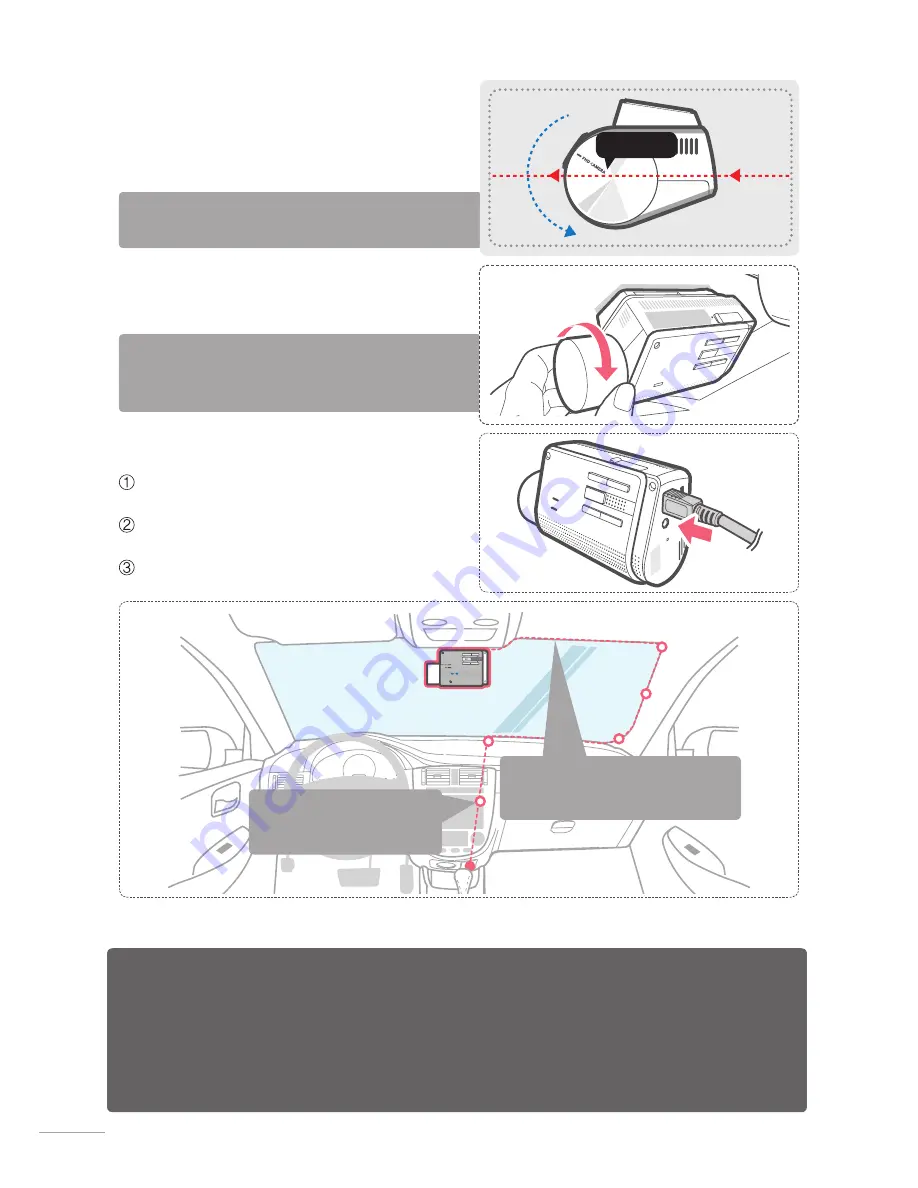
8
1-5-3. Connecting to power
Connect the micro USB end of the power cable
to DC-IN socket of the device.
Plug the charger adapter end of the power cable
into a 12V DC vehicle power socket.
Arrange the wire by using the adhesive cable
holder as shown below.
After installation, run the dash cam to record videos and
check the videos using Thinkware Dash Cam Viewer to ver-
ify camera position. Adjust the camera angle if necessary.
TIP
Adjust the camera to have the horizontal indica tor on the
dash cam to be level with the vehicle and the road.
TIP
④
The dash cam should be facing forwarding
and level with the vehicle and the road. Ad-
just the camera using the level guiding line
marked on the side of the device.
RESET
RESE
T
RES
ESE
T
RE
S
RESE
RE
Guiding Line
Preventing Vehicle Battery Discharge
■
Depending on the car make and model, the power from the vehicle can be supplied even with
the ignition turned off. In this case, the dash cam stays on as continuous mode and does not
enter parking surveillance mode which will result in vehicle battery discharge.
■
Some vehicles with multiple power sockets might be equipped with at least 1 outlet that does
not shut off the power with the ignition. So, test each power outlet to ensure you connect to an
outlet that shut off with vehicle engine.
For more information on the power cable routing instruction, please visit Thinkware homepage
(http://thinkwaredashcam.com)
Recommended location for ad-
hesive wires clips are illustrated
in the diagram
Hide the extra wires by placing the wires
in the space between the ceiling of vehicle
and the top of the windshield.
Summary of Contents for F550 DASH CAM
Page 2: ......

























