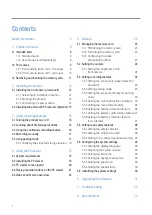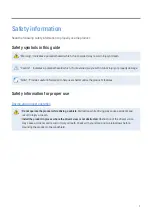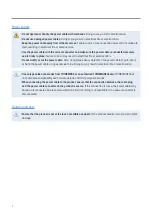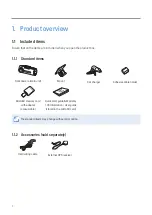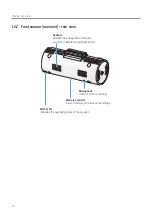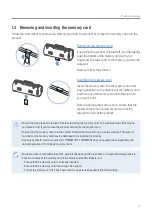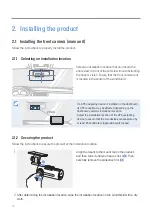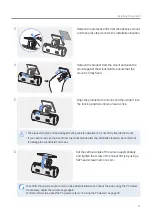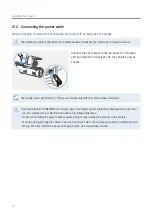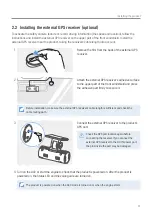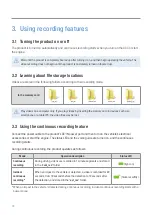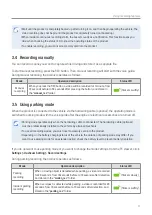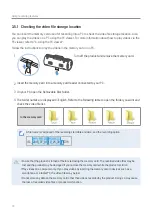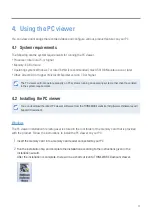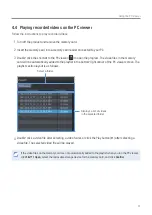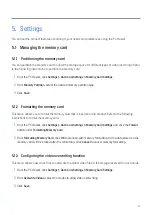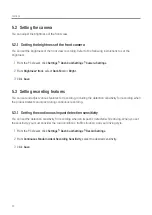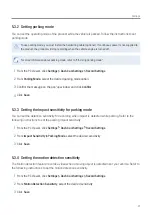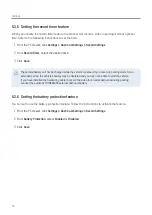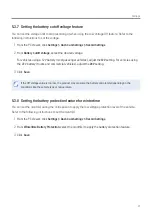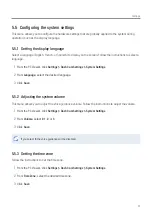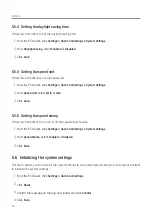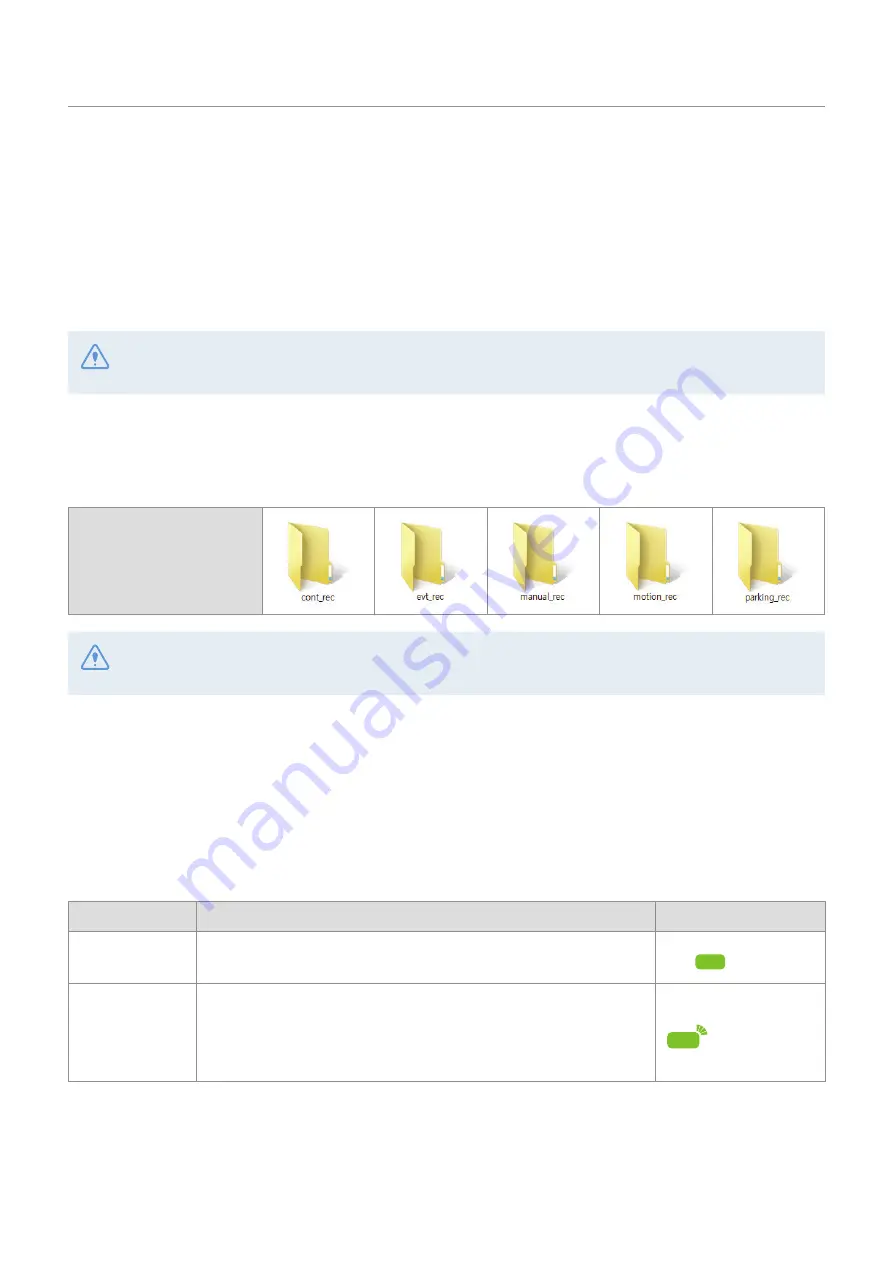
16
3. Using recording features
3.1 Turning the product on or off
The product is turned on automatically and continuous recording starts when you turn on the ACC or start
the engine.
Wait until the product is completely booted up after turning it on, and then begin operating the vehicle. The
video recording does not begin until the product is completely turned on (booted up).
3.2 Learning about file storage locations
Videos are stored in the following folders according to their recording mode.
In the memory card
Play videos on a computer only. If you play videos by inserting the memory card in devices such as a
smartphone or a tablet PC, the video files may be lost.
3.3 Using the continuous recording feature
Connect the power cable to the product’s DC-IN power port and then turn on the vehicle’s electrical
accessories or start the engine. The status LED and the voice guide are turned on, and the continuous
recording starts.
During continuous recording, the product operates as follows.
Mode
Operation description
Status LED
Continuous
recording
During driving, videos are recorded in 1 minute segments and stored
in the "
cont_rec
" folder.
(light on)
Incident
continuous
recording*
When an impact to the vehicle is detected, a video is recorded for 20
seconds, from 10 seconds before the detection to 10 seconds after
the detection, and stored in the "
evt_rec
" folder.
(flickers swiftly)
* When an impact to the vehicle is detected during continuous recording, incident continuous recording starts with a
buzzer sound.