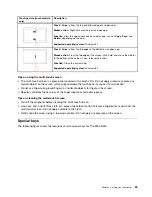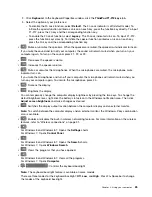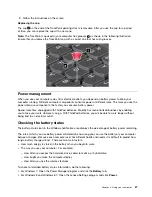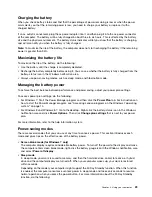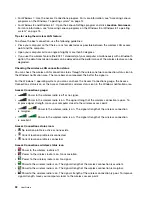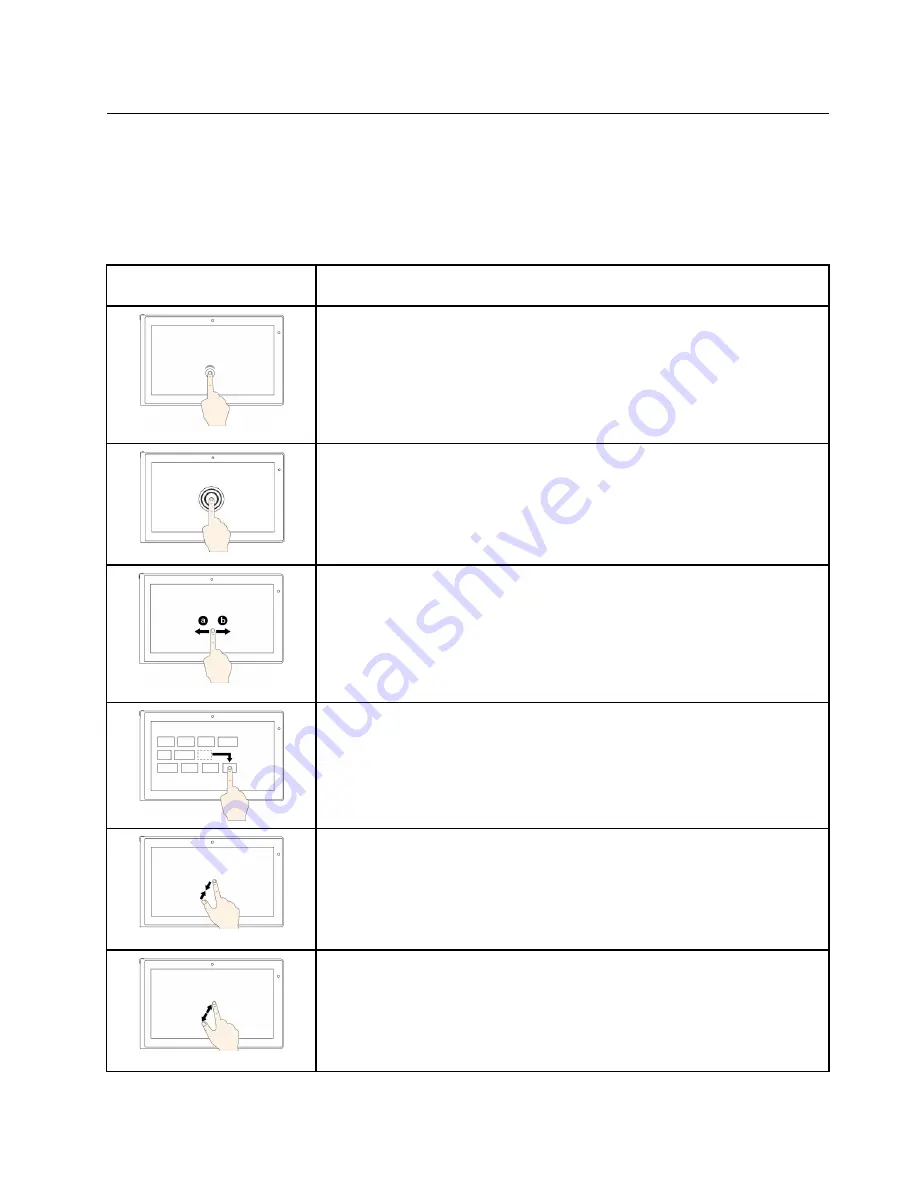
Using the multi-touch screen
This topic provides instructions on how to use the multi-touch screen that are available on some models.
Notes:
• Your computer screen might look different from the following illustrations.
• Depending on the app you use, some gestures might not be available.
Touch gesture (touch models
only)
Description
Touch
: Tap.
Mouse action
: Click.
Function
: Open an app or perform an action on an open app, such as
Copy
,
Save
, and
Delete
, depending on the app.
Supported operating systems
: Windows 7 and Windows 8.1
Touch
: Tap and hold.
Mouse action
: Right-click.
Function
: Open a menu with multiple options.
Supported operating systems
: Windows 7 and Windows 8.1
Touch
: Slide.
Mouse action
: Scroll the mouse wheel, move the scroll bar, or click the scroll
arrow.
Function
: Scroll through items, such as lists, pages, and photos.
Supported operating systems
: Windows 7 and Windows 8.1
Touch
: Drag an item to the desired location.
Mouse action
: Click, hold, and drag an item.
Function
: Move an object.
Supported operating systems
: Windows 7 and Windows 8.1
Touch
: Move two fingers closer together.
Mouse action
: Press the Ctrl key while scrolling the mouse wheel backward.
Function
: Zoom out.
Supported operating systems
: Windows 7 and Windows 8.1
Touch
: Move two fingers farther apart.
Mouse action
: Press the Ctrl key while scrolling the mouse wheel forward.
Function
: Zoom in.
Supported operating systems
: Windows 7 and Windows 8.1
21
Summary of Contents for S540
Page 1: ...User Guide ThinkPad S540 ...
Page 6: ...iv User Guide ...
Page 16: ...xiv User Guide ...
Page 34: ...18 User Guide ...
Page 72: ...56 User Guide ...
Page 82: ...66 User Guide ...
Page 120: ...104 User Guide ...
Page 138: ...122 User Guide ...
Page 142: ...126 User Guide ...
Page 152: ...136 User Guide ...
Page 156: ...140 User Guide ...
Page 161: ......
Page 162: ......