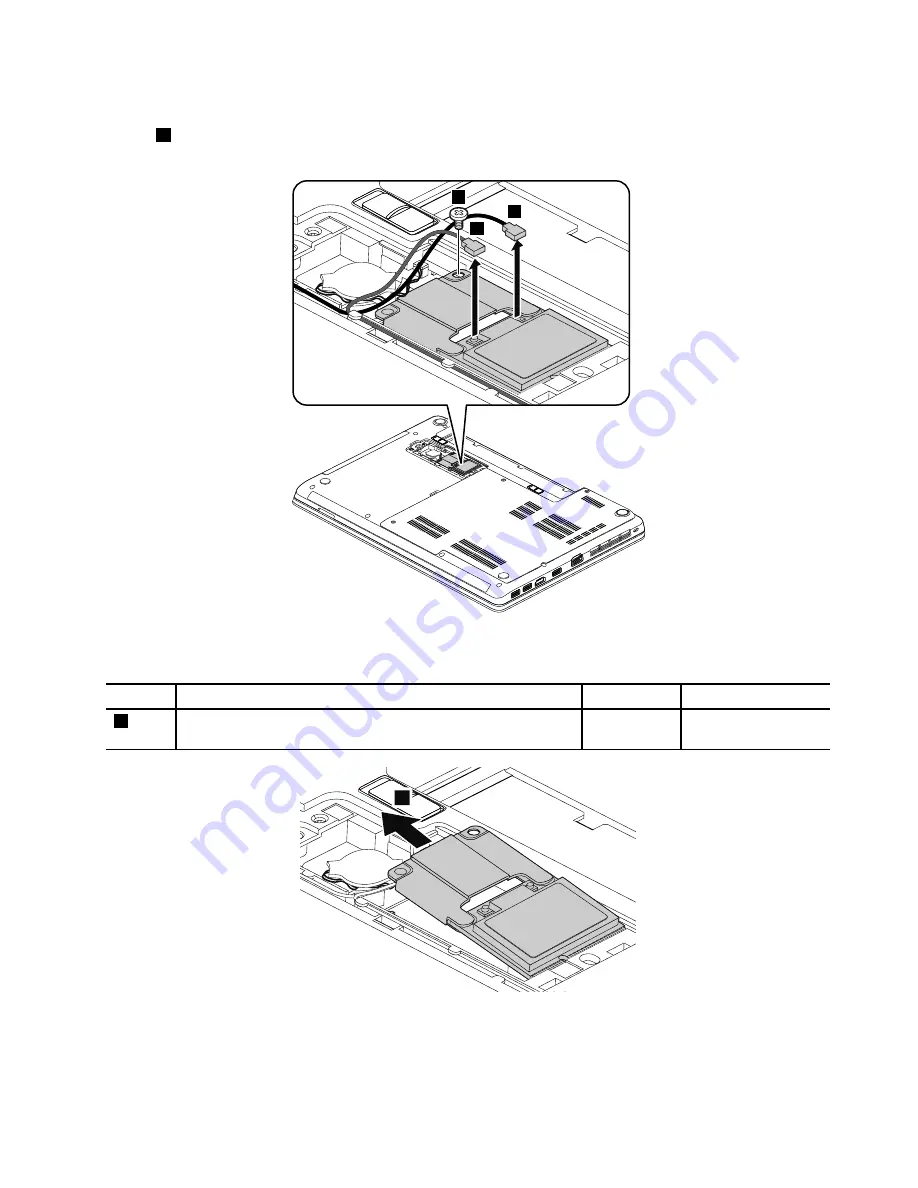
Removal steps of the PCI Express Mini Card for wireless LAN and the wireless LAN card bracket
In step
1
, unplug the connectors by using the antenna RF connector removal tool or pick the connectors
with your fingers and gently unplug them as shown.
1
1
2
When installing:
Plug the gray cable into the connector marked
MAIN
or
M
, and the black cable into the
connector marked
AUX
or
A
on the card.
Step
Screw (quantity)
Color
Torque
2
M2 × 3 mm, wafer-head, nylon-coated (1)
Black
0.181 Nm
(1.85 kgf-cm)
3
Chapter 9
.
Removing or replacing a FRU
69
Summary of Contents for Edge E445
Page 1: ...Hardware Maintenance Manual ThinkPad Edge E445...
Page 6: ...iv Hardware Maintenance Manual...
Page 11: ...DANGER DANGER DANGER DANGER DANGER DANGER Chapter 1 Safety information 5...
Page 12: ...DANGER 6 Hardware Maintenance Manual...
Page 13: ...PERIGO PERIGO PERIGO Chapter 1 Safety information 7...
Page 14: ...PERIGO PERIGO PERIGO PERIGO PERIGO 8 Hardware Maintenance Manual...
Page 15: ...DANGER DANGER DANGER DANGER DANGER Chapter 1 Safety information 9...
Page 16: ...DANGER DANGER DANGER VORSICHT VORSICHT 10 Hardware Maintenance Manual...
Page 17: ...VORSICHT VORSICHT VORSICHT VORSICHT VORSICHT VORSICHT Chapter 1 Safety information 11...
Page 18: ...12 Hardware Maintenance Manual...
Page 19: ...Chapter 1 Safety information 13...
Page 20: ...14 Hardware Maintenance Manual...
Page 21: ...Chapter 1 Safety information 15...
Page 22: ...16 Hardware Maintenance Manual...
Page 24: ...18 Hardware Maintenance Manual...
Page 25: ...Chapter 1 Safety information 19...
Page 26: ...20 Hardware Maintenance Manual...
Page 27: ...Chapter 1 Safety information 21...
Page 28: ...22 Hardware Maintenance Manual...
Page 32: ...26 Hardware Maintenance Manual...
Page 52: ...46 Hardware Maintenance Manual...
Page 60: ...LCD FRUs and CRUs 6 7 2 3 4 2 3 4 6 7 5 1 1 1 54 Hardware Maintenance Manual...
Page 62: ...56 Hardware Maintenance Manual...
Page 110: ...104 Hardware Maintenance Manual...
Page 111: ......
Page 112: ...Part Number 0C11030 Printed in China 1P P N 0C11030...
Page 113: ...1P0C11030...






























