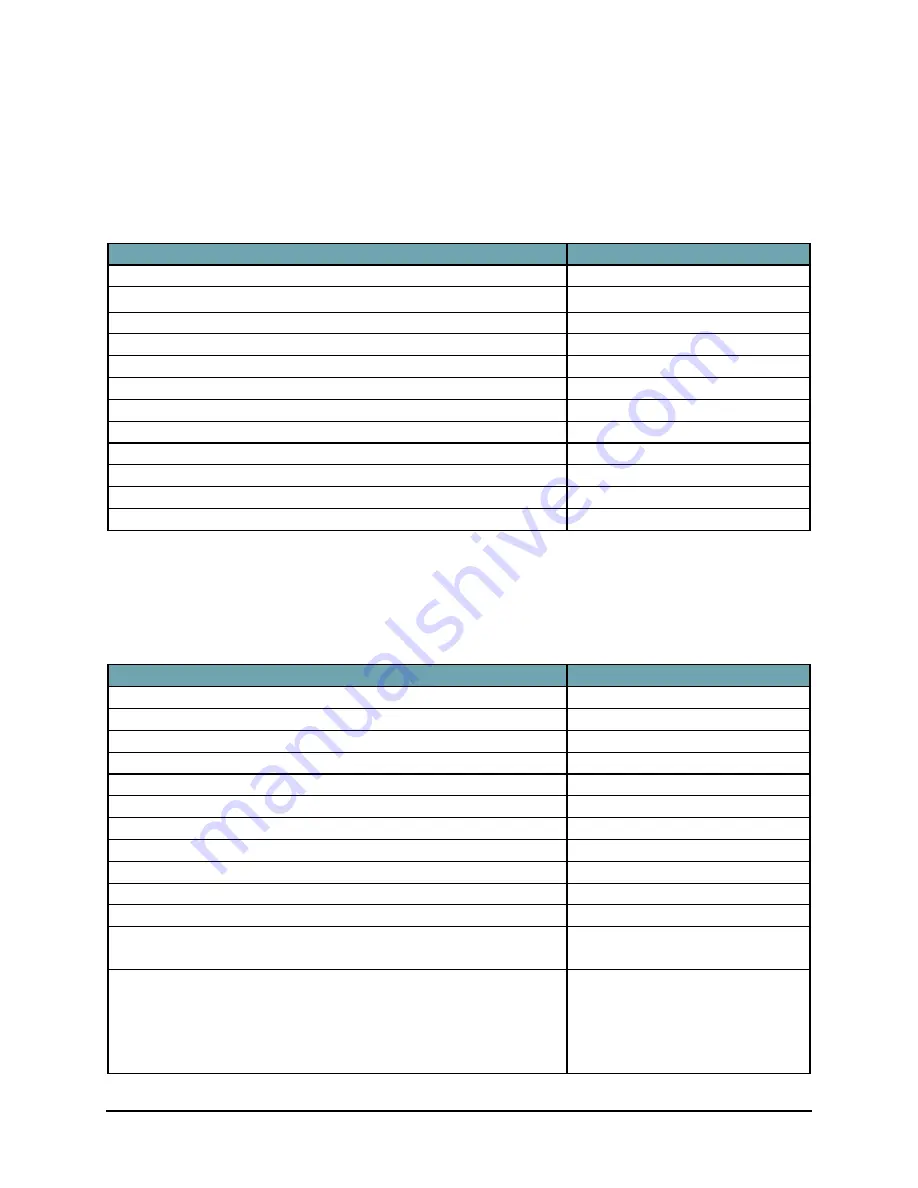
Stowaway Infrared Wireless Keyboard Owner’s Manual Page 11
On-Screen Button and Editing Shortcuts
From the keyboard, you can activate on-screen buttons such as (OK) or (X)
and access application editing functions. Refer to the following table for the
appropriate keyboard shortcut.
On-Screen Button or Editing Function
Shortcut
OK <
LFn
>
–
<Enter>
Send (simulates a screen tap on
Send
)
<
LFn
>
–
<
.
>
Close a window or application
<
LFn
>
–
<X>
Generate an ESC
<
LFn
>
–
<Tab>
Turns on NumLock mode
<
LFn
>
–
<CapsLock>
Turns on CapsLock mode
<CapsLock>
New item
<Ctrl>
–
<N> or <
LFn
>
–
<N>
Cut selected text
<Ctrl>
–
<X>
Copy selected text
<Ctrl>
–
<C>
Paste cut or copied text
<Ctrl>
–
<V>
Undo last action
<Ctrl>
–
<Z>
Select all
<Ctrl>
–
<A>
Launching and Navigating Applications
To launch software applications and navigate among them, refer to the
following table:
Action
Shortcut
Access Programs screen
<
LFn
>
–
<C>
Access Settings screen
<
LFn
>
–
<V>
Launch Today screen
<
LFn
>
–
<Z>
Launch Calendar
<
LFn
>
–
<A>
Launch Contacts
<
LFn
>
–
<S>
Launch Inbox
<
LFn
>
–
<D>
Launch Tasks
<
LFn
>
–
<F>
Launch Notes
<
LFn
>
–
<J>
Launch Word
<
LFn
>
–
<K>
Launch Excel
<
LFn
>
–
<L>
Launch Internet Explorer
<
LFn
>
–
<
;
>
Launch up to 10 user selected applications (refer to
“Hot-Key tab” section for more information)
<Alt>
–
<
LFn
>
–
<number>
Toggle among open and recently used programs.
<Alt>
–
<Tab> (Hold the Alt
key and hit the Tab key until
the program you want is
selected, then release keys
to make it active)








































