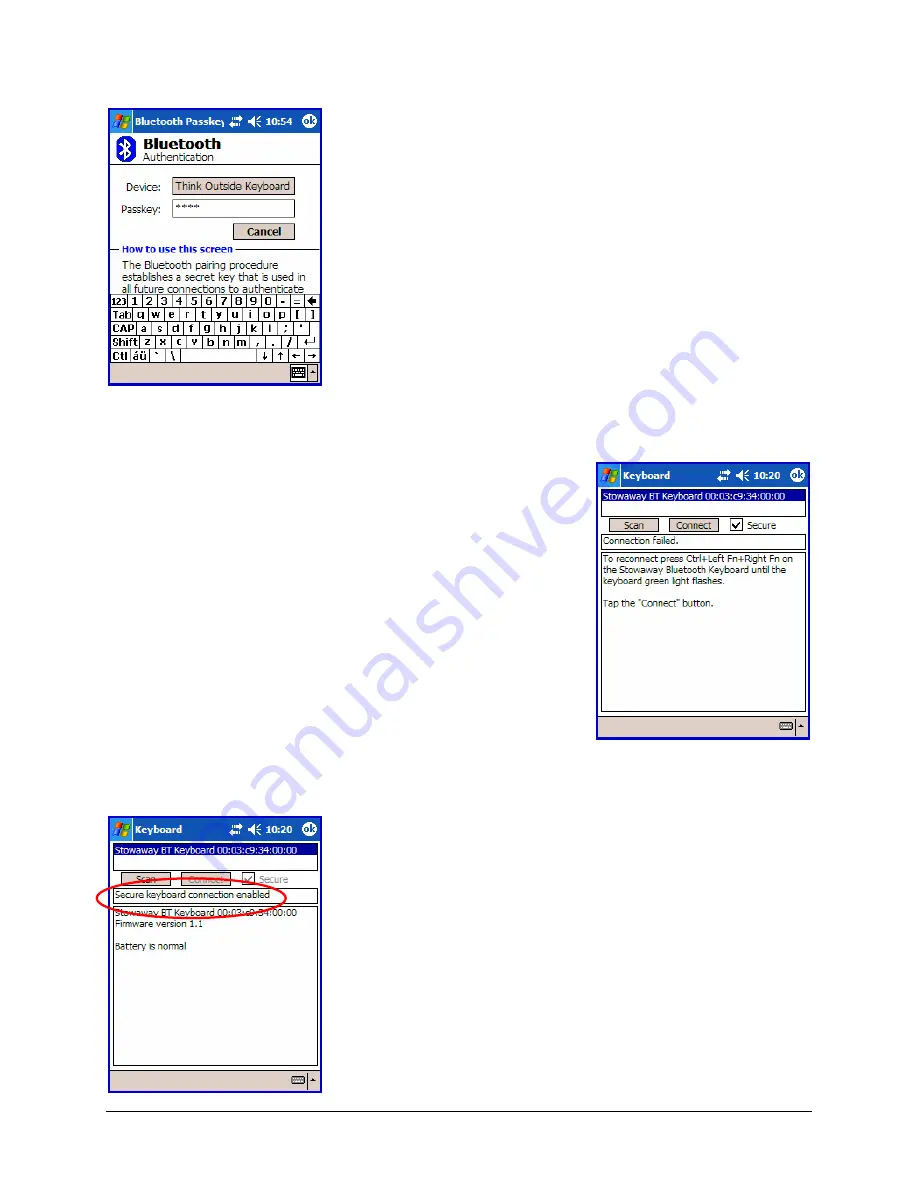
Stowaway Universal Bluetooth Keyboard Owner’s Manual
Page 7
10. If you choose a secure connection by checking the
Secure
box, the Pocket PC Bluetooth system
software will prompt you for a passkey. You are
likely to see the
Bluetooth Passkey
dialog shown
here, but this is variable by device. Enter a passkey
using the Pocket PC on-screen keyboard, then tap
OK in the top right corner of the window. Type the
same passkey number on the Stowaway BT
keyboard, using <
Left Fn
>
+
<Number> keys. When
finished, press the <Enter> key.
NOTE:
The passkey must contain only digits,
for example
1234
.
11. If the passkey is not entered correctly, the
connection will fail. In this case you will need to
press the <Ctrl> <
Left Fn
> <
Right Fn
> keys together
on the keyboard and tap
Connect
again.
NOTE:
Please, make sure that the passkey is
entered on-screen first, tap OK and then follow with
the passkey on the keyboard. When finished, press
the <Enter> key on the keyboard.
12. If the connection process is successful, the
Secure
keyboard connection enabled
message will
display on the Pocket PC device. This is the normal
mode for wireless communication between the
Stowaway BT keyboard and the Pocket PC device
during use.








































