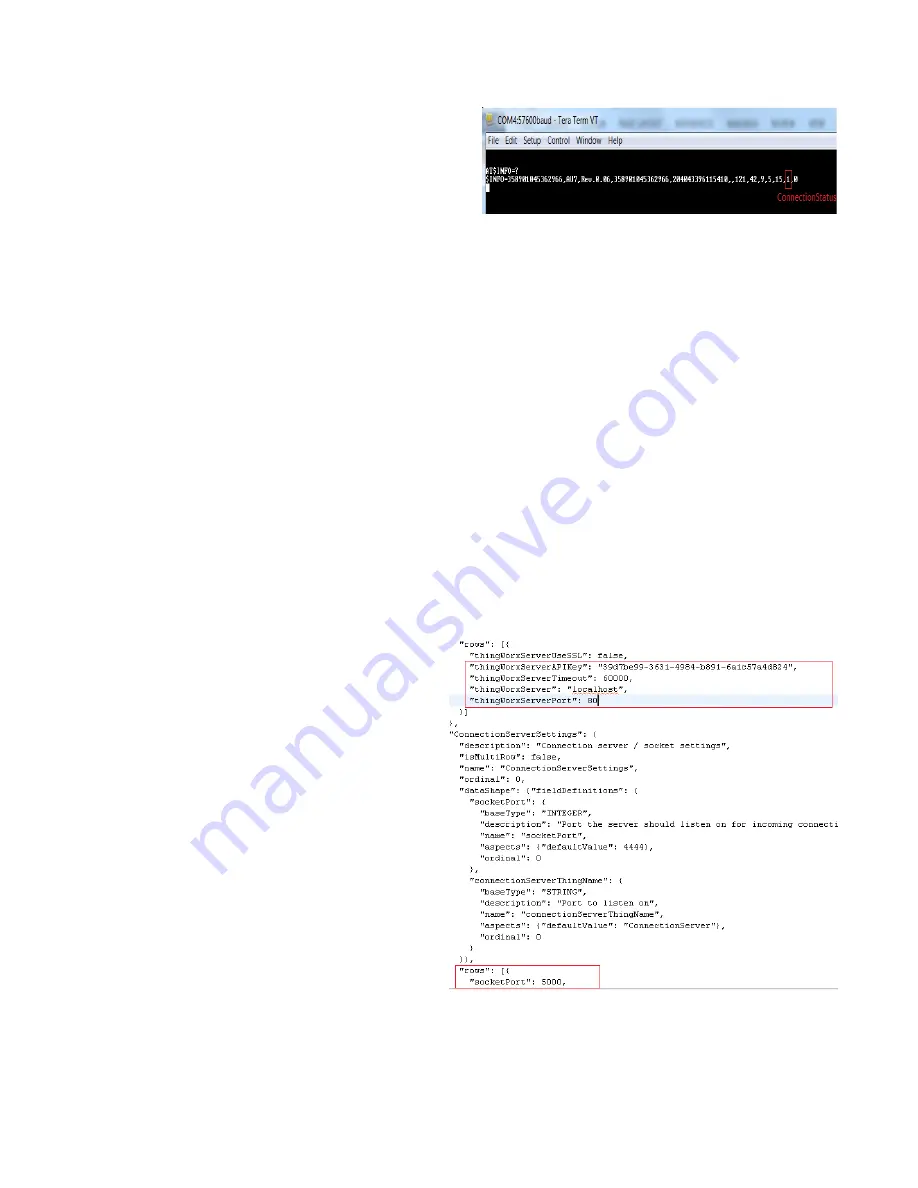
ATrack AX-7 Protocol Adapter SDK Setup Guide
Copyright © 2015 PTC Inc. and/or Its Subsidiary Companies. All Rights Reserved.
5
5.
Check if your device is connected by sending:
AT$INFO=?
You should receive something like the image shown at
the right. The second-to-last parameter indicates the
connection status. If it is “1”, it means that the device
is connected to your server.
If you have not yet modified the
config.json
file so
that the Protocol Adapter SDK listens on the same
port you configured the AX7 to send to, (next step),
you should see only a 0 at this point.
Note
: All configurations can be tested by putting a
‘?’ after the ‘=’ sign. For example:
AT$GPRS=?
Configuring the Protocol Adapter SDK
1. Locate and open the
config.json
file
included in this Starter Kit and modify the
socketPort setting in
ConnectionServerSettings to “5000”, or
your chosen port.
The Protocol Adapter SDK will be listening
on this port. Remember that the GPRS port
for the AX7 device, configured earlier,
should be the same.
2. Set the following values:
Set
thingworxServerAPIKey
to
the Application Key for your ThingWorx
Platform. (Application keys can be
generated directly on the Platform.)
Set
thingworxServer
and
thingworxServerPort
to the IP
address and port number, respectively,
of the machine that is running the
ThingWorx Platform.
(If the ThingWorx server and Protocol
Adapter SDK are located on the same
server, enter “localhost” for the
thingworxServer
parameter.)
Your configuration should resemble the
example on the right.












