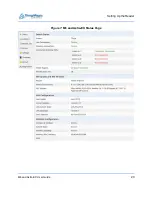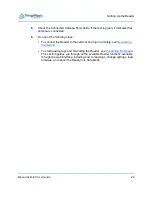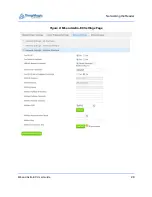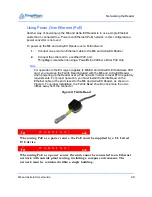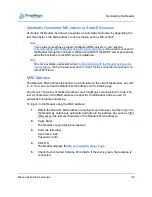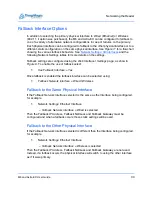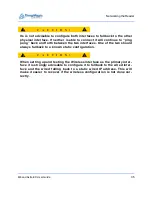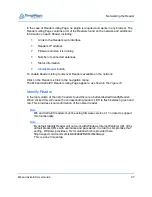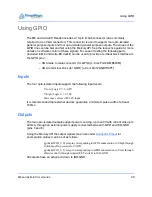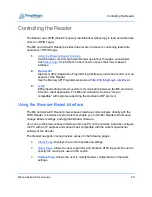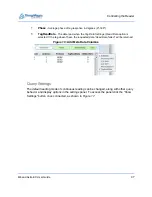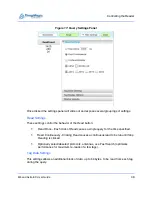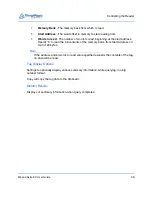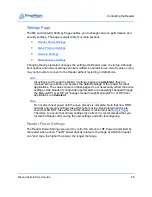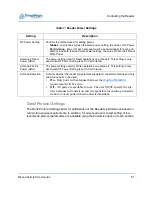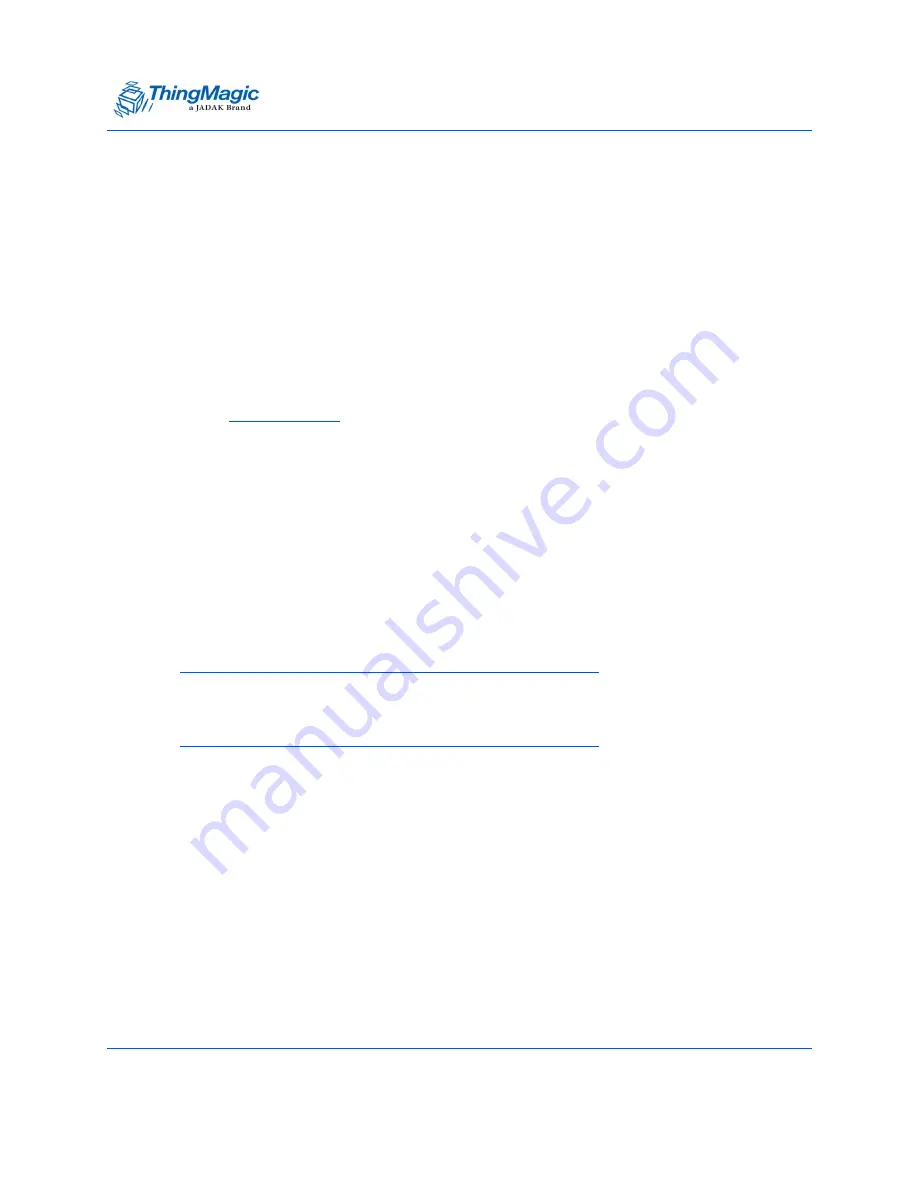
Networking the Reader
M6 and Astra-EX User Guide
37
In the case of Reader Listing Page, no plugin is required and works in any browser. The
Reader Listing Page contains a list of the Readers found on the network and additional
information on each Reader including:
A link to the Reader
ʼ
s web interface
Reader
ʼ
s IP address
Firmware version it is running
Number of connected antennas
Status information
button.
To enable Reader Listing to discover Readers available on the network:
Click on the Reader List link in the navigation menu.
The M6 and Astra-EX Reader Listing Page appears, as shown in the
Identify Reader
In the last column of the list of readers found there is a button labelled
IdentifyReader
.
When clicked this will cause the corresponding reader
ʼ
s LED to flash between green and
red. This provides visual confirmation of the named reader.
Note
M6 and Astra-EX readers must be using firmware version 4.17 or later to support
this functionality.
Note
By default Identify Reader will not work with Windows Internet Explorer (IE). IE by
default blocks URLs with username and passwords. In order to compromise that
setting, Windows provides a
Fix It
solution which is provided here.
http://support.microsoft.com/kb/834489#FixItForMeAlways
This is a one time setup.
Summary of Contents for Astra-EX
Page 1: ...1 Mercury6 M6 and Astra EX User Guide For firmware version 4 17 and later 875 0058 05 RevC...
Page 23: ...Setting Up the Reader M6 and Astra EX User Guide 23 Figure 7 M6 and Astra EX Status Page...
Page 28: ...Networking the Reader M6 and Astra EX User Guide 28 Figure 8 M6 and Astra EX Settings Page...
Page 34: ...Networking the Reader M6 and Astra EX User Guide 34 Figure 11 Fallback Interface Flowchard...
Page 81: ...Compliance and IP Notices M6 and Astra EX User Guide 81 EU RED Declaration of Conformity...
Page 83: ...Compliance and IP Notices M6 and Astra EX User Guide 83...