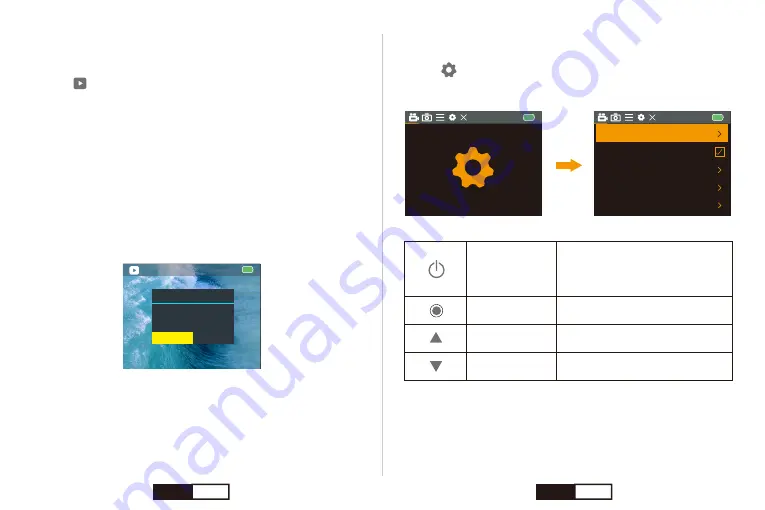
☆
Viewing Videos and Photos on Your i60+
1. Turn on camera.
2. Press Power / Mode Button repeatedly until you get to Playback
Mode “
”.
3. Press Up / Down Button to check the videos or photos files.
4. Press Shutter / Select Button to Play / Stop the Video.
00001
/00000
Setup Mode
* Press the Power / Mode Button repeatedly until you get to Setup
Mode “
”.
* Press the Shutter / Select Button to enter the setting menus.
☆
Delete Photos or Videos on Your i60+
1. Enter into playback mode.
2. Press Up / Down Button to check the videos or photos files.
3. Press & Hold Shutter / Select Button for 3s to enter the delete dialog.
The Screen shows “Delete this file?”
4. Press Up or Down Button to select “Confirmation”.
5. Short press Shutter / Select Button to confirm.
Notice:
* You can play back your content on the camera’s touch display, your
computer, TV, or smartphone / tablet.
* You can also play back content by inserting the micro SD card directly
into a device, such as a computer or compatible TV. With this method,
playback resolution depends on the resolution of the device and its
ability to play back that resolution.
Delete
Delete this file?
Cencel
Confirmation
Video Recording
Timelapse Video
Close
Close
720P 120FPS
Looping Record
Slow Motion
Video Resolution
1080P 60FPS
Power /
Mode Button
Switch to a Different Menu:
Video Settings, Photo Settings and
System Settings.
Confirm Your Select
Turn to Previous Item
Turn to Next Item
Shutter /
Select Button
Up / WiFi Button
Down Button
EN
10
EN
11
Summary of Contents for i60+
Page 1: ...www thieye com Action Cam i60 USER MANUAL...
Page 64: ...1 2 3 4 5 5 6 7 10 4 JP 124 JP 125...
Page 65: ...1 2 3 1 2 3 4 5 JP 126 JP 127...
Page 66: ...i60 2 1 2 3 4 60cm JP 128 JP 129...
Page 67: ...2 1 4 Micro USB P JP 130 RUS 131...
Page 71: ...i60 WiFi WiFi SSID WiFi WiFi WiFi WiFi SSID WiFi WiFi WiFi SSID WiFi RUS 138 RUS 139...
Page 77: ...1 2 3 4 5 4 5 6 7 0 3 RUS 150 RUS 151...
Page 78: ...1 2 3 1 2 3 4 5 RUS 152 RUS 153...






















