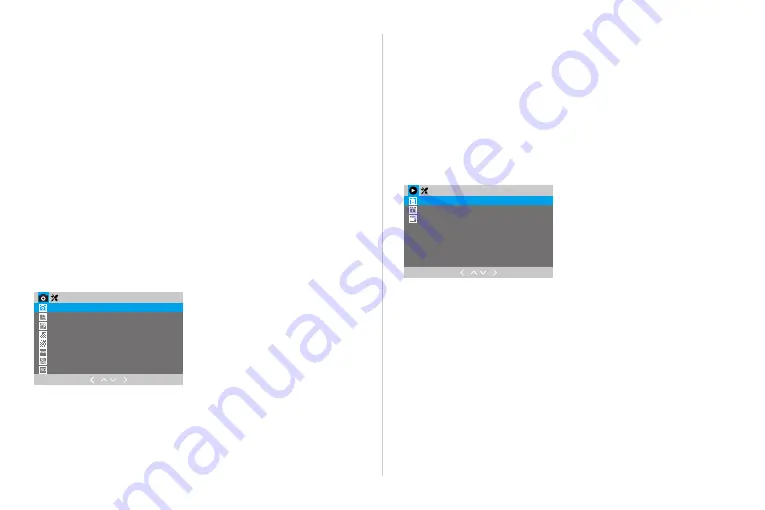
— 01 —
— 02 —
— 03 —
— 04 —
— 05 —
— 06 —
— 07 —
— 08 —
— 09 —
— 10 —
— 11 —
— 12 —
— 13 —
— 14 —
— 15 —
— 16 —
— 17 —
— 18 —
— 19 —
— 20 —
— 21 —
— 22 —
— 23 —
— 24 —
— 25 —
— 26 —
— 27 —
— 28 —
— 29 —
— 30 —
— 31 —
— 32 —
— 33 —
— 34 —
— 35 —
— 36 —
— 37 —
— 38 —
— 39 —
— 40 —
— 41 —
— 42 —
— 43 —
— 44 —
— 45 —
— 46 —
— 47 —
— 48 —
— 49 —
— 50 —
— 51 —
— 52 —
— 53 —
— 54 —
— 55 —
— 56 —
— 57 —
— 58 —
— 59 —
— 60 —
— 61 —
— 62 —
— 63 —
— 64 —
— 65 —
— 66 —
— 67 —
— 68 —
— 69 —
— 70 —
— 71 —
— 72 —
— 73 —
— 74 —
— 75 —
— 76 —
— 77 —
— 78 —
— 79 —
— 80 —
— 81 —
— 82 —
— 83 —
— 84 —
— 85 —
— 86 —
— 87 —
— 88 —
— 89 —
— 90 —
— 91 —
— 92 —
— 93 —
— 94 —
— 95 —
— 96 —
— 97 —
Capture Mode
Resolution
Continuous shooting
Quality
Sharpness
White Balance
Color
ISO
Delete
Protection
Slideshow
off after continuously recording 30 seconds.
Tips
:
* Only turn on the Parking Monitor while parking, the dash cam will record when
detecting a collision. It means that you do not need to turn on G-sensor and Motion
Detection.
⑥
Voice Recording
Press Up / Down Button in video menu settings to choose the Voice Recording,
then press OK Button to Turn On / Off the audio recording.
Tips
:
* When recording, press the Down Button can enable / disable audio recording.
2. Photo Menu Settings
• In the photo mode, press Menu Button, you can enter into Photo Setting directly.
• When in photo settings, press Up / Down Button to choose: Resolution, Capture
Mode, Continuous shooting, Photo Quality, ISO, etc.
①
Capture Mode
This setting determines if camera is taking an instant shot or delayed shot. If single
shot is selected, the camera will take one photo every time. If delayed shot is
selected, the camera will wait for 2 / 5 / 10 seconds depending on setting before
taking the shot.
②
Photo Resolutions: 12M / 10M / 8M / 5M / 3M / 2M / 1.3M
③
ISO: Auto / 100 / 200 / 300 / 400
3. Playback Menu Settings
• In the playback mode, press Menu Button , you can enter into playback menu
setting directly.
• When in play back menu settings, press Up / Down Button to choose: Delete,
Protection, Slideshow.
Slideshow
When you open the Slideshow, video or photo plays automatically like a slide show.
You can choose the spacing of each photo for 2 / 5 / 8 seconds.
Tips:
* If you want to delete a locked video or photo, please unlock first.
4. System Menu Settings
• In Video / Photo / Playback Mode, press Menu Button twice to enter into System
Settings Menu.
• When in System Settings, press Up / Down Button to choose Screen Saver, Auto
Power Off, Frequency, Beep Sound, Language, Date / Time, Format, Default
Setting,Version.





















