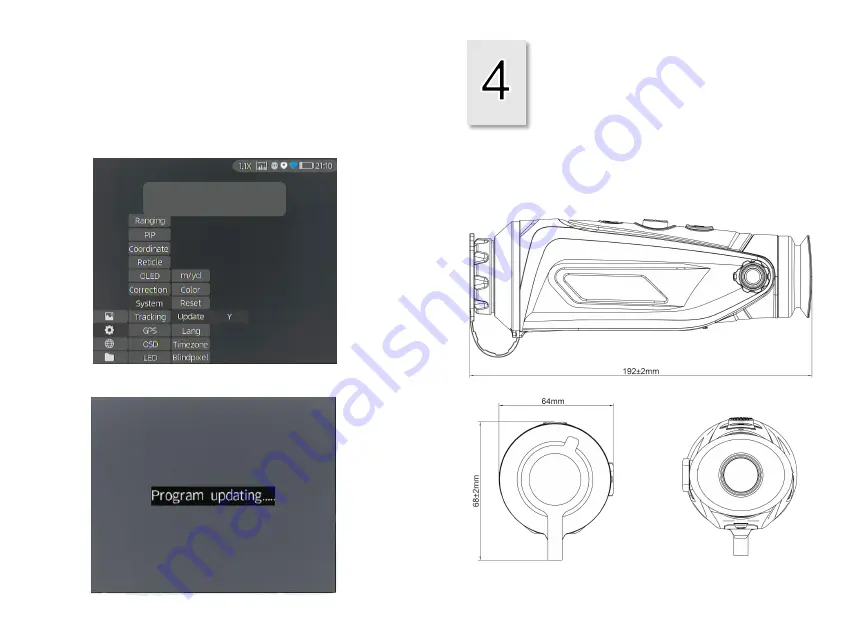
②
Access the Setup menu and select Upgrade.
③
The system will prompt that upgrading is in
progress. When the upgrade succeeds, the device
will restart automatically.
Technical Data
4.1 Dimensions
20
3.6
②
3.6
③
1. Before you update, make a backup
of your photos and videos.
2. Please keep the device fully charged.
3. It will restart after updates.
Summary of Contents for CP319
Page 1: ...Thermal Imaging Monocular CYCLOPS SERIES User Manual...
Page 2: ......


























