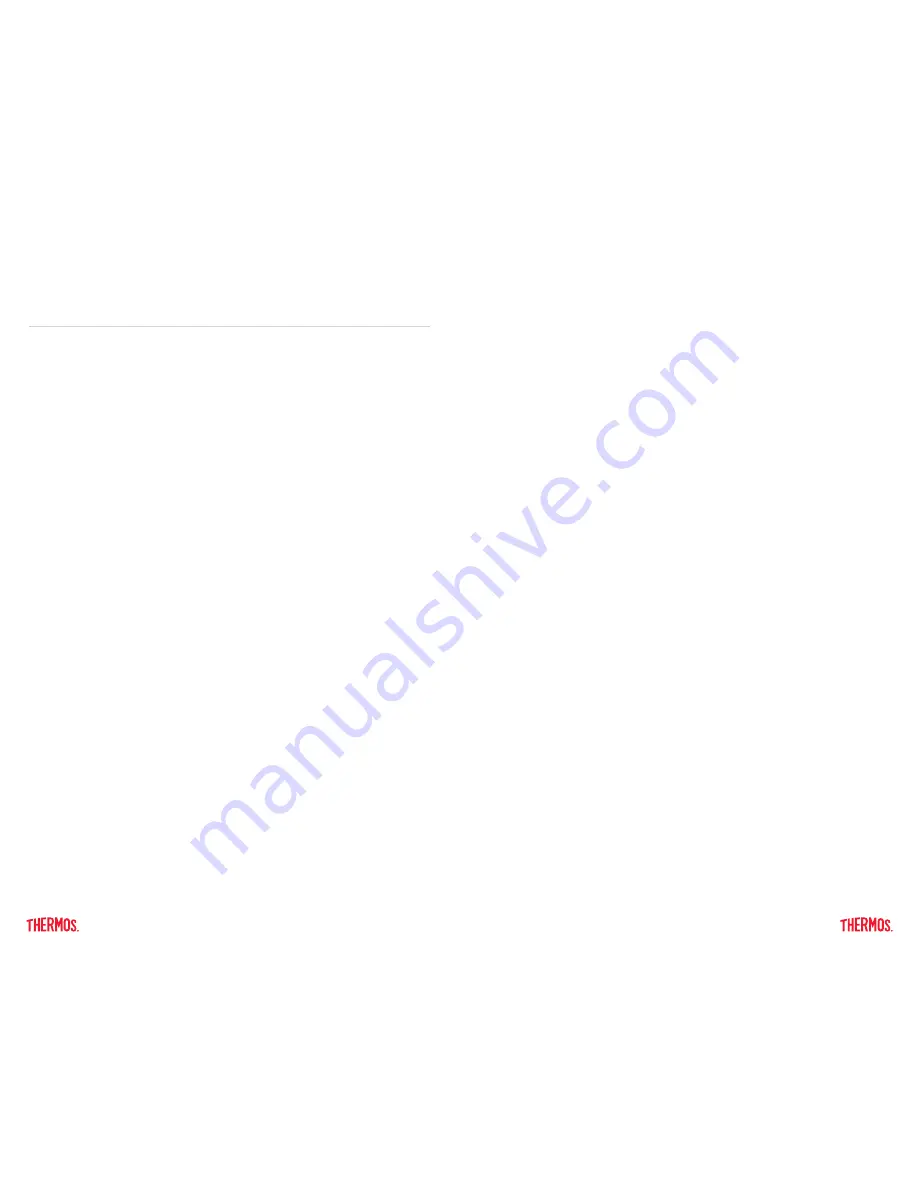
4
5
1. GETTING STARTED
1.1 Thermos Smart Lid App
The Thermos Smart Lid app is user friendly and customizable in order to help you get the
most use out of your connected hydration bottle. The Thermos Smart Lid app is compatible
with the following devices:
• iPhone
®
device (4S and later)
• iPad
®
device (3rd generation and later)
• iPad mini
TM
device (all generations)
• iPod touch
®
device (5th generation and later)
You must be running iOS 7+ on your device to use the Thermos Smart Lid app. Please visit
the App Store and search “Thermos” to download the free Thermos Smart Lid app. Follow
the instructions within the app to connect to your Thermos
®
Connected Hydration Bottle with
Smart Lid and get started!
1.2 Internal Lid Data Storage
Your SP400 smart lid has a built-in data storage feature allowing you to keep track of your
liquid consumption without having your device in range.
• Your SP400 smart lid records data internally and syncs that data to the Thermos
Smart Lid app once the device is connected.
• Your SP400 smart lid can store up to a week’s worth of data before previous data
is overwritten.
1.3 Battery Information
Your SP400 smart lid has a Lithium-ion battery installed in it.
• Battery level and charging indication can be found within the Thermos Smart Lid
app under “Device Settings”.
• To charge, plug the USB cable into the back of the lid and connect to a power supply.
Approximate full recharge time is 3 hours.
• Battery life can be up to 12 days based on usage and connection time.
• Your battery does not need to be fully charged before the first use, however, it is
suggested. Please refer to section 1.5 on how to turn the SP400 smart lid on for
the first time.
Battery Warning:
• Do not dispose of unit in a fire. Do not puncture. The battery could explode causing
injury or death.
• Dispose in accordance with local laws and regulations.
• Only charge the battery with the included cord connected to a 5VDC USB power supply.
• Do not attempt to disassemble the SP400 smart lid as this may result in electric shock.
• If USB receptacle has been exposed to moisture, allow adequate drying time before
charging.
• Do not use or charge SP400 smart lid in extremely high or low temperatures.
• Do not expose SP400 smart lid to moisture while charging.
1.4 Powering On & Off
To turn on your SP400 smart lid, simply plug the USB cable into the back of the lid while the
other end plugs in to an appropriate power supply.
• After charging the first time, your SP400 smart lid is always on and ready to connect
to your compatible device.
• The SP400 smart lid is always active and cannot be turned off.
• If the battery is too low, the SP400 smart lid will not appear in the available
Bluetooth
®
device list. Connect the USB cable into the back of the lid while the other
end plugs in to an appropriate power supply for 3 hours.
1.5 Connecting
To connect your SP400 smart lid to your compatible device, follow these steps:
1) Download the Thermos Smart Lid app from the App Store
SM
on one of the following
compatible devices:
• iPhone
®
device (4S and later)
• iPad
®
device (3rd generation and later)
• iPad mini™ device (all generations)
• iPod touch
®
device (5th generation and later)
2) Enable Bluetooth
®
wireless technology on your smart device under ‘Settings’. The
Bluetooth line of sight range is up to 75 ft. Make sure your bottle is within this range
whenever trying to connect to the Thermos Smart Lid app.
3) Plug the USB cable into the back of your SP400 smart lid and into a power supply to
wake up the smart lid.
Note:
The smart lid will not appear in your app until you plug
USB power into the lid for the first time.
4) Open the Thermos Smart Lid app to connect to your SP400 smart lid.
5) You are ready to use your SP400 smart lid!















