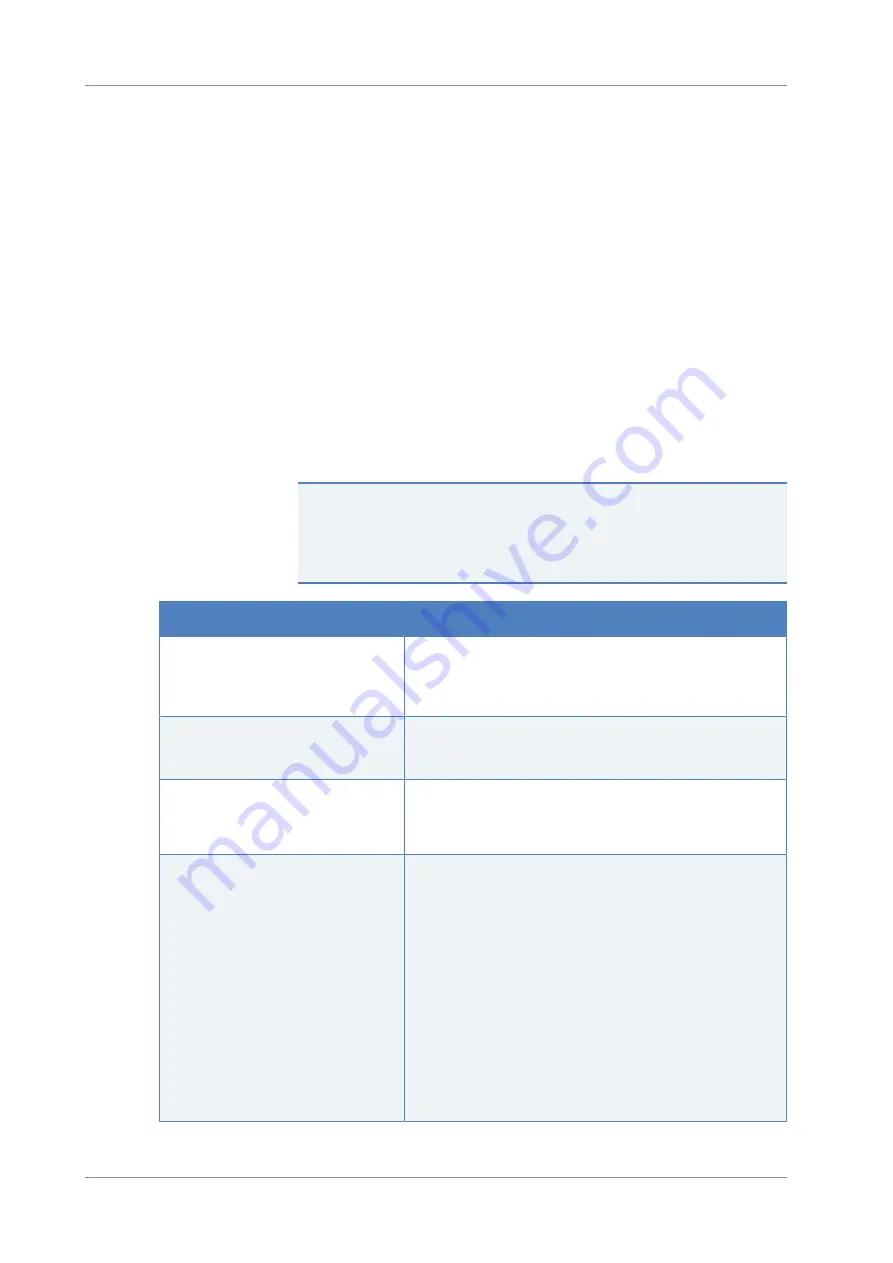
8
•
Troubleshooting
Page 160
Diode Array/Multiple-Wavelength Detectors (VC-D11, VC-D12, VF-D11)
Operating Manual
8.2
Messages
The table lists the most frequently observed messages for the device
and provides troubleshooting assistance.
Each message consists of a code number and a text. The code number is
the unique identifier for the problem while the wording may change.
Note the following:
•
To facilitate finding a message, the table lists the messages sorted by
code.
•
If you cannot find the code you are looking for, check the message
text. The two messages "Unexpected module behavior" and
"Module malfunction detected" can be assigned to different codes.
See the beginning of the table for more information.
TIP
If you are unable to resolve the problem following the instructions in
this manual, or if you encounter a message not listed in the table, write
down the code and wording of the message and contact us. For details,
see the
Contacting Us
section at the beginning of this manual.
Message and Code
Description and Remedial Action
Unexpected module behavior. Code xx
xx = Two-digit to four-digit code number.
When the message appears, write down the message code and
turn off the module. Wait for 5 seconds and turn on the module
again. If the message appears again, contact Technical Support.
Module malfunction detected. Code xx
xx = Two-digit to four-digit code number.
When the message appears, write down the message code. Turn
off the module and contact Technical Support.
Code 15 Command rejected – device is
busy
Wait for 5 minutes before you try the previous command again. If
the problem persists, turn off the module. Wait for 5 seconds and
turn on the module again. If the message appears again, contact
Technical Support.
Code 22 x tag not detected.
x = detector component that could not be detected.
•
Open and close the front door.
•
Disconnect and connect the detector in Chromeleon.
•
If the error persists, turn off the module. Wait for 5 seconds and
turn on the module again. If the message appears again, contact
Technical Support.
•
Flow cell
).
•
Lamp
: Check whether the lamp(s) configured in Chromeleon is/
are installed properly. Make sure that you use a lamp that is
provided or recommended for your detector. If required, replace
the lamp (see
).
If other components are stated in the message, contact Technical
Support.
















































