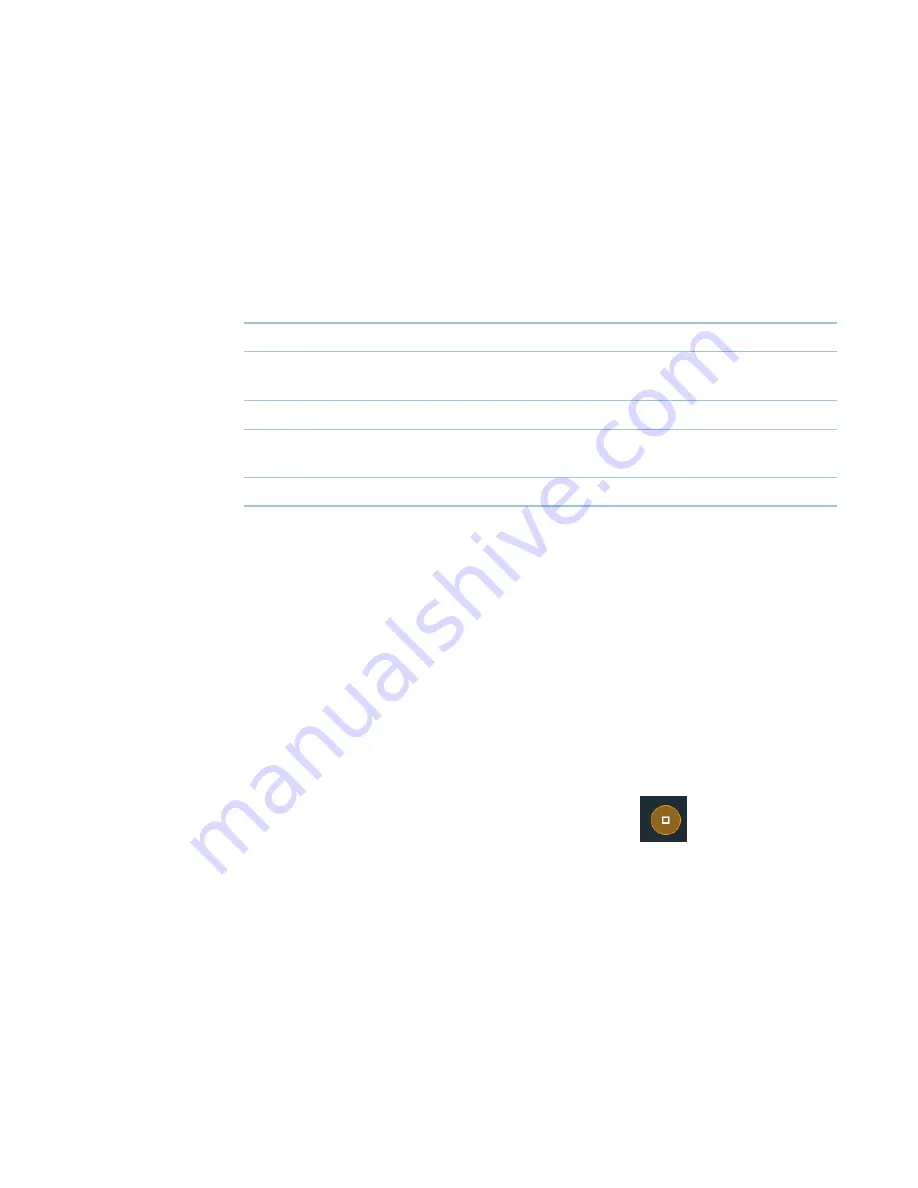
7
Learning Center
Basic Instrument Operations
Thermo Scientific
NanoDrop Eight User Guide 109
Data Table—
The lower area of the measurement history screen (shown above) shows the data
table for the current experiment. The data table contains the measurement results
for all samples in the experiment. The image below describes the available features.
Menu
Select the menu in the upper right corner from any Spectral Data or Data Table
screen to see the available menu options.
NanoDrop Eight General Operations
These operations are available from any measurement screen or from the
History
.
Manage Identifiers
You can add one or more “tags” (i.e., labels or metadata tags) to an experiment to
make the experiment easier to find.
Use the History to add labels to experiments, assign existing labels, view assigned
labels and remove or delete labels on the instrument. You can filter the list of
experiments in the History based on one or more user-defined labels.
Label new experiment when you save it
–
after the last sample has been measured, select
End Experiment.
Home
Return to NanoDrop Eight Home screen
Manage Identifiers
Add or delete labels for selected experiment to make it
easier to find (see
Manage identifiers on the instrument
Export
plot or data table for selected measurement results;
if no results are selected, prints all results in data table
Settings
View or change
Summary of Contents for NanoDrop Eight
Page 6: ...Contents vi NanoDrop Eight User Guide Thermo Scientific...
Page 24: ......
Page 56: ...5 Protein Applications Measure Protein A280 56 NanoDrop Eight User Guide Thermo Scientific...
Page 76: ...6 Custom Applications Measure Custom 76 NanoDrop Eight User Guide Thermo Scientific...
Page 142: ...8 Maintenance 142 NanoDrop Eight User Guide Thermo Scientific This page is intentionally blank...
















































