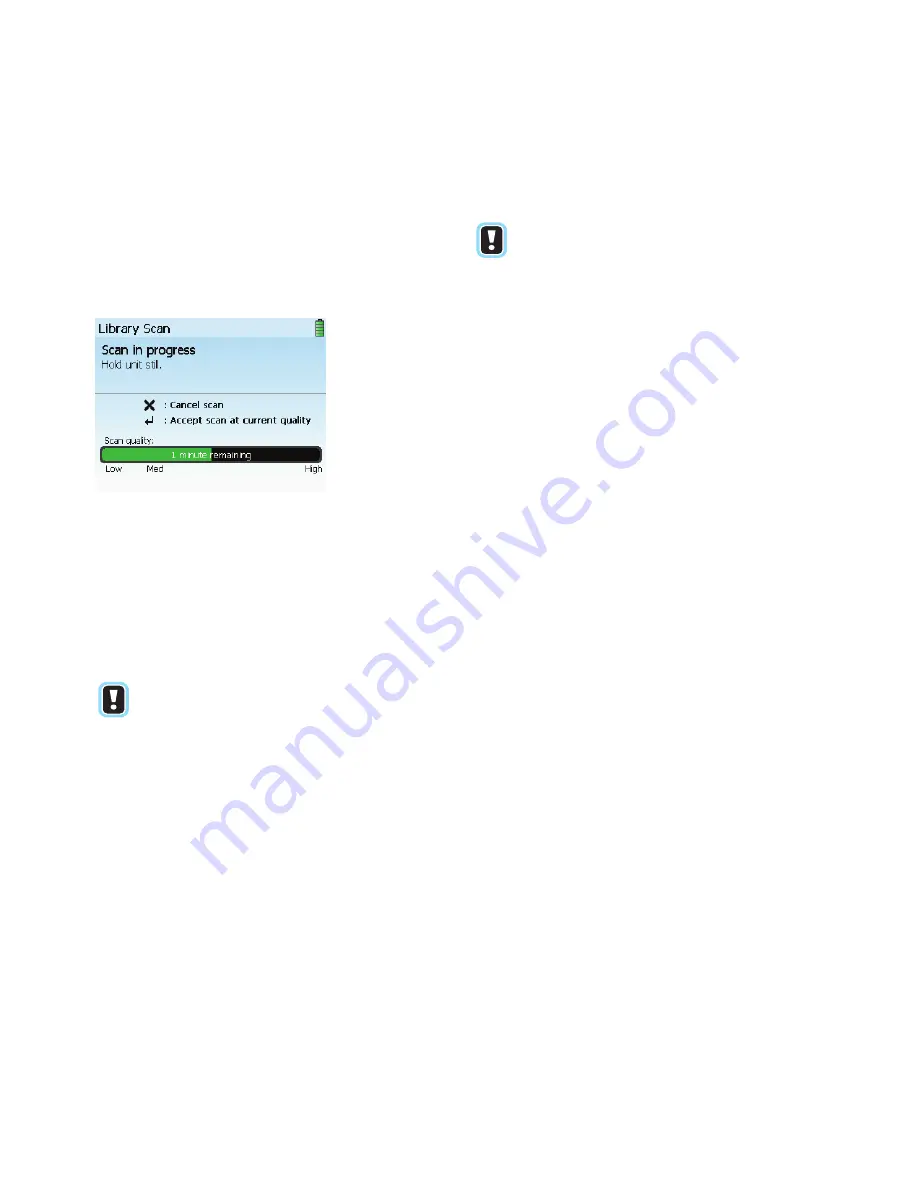
Thermo Scientific
TruDefender FT and TruDefender FTi User Guide
37
5
Using the Library
Adding a Library Item
Adding a custom library item involves performing a
library scan. A library scan is just like a regular scan
except that it collects more data and so requires more
time to complete.
The scale below the scan progress bar indicates the
quality level that the scan has reached at a given point
in time.
For the highest quality data, let the scan run until the
green bar reaches the High marker.
If a scan is taking a very long time to run, you may
press the Enter key to halt the scan at a lower level of
scan quality.
NOTE
Your scan will only be as good as your sample.
Crush solids or powders in a mortar, to a fine
and even consistency. Prepare the sample in a
clean area, and guard against contamination.
NOTE
Always use the sample crusher to perform a
library scan of a powder or a solid.
1
Clean the sampling tip thoroughly (see
2
In the Main menu, select
Tools
> press the Enter
key.
3
Select
Library Scan
> press the Enter key.
4
Select
Background Scan
> press the Enter key. The
instrument runs a full background scan.
5
When the background scan finishes, position the
sample as required for the scan: Either place a drop
of liquid on the tip (see
sample into the sample crusher (see
).
6
Select
Sample Scan
> press the Enter key.
7
Either allow the scan to complete, or press the Enter
key when the progress bar reaches the desired quality
level. A summary of scan data appears on the screen.
8
Press the Enter key > select
Add Scan to Library
.
The keyboard screen appears. Name the new item.
For help with the keyboard, see
Deleting a Library Item
You can delete a user-added library item, but not a
factory-installed item.
1
In the library, press the Enter key > select a
user-added item > press the Enter key.
2
Select
Delete Item
> press the Enter key.
3
In the confirmation screen, select
Yes
> press the
Enter key.
Summary of Contents for TruDefender FT
Page 1: ...Thermo Scientific TruDefender FT TruDefender FTi User Guide 110 00055 02 ...
Page 20: ...18 TruDefender FT and TruDefender FTi User Guide Thermo Scientific 2 Scanning ...
Page 26: ...24 TruDefender FT and TruDefender FTi User Guide Thermo Scientific 3 Understanding Results ...
Page 40: ...38 TruDefender FT and TruDefender FTi User Guide Thermo Scientific 5 Using the Library ...
Page 56: ......






























