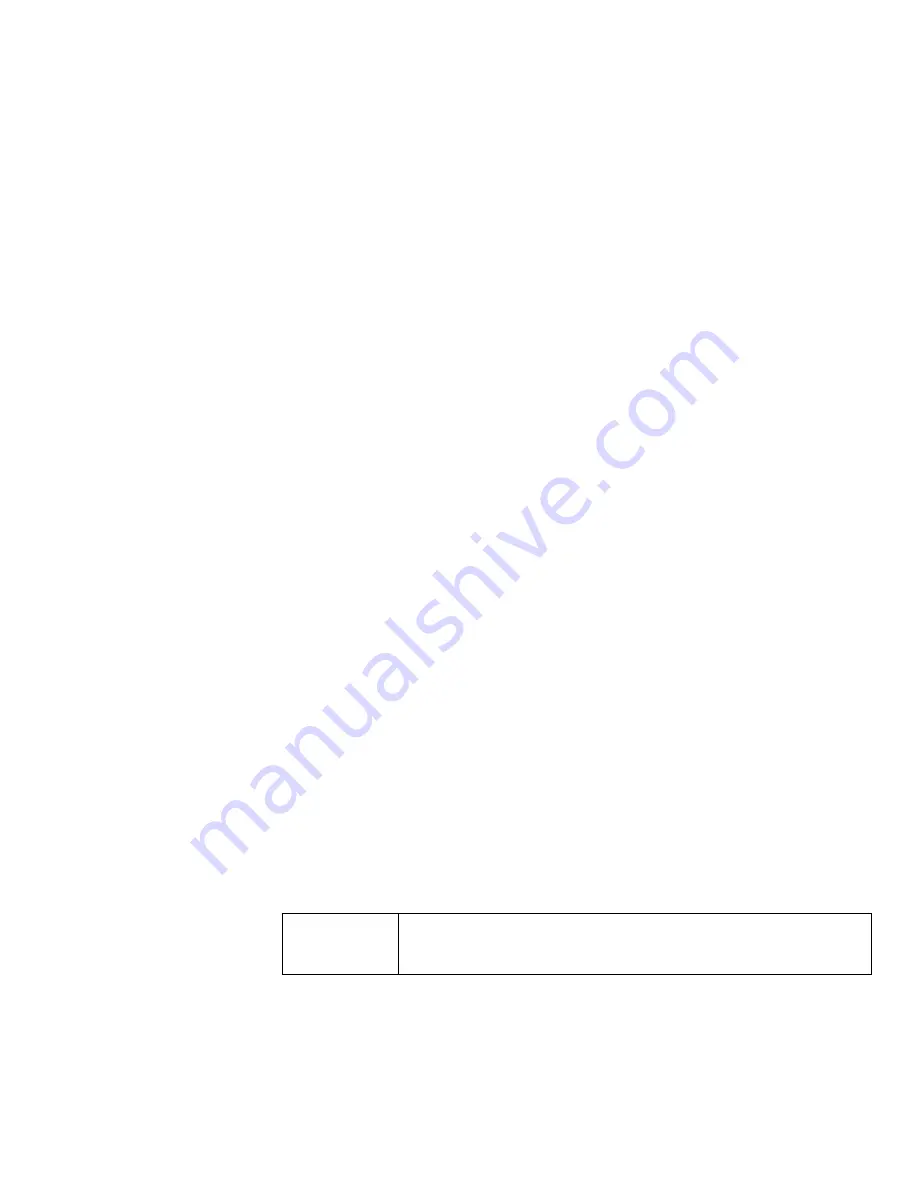
Analyzer Hardware Configuration and Calibration
Section 5
2230XP Silica Analyzer
Thermo Scientific Orion
35
The reaction cell sample chamber must be clean and filled with de-ionized water for
proper optics calibration cycle.
Optics Calibration Steps
For proper optics calibration the cell must be clean and filled with de-ionized water. Press the
MENU key and navigate to CALIBRATE OPTICS:
MAIN MENU
➔
SERVICES
➔
HARDWARE SETUP
➔
CALBRATE OPTICS
The prompts remind the user to add de-ionized water in the reaction cell, and then allows them
to proceed for optics calibration upon confirmation.
The optics calibration is an automated sequence that also detects fault conditions. Once a fault
is detected, the sequence is aborted. For example, the optics calibration of stray light is aborted
if the stray light measured is greater than the factory allowed set reference value. The optics
calibration optimizes the light from the LED present in the system along with tuning the front-
end detection to maximize the signal levels with de-ionized water in the cell. The system stores
all the parameters for the application.
The calibration results are available for editing. From the MAIN MENU, follow the sequence:
MENU
➔
SERVICES
➔
HARDWARE SETUP
➔
EDIT CALIBRATED
VALUES
The stray light measurement is listed as OPTICS DARK; the optimum light level is listed as
OPTICS xREF for the LED specified in the MEASUREMENT METHOD.
Reaction Cell Temperature Calibration
In order to get consistent and repeatable measurements, the method is setup such that the
reaction cell in the Orion 2230XP Silica Analyzer is heated to a specific set point (25°C). A
heater element located on the back plate of the reaction cell controls the temperature. The
temperature of the reaction cell is measured by a thermistor embedded in the reaction cell
body. The temperature of the cell is displayed on the results screen.
NOTE:
Calibration is typically NOT required except in rare cases where the
thermistor has been replaced and the default parameters are not functional.
















































