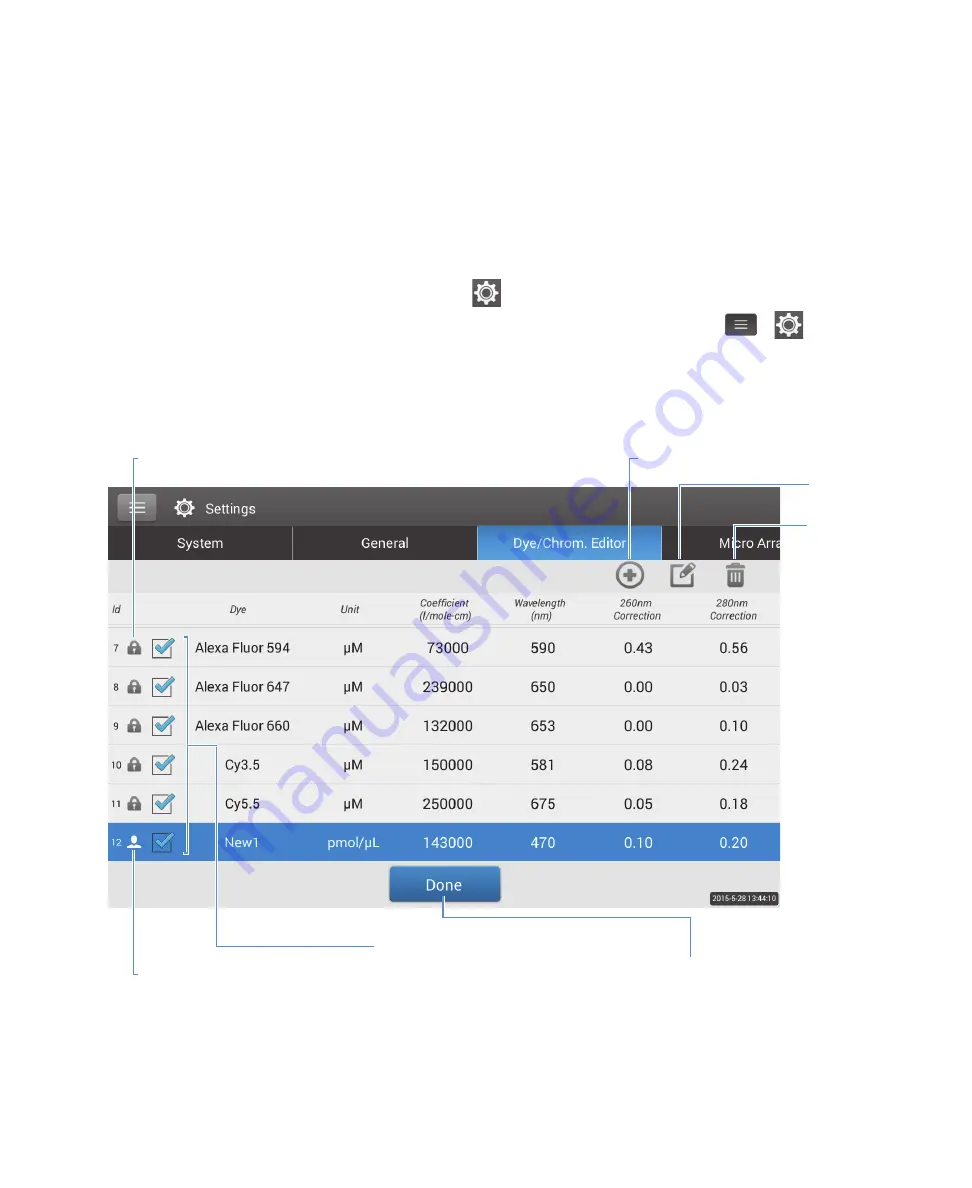
4
Measure Microarray
30
NanoDrop One User Guide
Thermo Scientific
Dye/chromophore editor
Use the Dye/Chromophore Editor to add a custom dye to the list of available dyes in
. You can also specify which dyes are available in
that list.
To access the Dye/Chromophore Editor:
• from the Home screen, tap
> Dye/Chrom. Editor
• from the Microarray or Proteins & Labels measurement screen, tap
>
Settings
> Dye/Chrom. Editor
These operations are available from the Dye/Chromophore Editor:
Tap
to add
custom dye
Tap
to edit
selected
custom dye
Tap
to delete
selected
custom dye
Locked dye (pre-defined;
cannot be edited or deleted)
Selected dyes (will appear in Dye1
and Dye2 lists in Microarray Setup
or Proteins & Labels Setup)
Tap
to close
Dye/Chrom. Editor
Custom dye (user-defined;
can be edited or deleted)
Dye/Chromophore Editor
Summary of Contents for NanoDrop One
Page 18: ......
Page 28: ......
Page 58: ......
Page 144: ......
Page 152: ......
Page 159: ...16 Measure UV Vis Thermo Scientific NanoDrop One User Guide 153 ...
Page 160: ...16 Measure UV Vis 154 NanoDrop One User Guide Thermo Scientific ...
Page 294: ...18 Learning Center Multimedia 288 NanoDrop One User Guide Thermo Scientific ...
Page 314: ...19 Maintenance Instrument Diagnostics 308 NanoDrop One User Guide Thermo Scientific ...
Page 328: ...7 Technical Support 314 NanoDrop One User Guide Thermo Scientific ...






























