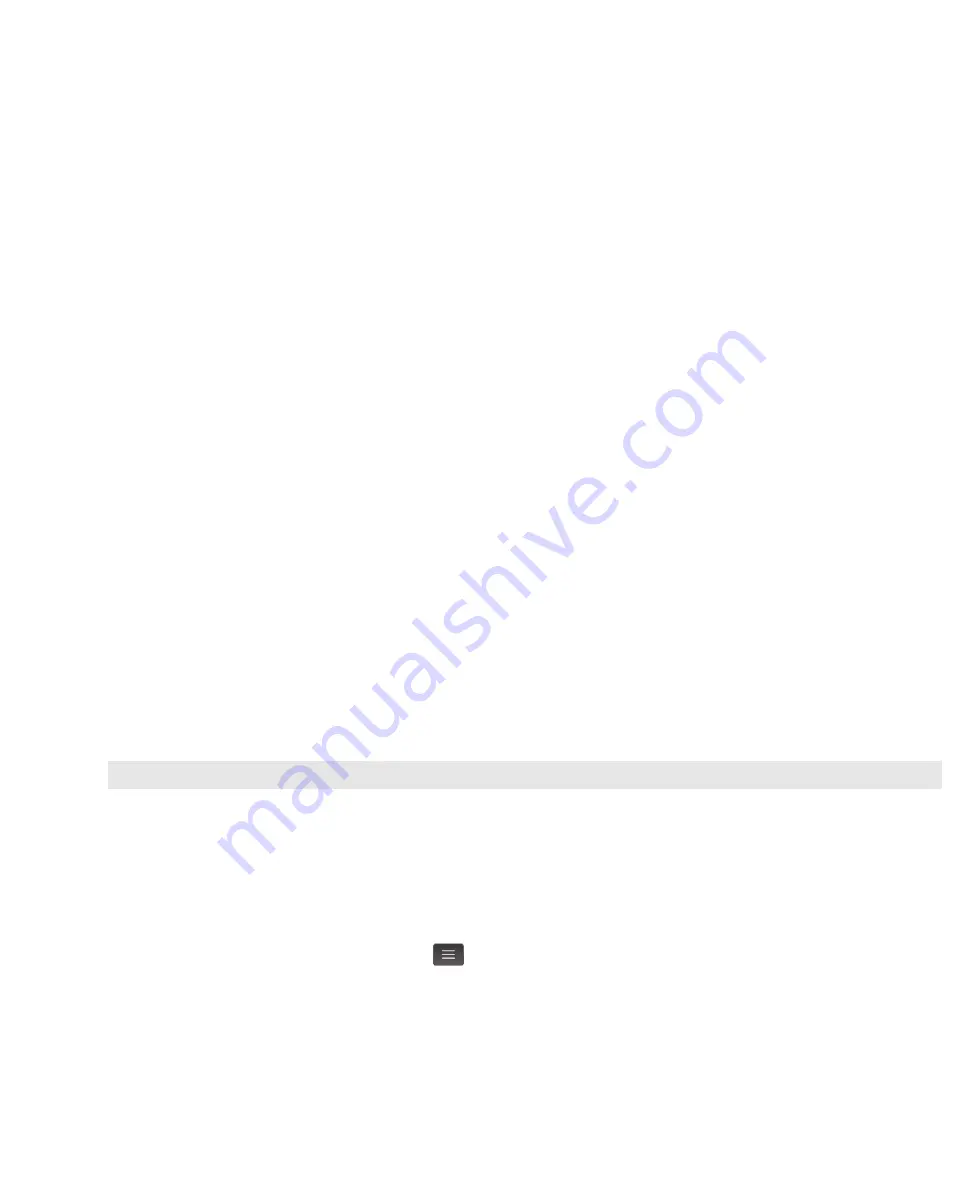
4
Measure Microarray
28
NanoDrop One User Guide
Thermo Scientific
Microarray reported values
The initial screen that appears after each measurement (see previous image) shows a summary
of the reported values. To view all reported values, press and hold the sample row. Here is an
example:
• sample details (application used and pedestal or cuvette)
• created on (date sample measurement was taken)
Related Topics
Settings for Microarray Measurements
Microarray settings
The Microarray Setup screen appears after you select the Microarray application from the
Nucleic Acids tab on the Home screen. To show the Microarry settings from the Microarray
measurement screen, tap
>
Microarray Setup.
Summary of Contents for NanoDrop One
Page 18: ......
Page 28: ......
Page 58: ......
Page 144: ......
Page 152: ......
Page 159: ...16 Measure UV Vis Thermo Scientific NanoDrop One User Guide 153 ...
Page 160: ...16 Measure UV Vis 154 NanoDrop One User Guide Thermo Scientific ...
Page 294: ...18 Learning Center Multimedia 288 NanoDrop One User Guide Thermo Scientific ...
Page 314: ...19 Maintenance Instrument Diagnostics 308 NanoDrop One User Guide Thermo Scientific ...
Page 328: ...7 Technical Support 314 NanoDrop One User Guide Thermo Scientific ...
















































