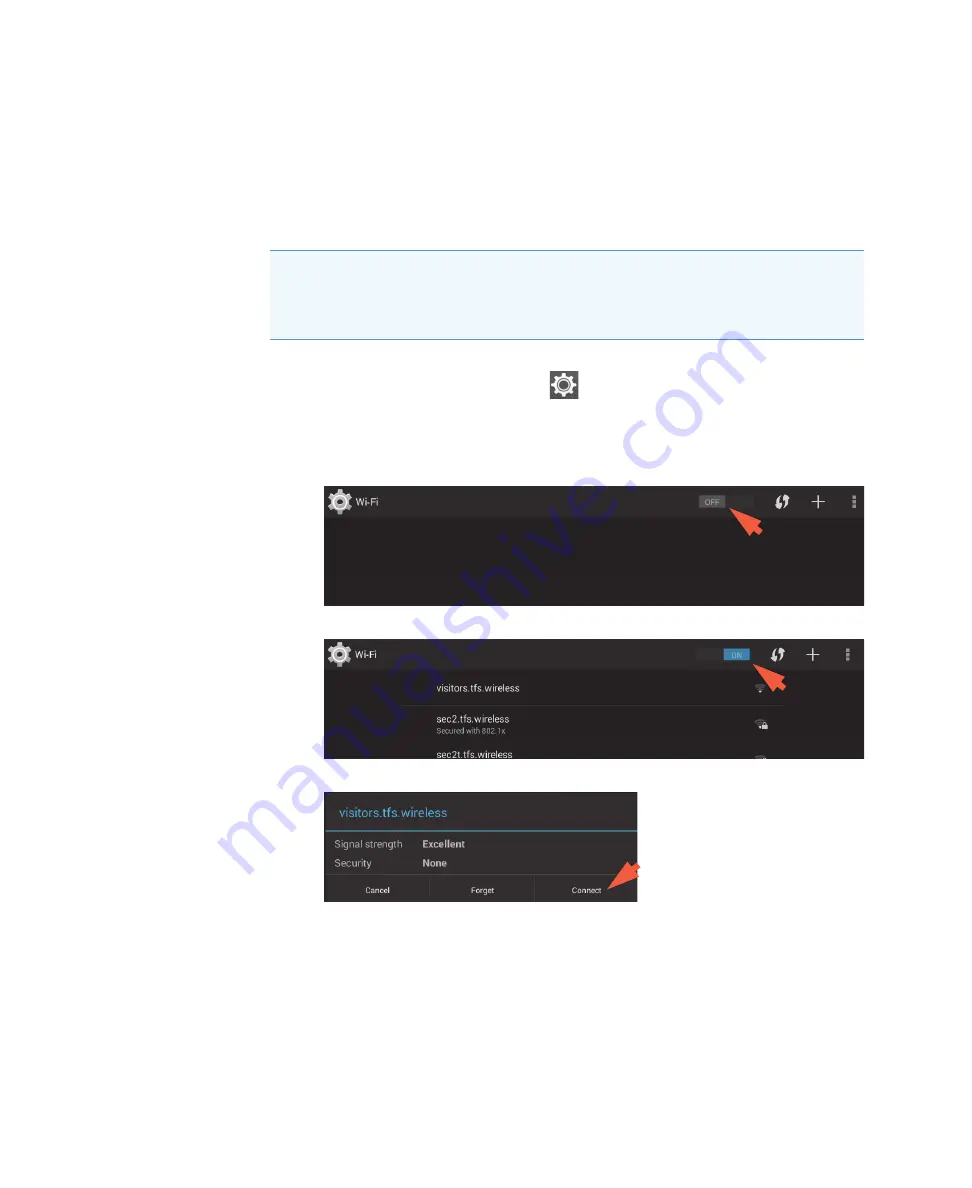
18
Learning Center
Set Up the Instrument
Thermo Scientific
NanoDrop One User Guide
179
Set up Wireless Connections
Use Wi-Fi™ to connect the instrument to a remote computer through a wireless local area
network (WLAN). The remote computer can then be used to store or view data acquired with
a NanoDrop One instrument.
Select Wi-Fi network on the instrument
–
from instrument Home screen, tap
(Settings)
–
tap
Networking
tab
–
tap
Wi-Fi (
if Wi-Fi is disabled, button in upper right is set to “OFF” and no wireless
networks are listed)
–
tap button to enable Wi-Fi and display available Wi-Fi networks
–
select remote computer’s Wi-Fi network host and tap
Connect
(here is an example)
Note
store or view collected data on a connected computer
using W-Fi,
NanoDrop One Viewer software must be installed on the remote computer and the
computer must be configured for Wi-Fi data storage. The instrument must also be
connected to the remote computer’s network host and have Wi-Fi enabled.
Summary of Contents for NanoDrop One
Page 18: ......
Page 28: ......
Page 58: ......
Page 144: ......
Page 152: ......
Page 159: ...16 Measure UV Vis Thermo Scientific NanoDrop One User Guide 153 ...
Page 160: ...16 Measure UV Vis 154 NanoDrop One User Guide Thermo Scientific ...
Page 294: ...18 Learning Center Multimedia 288 NanoDrop One User Guide Thermo Scientific ...
Page 314: ...19 Maintenance Instrument Diagnostics 308 NanoDrop One User Guide Thermo Scientific ...
Page 328: ...7 Technical Support 314 NanoDrop One User Guide Thermo Scientific ...
















































