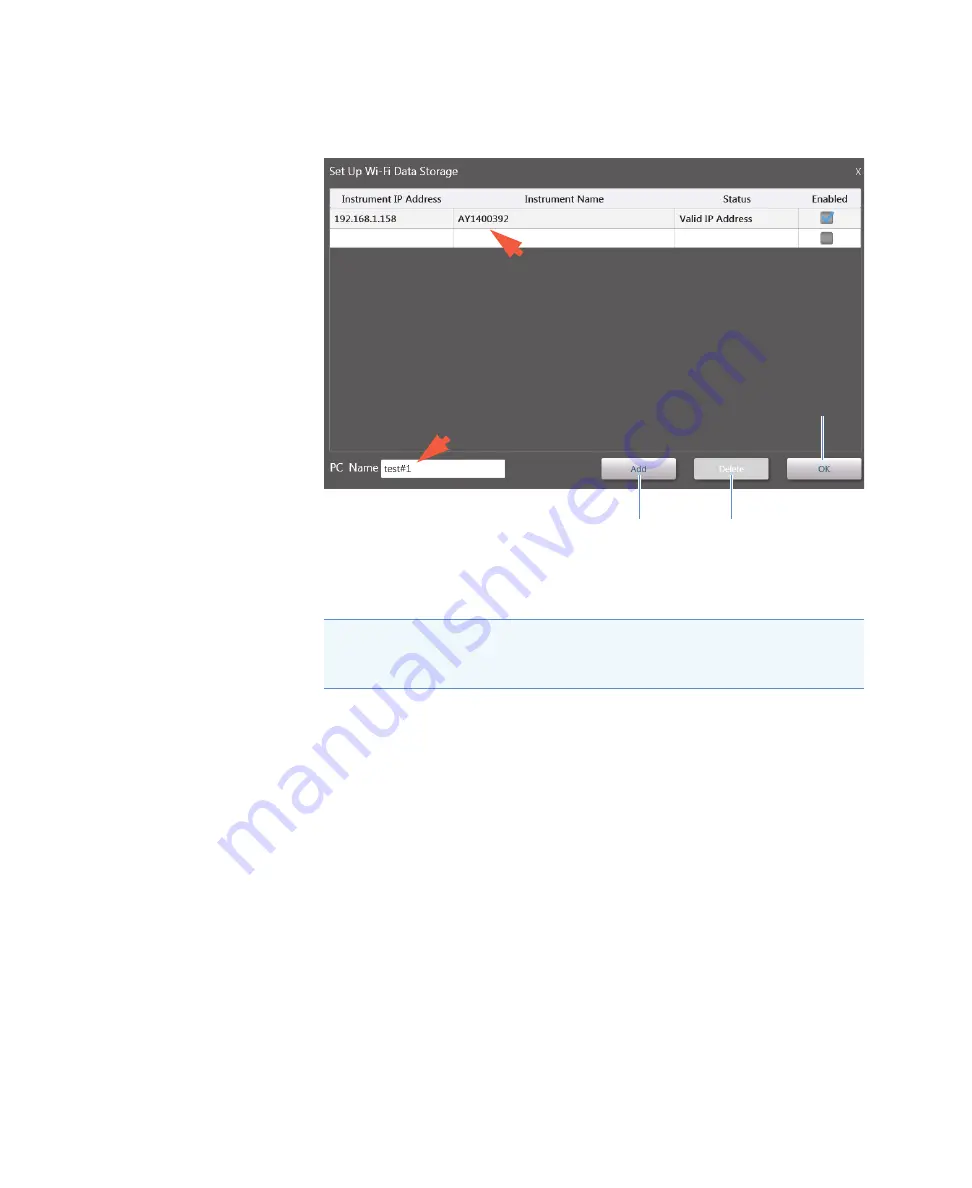
18
Learning Center
Set Up the Instrument
182
NanoDrop One User Guide
Thermo Scientific
–
make sure the instrument’s
Enabled
button is selected (see example below)
–
to set up another instrument, tap
Add
and then repeat steps above
–
to remove an item from the list, tap to select the row and then tap
Delete
–
when finished, choose
OK
to close Wi-Fi Data Storage setup
Select location for saving acquired data
In default mode, the NanoDrop One spectrophotometer automatically saves data directly on
the instrument. If the instrument is connected to a personal computer (PC) that has the
NanoDrop One
installed, you can configure the instrument to save acquired
data either on the instrument or on the connected computer. Follow these steps:
NOTICE
You can add multiple Wi-Fi addresses to this list to make it easy to
switch computers. However, only one Wi-Fi connection should be enabled
during data collection to ensure the data integrity.
Instrument information
Add
Wi-Fi connection
(with a new instrument)
Delete
selected
Wi-Fi connection
PC information
Save settings and close
Summary of Contents for NanoDrop One
Page 18: ......
Page 28: ......
Page 58: ......
Page 144: ......
Page 152: ......
Page 159: ...16 Measure UV Vis Thermo Scientific NanoDrop One User Guide 153 ...
Page 160: ...16 Measure UV Vis 154 NanoDrop One User Guide Thermo Scientific ...
Page 294: ...18 Learning Center Multimedia 288 NanoDrop One User Guide Thermo Scientific ...
Page 314: ...19 Maintenance Instrument Diagnostics 308 NanoDrop One User Guide Thermo Scientific ...
Page 328: ...7 Technical Support 314 NanoDrop One User Guide Thermo Scientific ...
















































