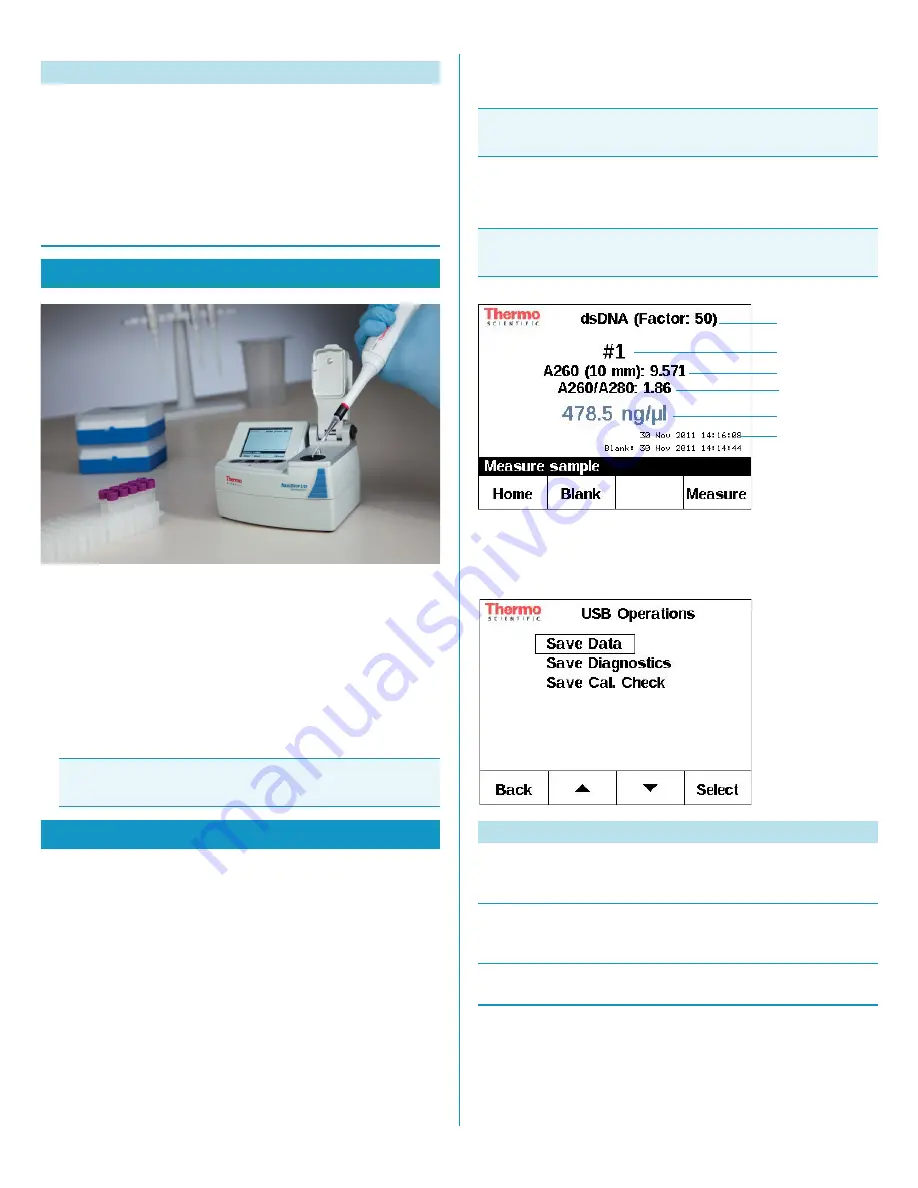
3
1. Raise the arm and pipette the sample onto the lower pedestal.
2. Lower the arm and initiate a measurement.
The sample column is automatically drawn between the upper
and lower pedestals and the measurement is made. The formation
of the liquid column during measurement may be viewed
through the aperture on the side of the NanoDrop Lite arm.
3. When the measurement is complete, raise the arm and wipe the
sample from both the upper and lower pedestals using a dry,
lint-free laboratory wipe.
Blanking the Instrument
1. Select the assay type from the
Home
screen.
2. Establish a blank by pipetting 1-2 μl of the blanking buffer onto
the bottom pedestal, lower arm and press
Blank
.
3. When measurement is complete, raise the arm and wipe buffer
from both upper and lower pedestals using a dry laboratory wipe.
4. Confirm blank measurement by pipetting a fresh aliquot of
blanking buffer onto the bottom pedestal, lower the arm and
press
Blank
.
5. When measurement is complete, raise the arm and wipe buffer
from both the upper and lower pedestals using a dry laboratory
wipe.
Measuring a Sample
Pipette 1-2 μl of sample onto lower pedestal and press
Measure
.
Although it is not necessary to blank between each sample, it is
recommended that a new blank be taken every 30 minutes when
measuring many samples.
Figure 7.
Sample measurement screen
Transferring Data From Instrument to Computer
These options appear when a USB device is inserted.
Figure 8.
USB Operations
The sample data is automatically saved on the instrument. To transfer
data from the instrument to USB memory device, insert the device
and then from the
USB Operations
menu select
Save Data.
This file
can be transferred to a computer and opened in Microsoft Excel®.
The
Save Data
will only appear when a USB device is inserted.
Sleep
Function
• When
Sleep
is selected, the
instrument enters a low-power
state.
• The screen will go black and the
blue LED below the keypad will
pulse.
• To wake the instrument, push any
button or raise the arm.
Measurement Basics
Tip
Simple wiping with a dry laboratory wipe is sufficient to
prevent sample carryover in subsequent measurements.
Taking Measurements
Note
A fresh aliquot of sample should be used for each
measurement.
Note
When measuring more than one sample, be sure to wipe
the upper and lower pedestal before loading the next sample.
USB Operations
Function
Save Data
Saves all data currently in
instrument’s memory to USB
memory device.
Save Diagnostics
Appends diagnostic data to sample
measurements and saves to USB
memory device.
Save Cal. Check
Saves the last calibration check
data to USB memory device.
Application
Sample number
Time & date
sample and blank
measurements
were collected
Absorbance
Purity ratio
Concentration




