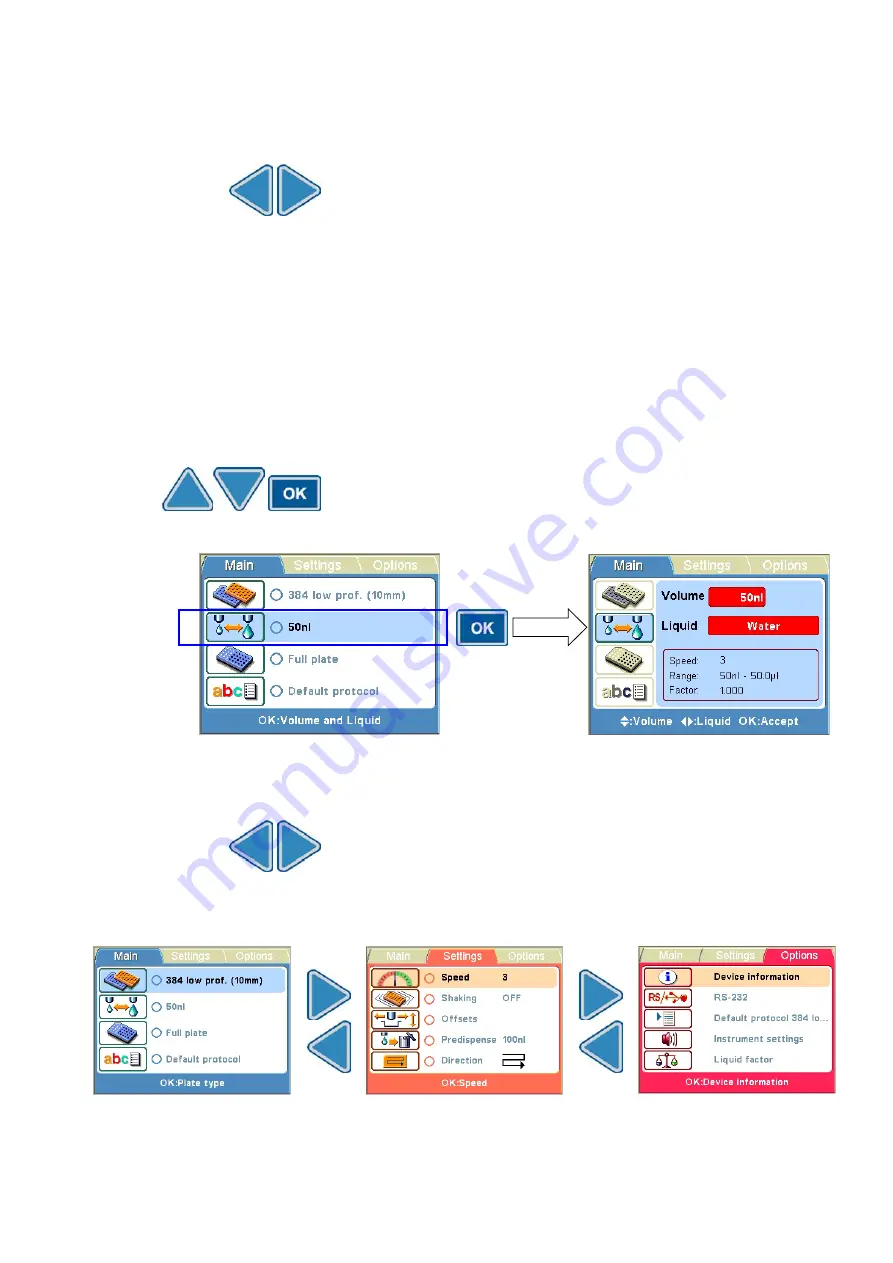
Routine Operation
Control panel
Thermo Fisher Scientific
Thermo Scientific Multidrop Combi nL User Manual
31
There are three
menus
in the Multidrop Combi nL user interface:
Main
,
Settings
and
Options
. In routine use you mainly navigate in the
Main
menu. In advanced level options there are two extra menus,
Settings
and
Options
. You can navigate between these three menus
using the
Left
and
Right
arrow keys.
The
main view row
is either colored (active) or uncolored (inactive).
All the descriptive
icons
used in the main view are shown in Table 4–2
on page 32.
The
info text bar
shows explanatory information on how to proceed and
which keys to use.
This section visualizes navigation in the Multidrop Combi nL user
interface.
The main view changes according to the selections you make either
with the
Up
or
Down
arrow keys or the
OK
button. The available
buttons and their function are shown on the info text bar.
The color of the items, for example, the icon and main view row, in the
main view changes when they are selected (active/inactive).
To move from one menu to another, make sure you are in the main
view of one of the menus and use the
Left
and
Right
arrow keys.
The main views of each menu tab are shown below.
Navigating
Active item
Available buttons and
their function
Summary of Contents for Multidrop Combi nL
Page 1: ...Thermo Scientific Multidrop Combi nL User Manual Rev 1 2 Cat no N07171 ...
Page 100: ...Glossary 100 Thermo Scientific Multidrop Combi nL User Manual Thermo Fisher Scientific ...
Page 104: ...104 Thermo Scientific Multidrop Combi nL User Manual Thermo Fisher Scientific ...
Page 105: ...Thermo Fisher Scientific Thermo Scientific Multidrop Combi nL User Manual 105 Notes ...
Page 106: ...106 Thermo Scientific Multidrop Combi nL User Manual Thermo Fisher Scientific Notes ...






























