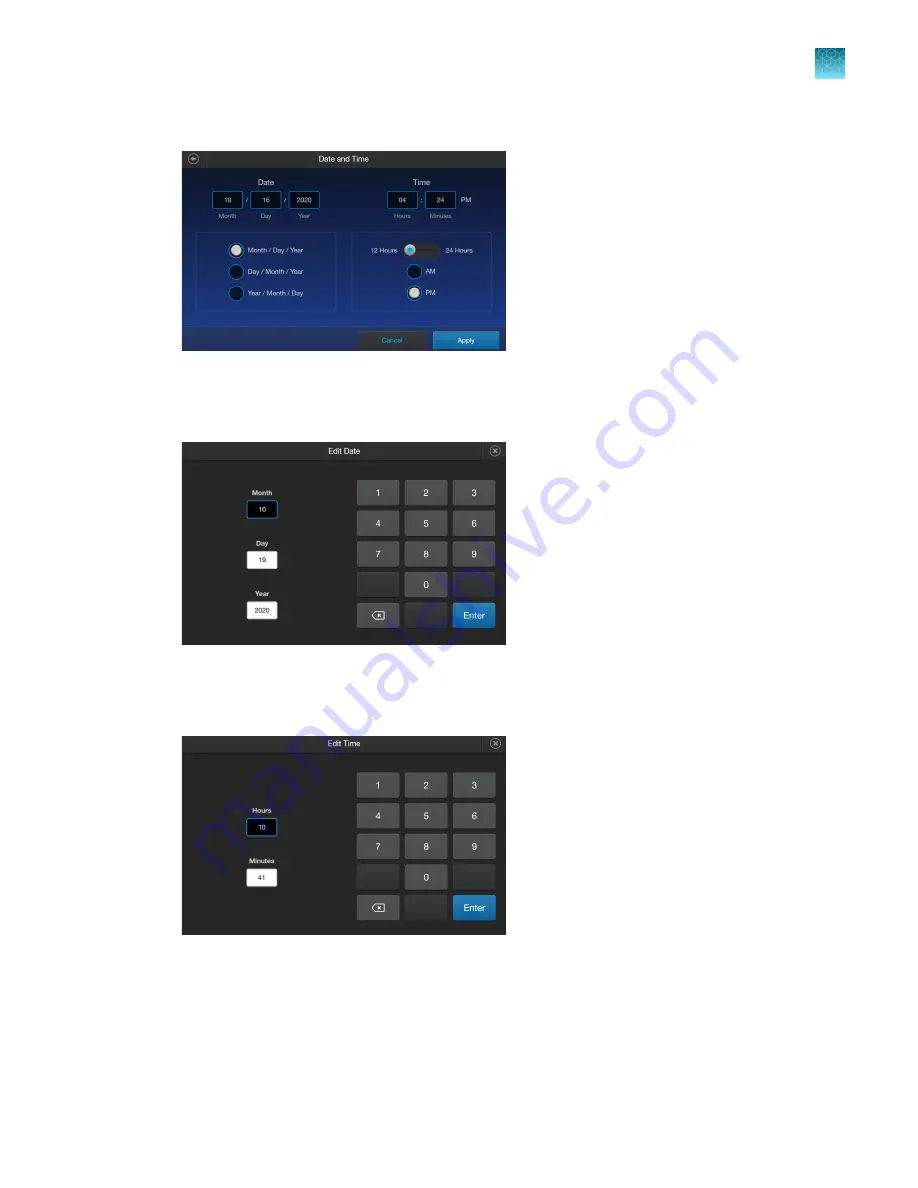
3.
Press
Date and time
.
4.
Select the date format (
Month/Day/Year
,
Day/Month/Year
, or
Year/Month/Day
).
5.
Press any
Date
text box (
Month
,
Day
, or
Year
) to open the
Edit Date
keypad.
6.
Using the keypad, enter the date into the
Month
,
Day
, and
Year
text boxes. Press
Enter
.
7.
Press any
Time
text box (
Hours
or
Minutes
) to open the
Edit Time
keypad.
8.
Using the keypad, enter the time into the
Hours
and
Minutes
text boxes.
Chapter 8
Settings overview
Set the date and time
8
Countess
™
3 Automated Cell Counter User Guide
37
Summary of Contents for Invitrogen AMQAX2000
Page 55: ......






























