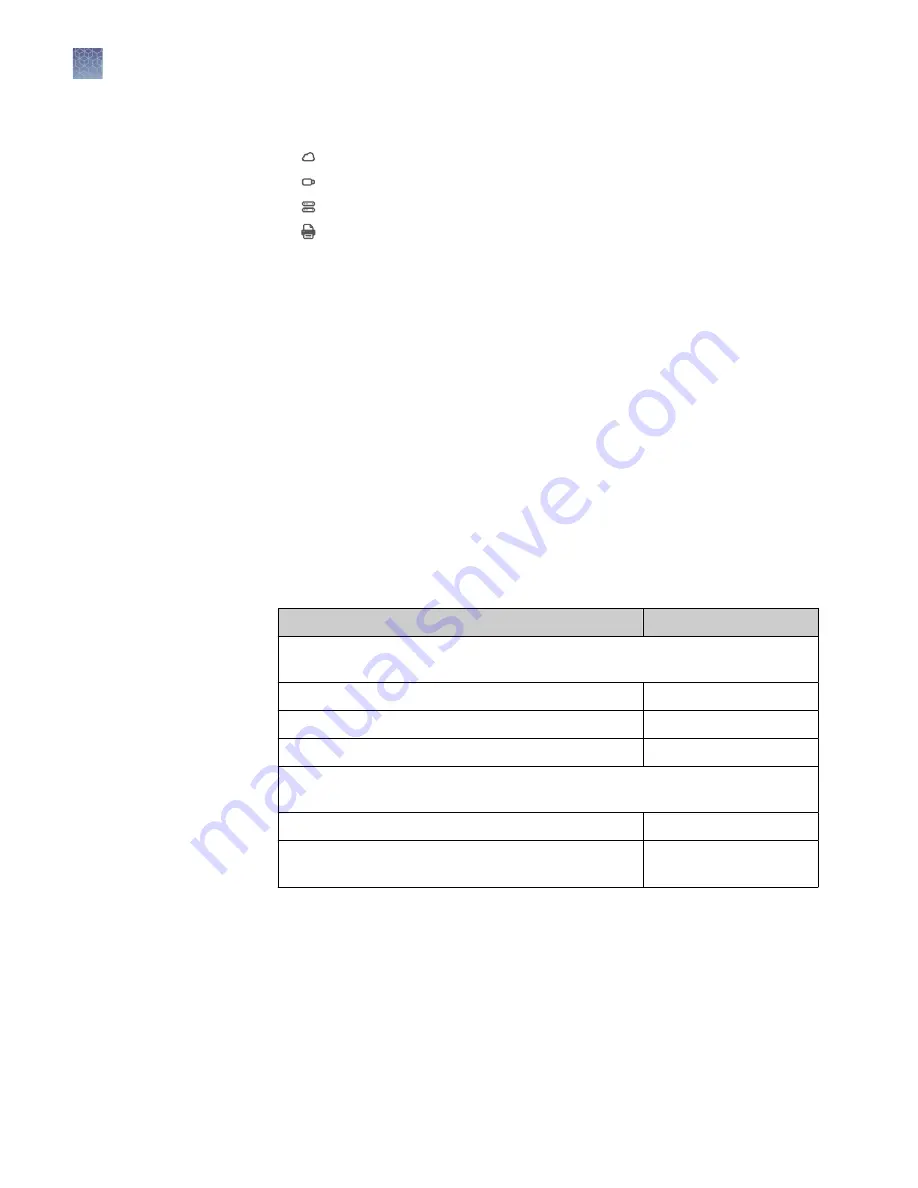
5.
Choose a
Destination
.
•
Connect
•
USB
•
Network Drive
•
Note:
The instrument requires a path for connection to a network drive or
printer. Consult your IT department for questions regarding your network. The
following information may be required to map a network drive:
·
Drive location: Enter the IP address, server name and file
pathway (use forward slashes). Example: 192.168.1.100/shared/R&D
Data/John_Smith/2016
·
Additional information: Enter the domain name, user name, and password.
6.
Choose a file type for export. See “Select an Export file type” on page 22.
Select an Export file type
When exporting images, select an appropriate file type for your application. From the
Export images screen:
1.
Touch
Choose File Type
.
2.
Touch a file type.
File type
Description
Publication - Exports 24-bit color-adjusted images for data sharing and
presentation
TIFF
Best quality
JPEG
Medium quality
PNG
Medium quality
Analysis - Exports 16-bit black and white, non-adjusted images for
external image analysis and processing
TIFF
Best quality
G2i (iBright
™
proprietary file type for iBright
™
Analysis
Software - available on desktop and Connect
Best quality
Note:
Publication
file types allow you to export composite and all channels
as separate image files. Touch the checkbox at the bottom of the screen to
choose this option. If unchecked, then only the false-color composite image will
be exported.
3.
Touch
Next
.
Export and analyze images
Export images
22
iBright
™
CL750 Imaging System User Guide






























