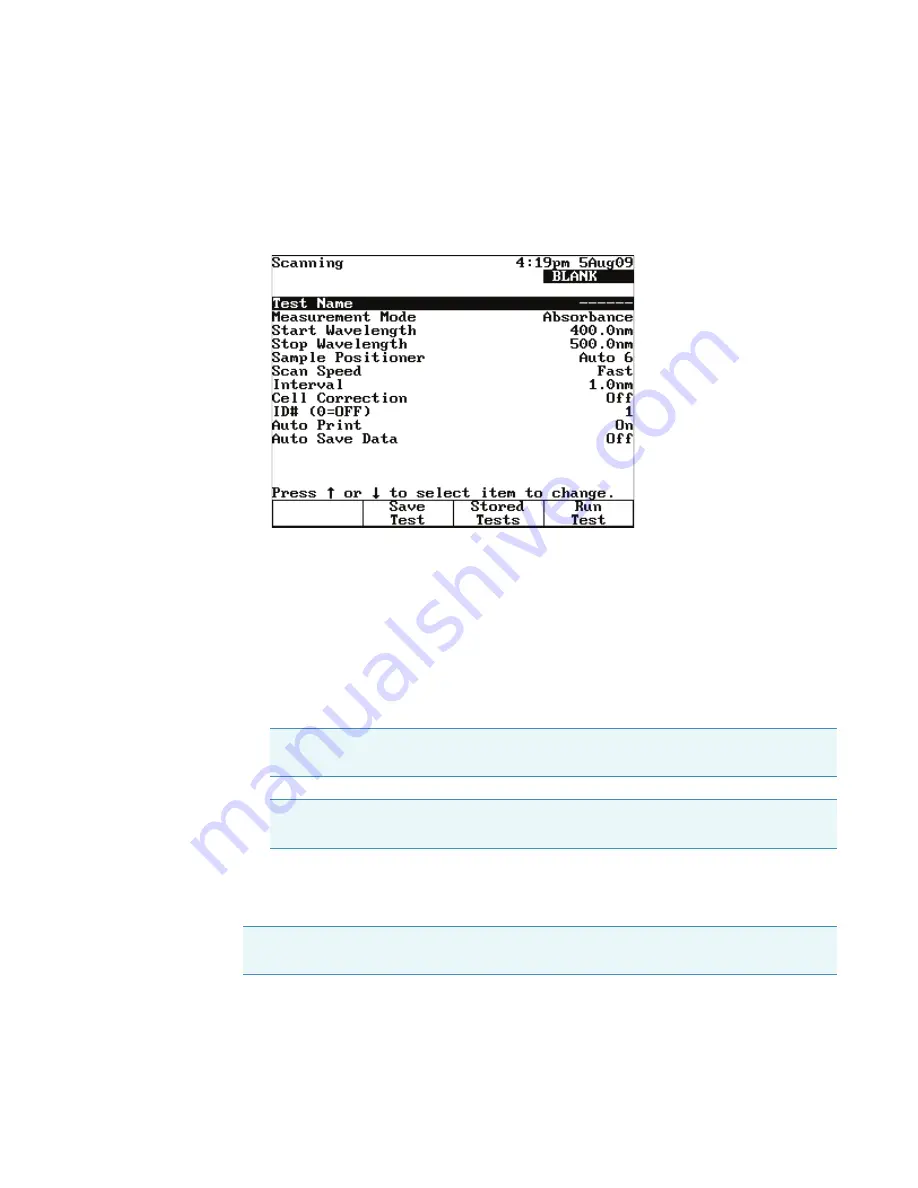
14
Scanning
Setting Up Test Parameters
58
GENESYS 10S Vis User Guide
Thermo Scientific
The parameters for the selected test appear.
This screen provides these capabilities:
•
• Setting up Cell Correction
Setting Up Test Parameters
Y
To set up test parameters
1. Highlight the desired parameter.
2. When the parameters are set, press
Save Test
to save the test or
Run Test
to measure a
blank or a sample.
Collecting a Baseline Scan
Y
To collect a baseline scan
1. Press
Run Test
.
2. Place the blank in the B position.
Note
If Cell Correction is ON, you must run the Setup Correction application before
you can access Run Test or Measure Samples.
Note
If Auto Save Data is ON, you must enter a Data File Name before you can
access Run Test or Measure Samples.
Note
If a 6-Position Cell Holder is installed, be sure to place the blank in the B position.
The instrument always uses the B position to collect the baseline.
Summary of Contents for GENESYS 10S Vis
Page 1: ...GENESYS 10S Vis User Guide 269 251700 Revision A October 2009 ...
Page 8: ...Preface viii GENESYS 10S Vis User Guide Thermo Scientific ...
Page 32: ...3 Accessories External Printers 24 GENESYS 10S Vis User Guide Thermo Scientific ...
Page 44: ...6 Managing Stored Tests Deleting a Test 36 GENESYS 10S Vis User Guide Thermo Scientific ...
Page 50: ...9 Calculator Function 42 GENESYS 10S Vis User Guide Thermo Scientific ...
Page 82: ...16 Absorbance Ratio Measuring Samples 74 GENESYS 10S Vis User Guide Thermo Scientific ...
Page 90: ...18 3 Point Net Taking Measurements 82 GENESYS 10S Vis User Guide Thermo Scientific ...
Page 124: ...22 Maintenance Replacing the Tungsten Lamp 116 GENESYS 10S Vis User Guide Thermo Scientific ...
Page 134: ...23 Parameters 126 GENESYS 10S Vis User Guide Thermo Scientific ...






























