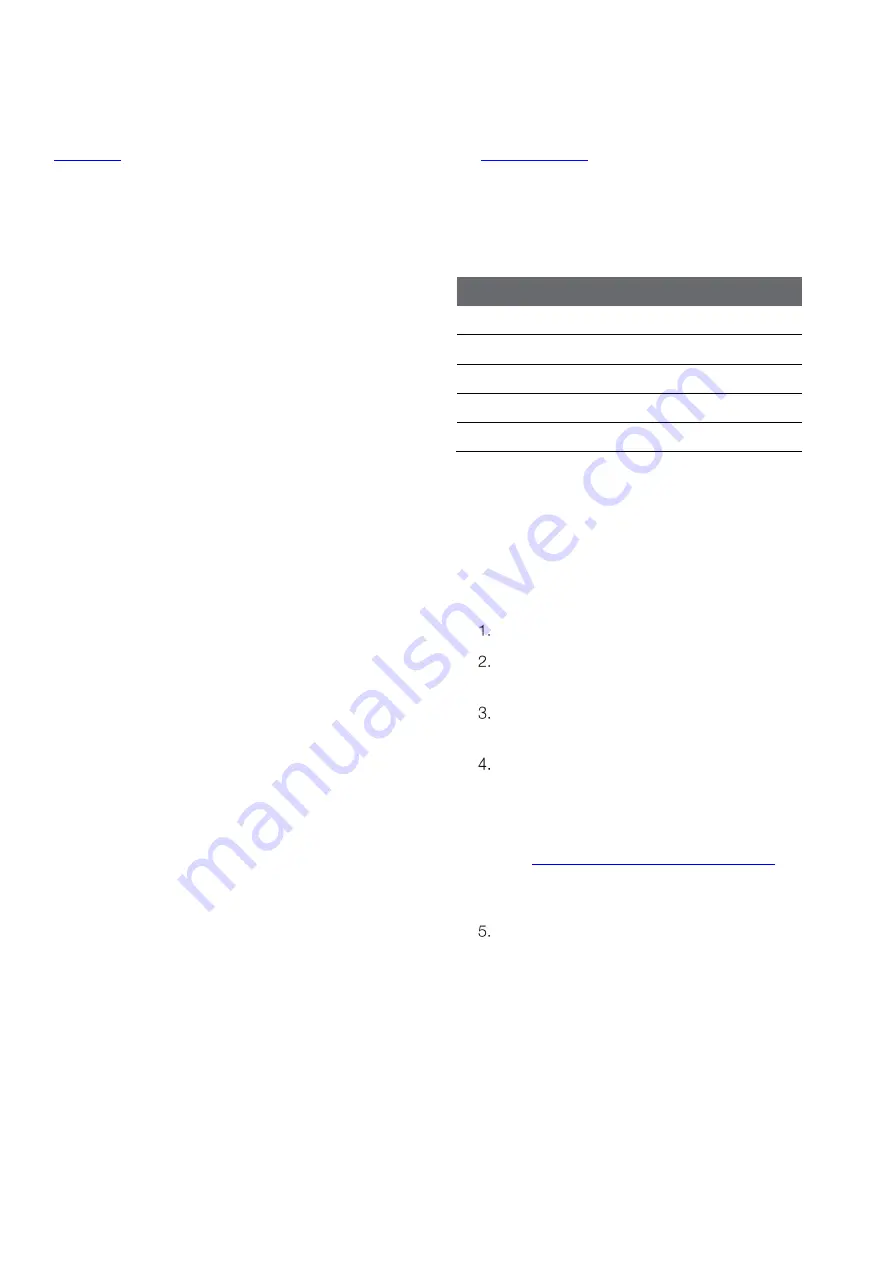
30
Chapter 5 | Measurements
5.3 Data Viewing
Store up to 500 data points in the meter memory. Use the
item in the meter Setup Menu to view the data
log points, active dissolved oxygen as percent saturation
calibration log, active dissolved oxygen as concentration
calibration log and active temperature calibration log.
The data log shows the most recent data log point first.
The meter will save up to 500 data log points and then
automatically overwrite the oldest data log point with the
newest data log point when the limit is reached. Each data
log point is saved with its associated date and time stamp.
To view the time stamp with seconds included, the data
log must be exported to a computer or printer.
The dissolved oxygen calibration shows each calibration
point and the calculated slope or offset value. The
temperature calibration log shows the temperature and
offset value. Each calibration log is saved with its
associated date and time stamp. To view the time stamp
with seconds included, the calibration log must be
exported to a computer or printer.
Note: If desired, when in the View Logs item in the meter
Setup Menu, press the “Log/Export” key to export the
individual data log point or calibration log being viewed.
5.4 Data Exporting
Export data from the meter to a computer or printer. Use
the
item in the meter Setup Menu to set
the export type as computer or printer.
If computer is selected, logs are exported in CSV format.
If printer is selected, logs are exported in list format. Meter
serial communication protocol:
Computer Setting
Printer Setting
Baud Rate : 9600 bps
Baud Rate : 9600 bps
Data bits: 8
Data bits: 8
Parity: None
Parity: None
Stop bits: 1
Stop bits: 1
Flow Control: None
Flow Control: None
5.4.1 USB Computer Cable
Interfacing
Eutech 1700 series meters include a computer cable that
allows the meter to be interfaced with a computer using a
standard USB-A computer port.
Power on the meter.
First, connect the computer cable to the EXPORT
port on the back of the meter.
Second, connect the computer cable to a standard
USB-A port on the computer.
After the computer cable is connected to the
computer, the computer should automatically
identify the cable and install the required driver.
a.
If the driver is not automatically installed, go to
www.thermofisher.com/orionsoftware
download the USB computer cable driver for
Eutech 1700 series meters.
Once the driver is installed, data can be transferred
from the meter to a computer using computer
programs such as LIMs, Putty, LabView,
HyperTerminal or similar programs.
a.
To record the COM port location of the
computer cable, use the computer’s Device
Manager tool.
Summary of Contents for Eutech DO 1730
Page 2: ......

























