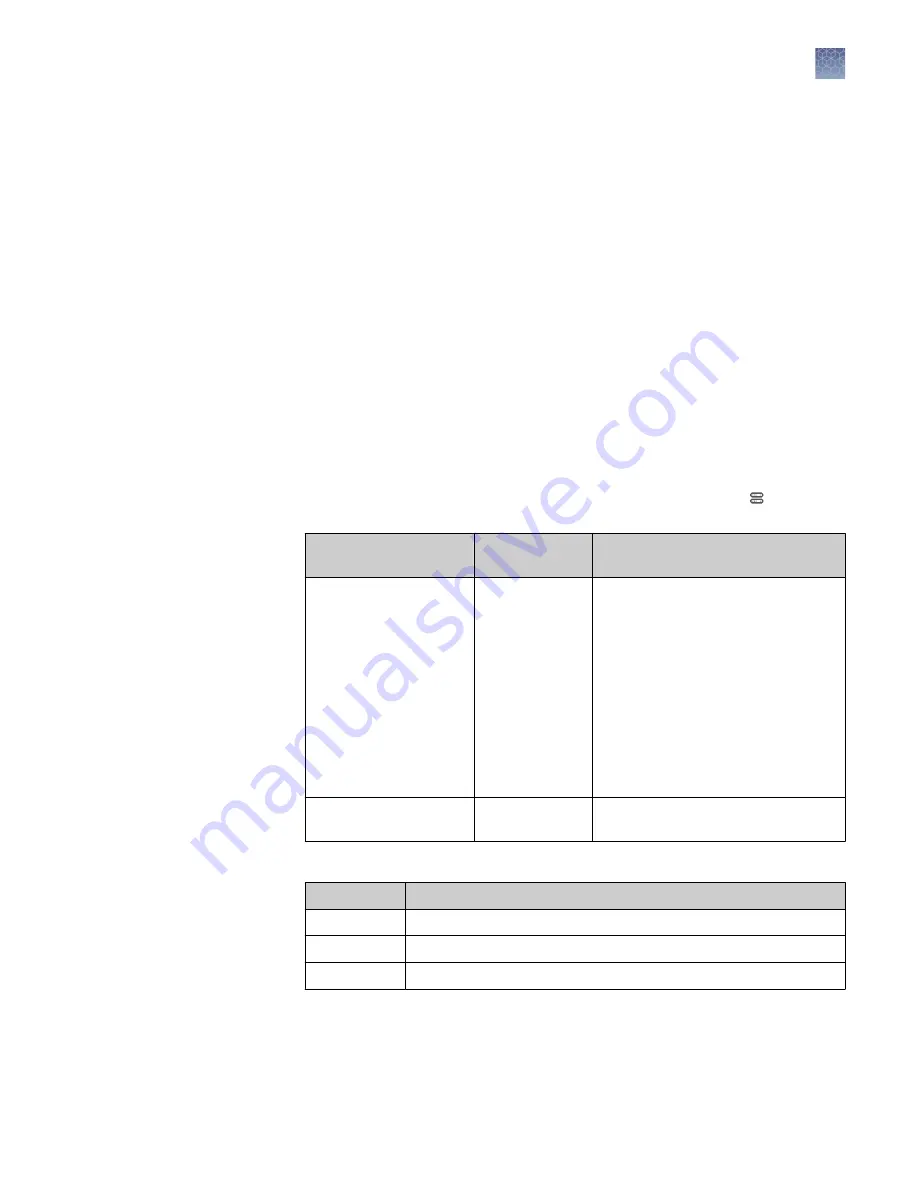
1.
In the home screen of the instrument, touch Setup run, then touch Create new
plate setup.
2.
Touch Save location.
3.
Touch the Cloud Destination field.
The Select Directory screen is displayed.
4.
Select or create a folder.
5.
Touch Done.
Before you begin, create a plate setup (PSM file or CSV file) in the shared directory on
the computer that you want to set as the default location.
To set the default location, you must select a plate setup.
1.
Determine the IP address of the computer on which you created shared folders
(see “Determine IP address for a computer on a network“ on page 130 and
“Create folders and enable network folder sharing“ on page 131 ).
2.
In the home screen of the instrument, touch Setup run, then touch Network
Drive.
If your instrument
profile
This screen is
displayed
How to proceed
Is not connected to a
network drive
Connect
1. In the Network Destination field,
enter the IP address of the
computer followed by the folder
names you created. Example:
10.43.32.82/SharedData/Results.
2. If required by your network, enter
Domain, User Name, and
Password to access the shared
location.
3. Touch Connect. The Setup Run
screen is displayed.
Is connected to a
network drive
Select Directory Proceed to step 3.
3.
In the Setup Run screen:
Touch
To
Set up import Change the Network Destination you specified in the previous step.
A folder name Navigate to the location you want to set as the default.
A plate name Import the plate.
Set up a default
Connect cloud-
based platform
location for saving
results (auto
export)
Set up a default
network location
for opening plate
setups
Chapter 10
Manage the software (instrument)
Connect the instrument to a network drive
10
SeqStudio
™
Genetic Analyzer Instrument and Software User Guide
133






























