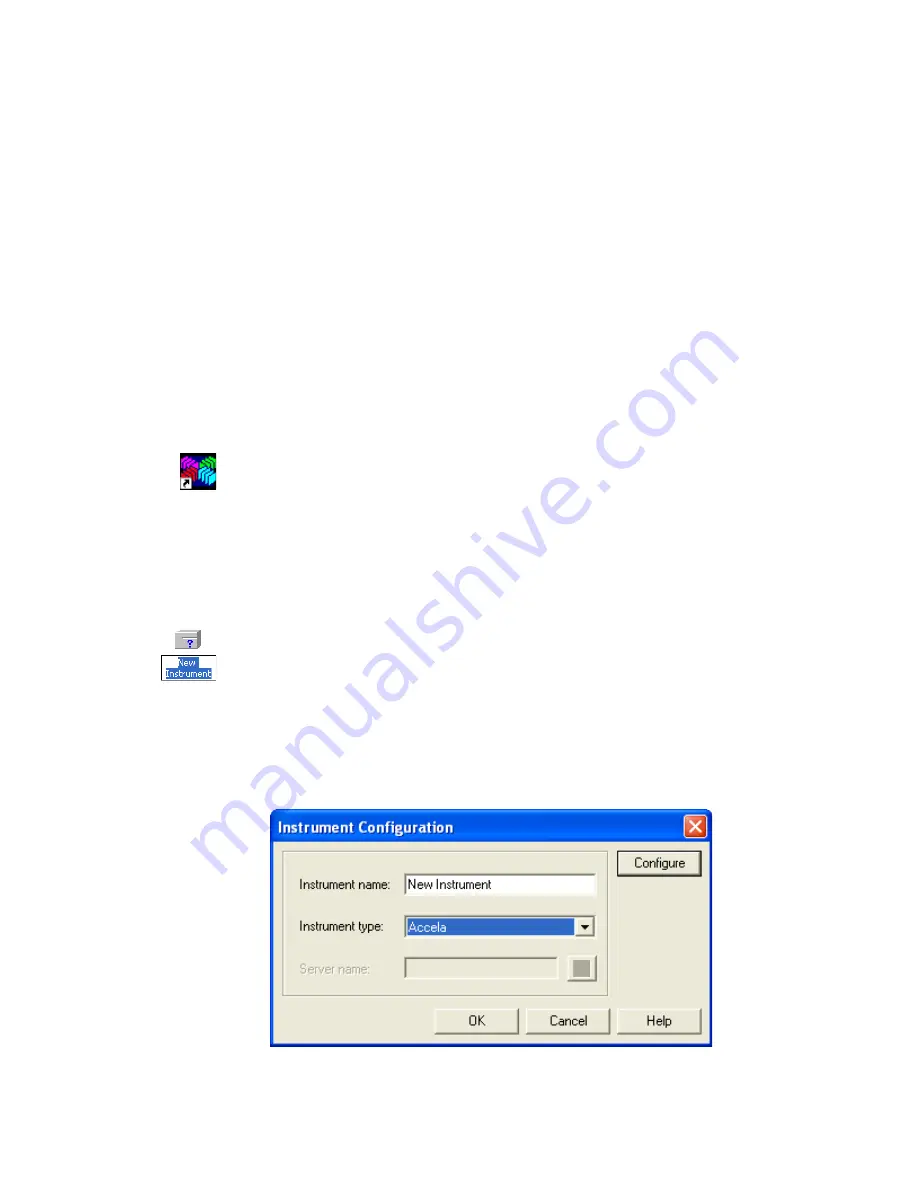
3
Configuration
ChromQuest Data System Instrument Configuration
30
Accela PDA Detector Hardware Manual
Thermo Scientific
ChromQuest Data System Instrument Configuration
To control the PDA detector from the ChromQuest data system, add it to the instrument
configuration for the Accela LC system.
Y
To configure your instrument in the ChromQuest data system
1. Do one of the following:
• For ChromQuest SI, choose
Start > All Programs > Chromatography >
ChromQuest SI Config
. In the ChromQuest SI Configuration dialog box, click
Instrument Configuration
. The Instrument Configuration dialog box appears
). Go to
• For ChromQuest, go to
.
2. If you have not already done so, create an instrument for your Accela LC stack:
a. Double-click the ChromQuest icon on the Windows XP desktop. Or, choose
Start >
All Programs > Chromatography > ChromQuest
.
The Main Menu window appears.
b. In the Main Menu window, right-click
The Enterprise
.
A shortcut menu appears.
c.
Choose
New > Instrument
.
A new instrument icon appears in the right pane of the Main Menu window.
3. In the Main Menu window, right-click the icon that represents your Accela LC stack.
A shortcut menu appears.
4. Choose
Configure > Instrument
.
The Instrument Configuration dialog box appears (see
).
Figure 24.
Instrument Configuration dialog box
5. Type a name for your instrument in the Instrument name box.






























