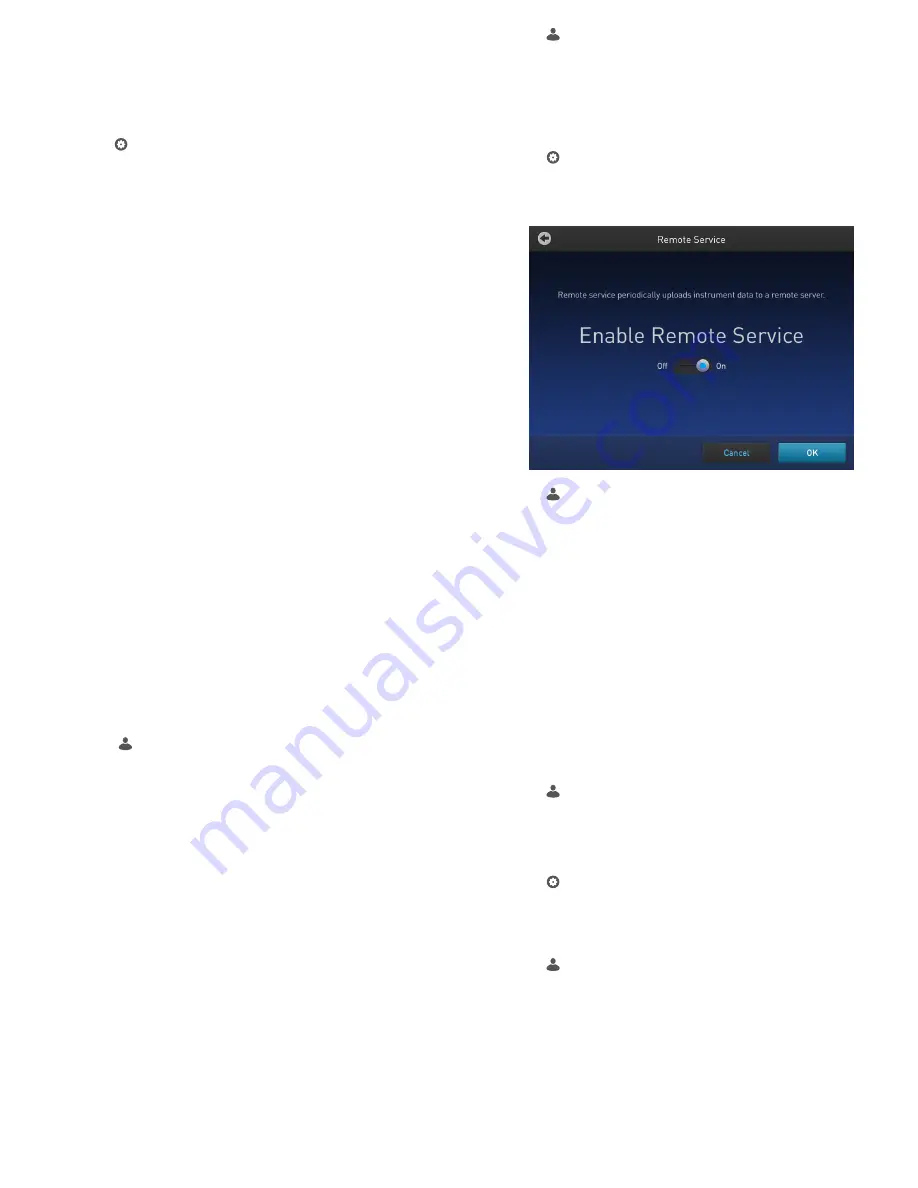
How to set up the wireless connection for the
ProFlex
™
Thermal Cycler
Thermal Cycler” on page 1 for details on
the USB Wi-Fi Module.
1.
Press
(Settings)
> .
Instrument Settings
>
Network
Connection
.
2.
In the Network Connection screen, press
Wireless
.
Once a wireless connection is detected, a list of available
networks is displayed in the
Choose Network
screen.
3.
Press the name of the desired network, then enter the
appropriate credentials to join the network.
4.
(
Optional
) Press
Join Other Network
to enter a network
manually.
a.
Enter the name and security type of the network.
Note:
Contact your IT system administrator for
information on security type.
You can select from the following options:
• WEP
• WPA Personal
• WPA2 Personal
• WPA Enterprise
• WPA2 Enterprise
b.
Press
Join
, then enter the appropriate credentials to
join the network.
Upon successful authentication, the instrument is linked to
the network.
Set up mobile and cloud connectivity to the
ProFlex
™
Thermal Cycler and your mobile device
Create a user profile on the PCR instrument
1.
Select
(Sign In)
>
Get started
.
2.
Fill in the required text fields and enter a four digit PIN to
create your user profile.
Note:
The first profile created is automatically given an
Administrator profile (indicated by an asterisk after the
Username
).
Create a Connect account
1.
Go to
from your web browser.
2.
Click
Sign up now
and follow the prompts to create an
account.
Link the PCR instrument to Connect (Administrator only)
The procedure to link the Administrator profile to Connect only
needs to be performed the first time the PCR instrument is added
to Connect.
1.
Press
(Sign In)
>
Sign In
, then select the Administrator
profile.
2.
Log in. (The default password for the Administrator profile is
"password<last four digits of instrument serial number>").
You will then be redirected back to the home screen.
3.
Press
(Settings)
>
Instrument Settings
>
Remote
Service
.
4.
Set
Remote Service
to "On", then press
OK
.
5.
Press
(My Profile)
on the home screen.
6.
Select
Cloud
, then enter the Connect login and password
associated with the Administrator profile.
7.
Press
Link Account
.
Upon successful authentication, the Administrator profile is
linked to Connect.
Note:
If an instrument is already linked to Connect, you will
have the option to unlink the instrument if desired.
Connect by PC
Note:
Multiple instruments can be added to your Connect
account, but only one user profile from each instrument can be
linked to your account.
1.
Press
(Sign In)
>
Sign In
, then select your user profile.
2.
Log in to your user profile.
You will then be redirected back to the home screen.
3.
Press
(Settings)
>
Instrument Settings
>
Remote
Service
.
4.
Set
Remote Service
to "On", then press
OK
.
5.
Press
(My Profile)
on the home screen.
6.
Select
Cloud
, then enter your Connect account login and
password.
7.
Press
Link Account
.
Upon successful authentication, the the user profile is linked
to Connect.
ProFlex
™
PCR System Installation and Operation Quick Reference
3









