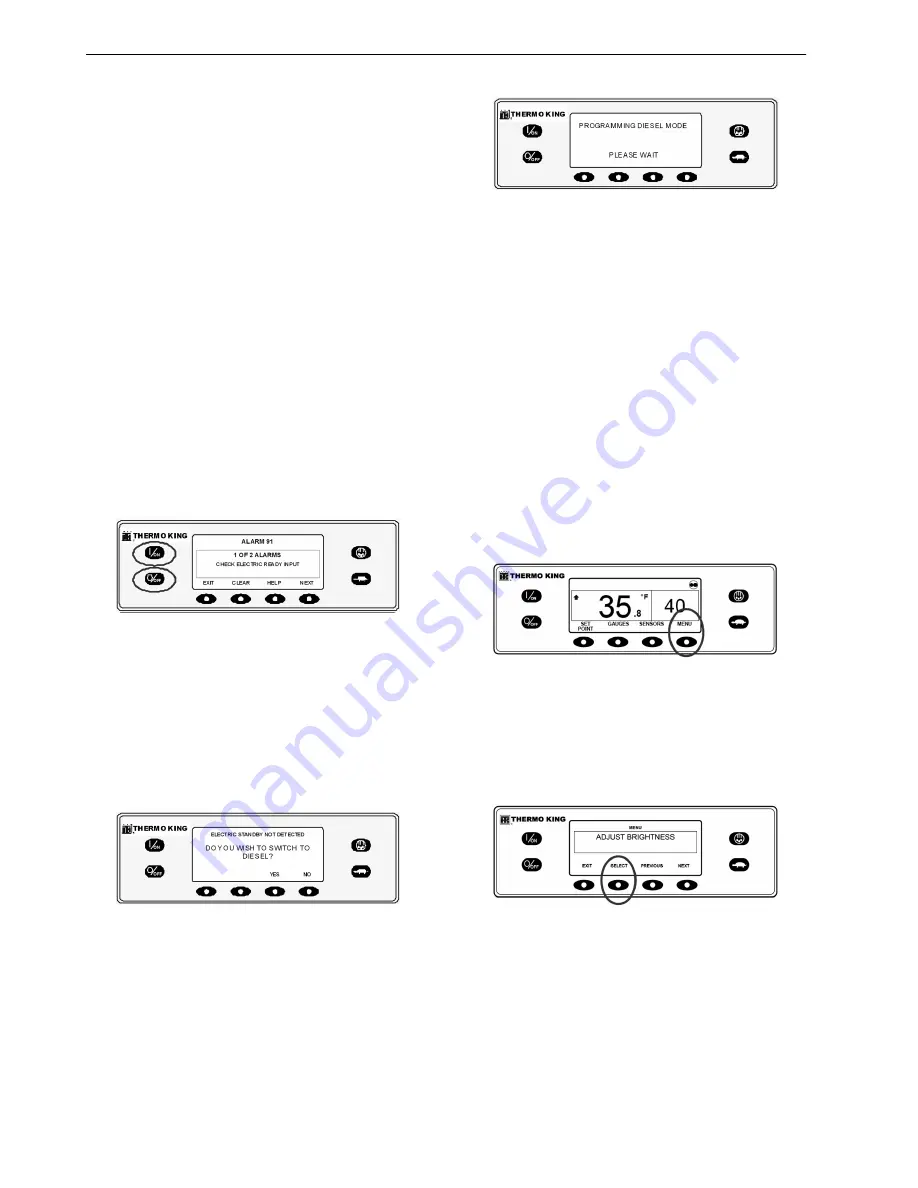
Operating Instructions for Premium HMI Control Panel
74
Electric Mode operation will briefly be
confirmed. If unit operation is required the
electric motor will start as shown previously in
STARTING THE ELECTRIC MOTOR.
Switching from Electric to Diesel - Units
equipped with the Electric Standby option
only
If the Electric to Diesel Autoswitch Enabled
feature in Guarded Access is set YES then the unit
will automatically switch to Diesel Mode
operation when standby power is turned off or is
no longer available.
If the Electric to Diesel Autoswitch Enabled
feature in Guarded Access is set NO then the
prompt screen shown in Figure 137 will appear
when standby power is turned off or is no longer
available. Alarm Code 91 Check Electric Ready
Input and Alarm Code 84 Restart Null will both
be set.
Figure 137: Display when Standby Power not
available
Turn the unit off and back on using the OFF and
ON Keys. This will clear Alarm Code 91 Check
Electric Ready Input and Alarm Code 84 Restart
Null. NOTE: The CLEAR Soft Key will not clear
these two alarms. Then the prompt screen shown
in Figure 138 will appear.
Figure 138: Prompt for Switch to Diesel
If YES is selected then the display will briefly
show the screen in Figure 139. Then Diesel Mode
operation will briefly be confirmed.
Figure 139: Display when YES is selected
If unit operation is required the diesel engine will
start as shown previously in STARTING THE
DIESEL ENGINE.
Adjust Brightness
The brightness of the HMI Control Panel display
can be adjusted to allow for changing ambient
light conditions. The choices available to the
operator are HIGH, MEDIUM, LOW and OFF.
OFF actually results in a very dim screen suitable
for low light conditions.
Display brightness is adjusted using the Adjust
Brightness Menu. From the Standard Display,
press the MENU key.
.
Figure 140: Menu Key
The Language Menu or Alarm Menu will appear.
Press the NEXT key as required to display the
Adjust Brightness Menu. When the Adjust
Brightness Menu is shown press the SELECT key.
Figure 141: Select Key
The Display Brightness menu will appear as
shown below. Press the + or - keys to select the
desired display brightness. When the desired
brightness is shown press the YES key to confirm
the choice.
Summary of Contents for UT-1200
Page 10: ...Table of Contents 10...
Page 20: ...Safety Precautions 20...
Page 76: ...Operating Instructions for Premium HMI Control Panel 76...
Page 88: ...Electrical Maintenance 88...
Page 98: ...Engine Maintenance 98 Figure 167 Fuel Components...
Page 142: ...Refrigeration Service Procedures 142...
Page 148: ...Clutch Maintenance 148...
Page 150: ...Structural Maintenance 150...
Page 162: ...Wiring and Schematic Diagrams Index 162...
Page 163: ...163 Schematic Diagram Page 1 of 2...
Page 164: ...164 Schematic Diagram Page 2 of 2...
Page 165: ...165 Wiring Diagram Page 1 of 5...
Page 166: ...166 Wiring Diagram Page 2 of 5...
Page 167: ...167 Wiring Diagram Page 3 of 5...
Page 168: ...168 Wiring Diagram Page 4 of 5...
Page 169: ...169 Wiring Diagram Page 5 of 5...






























