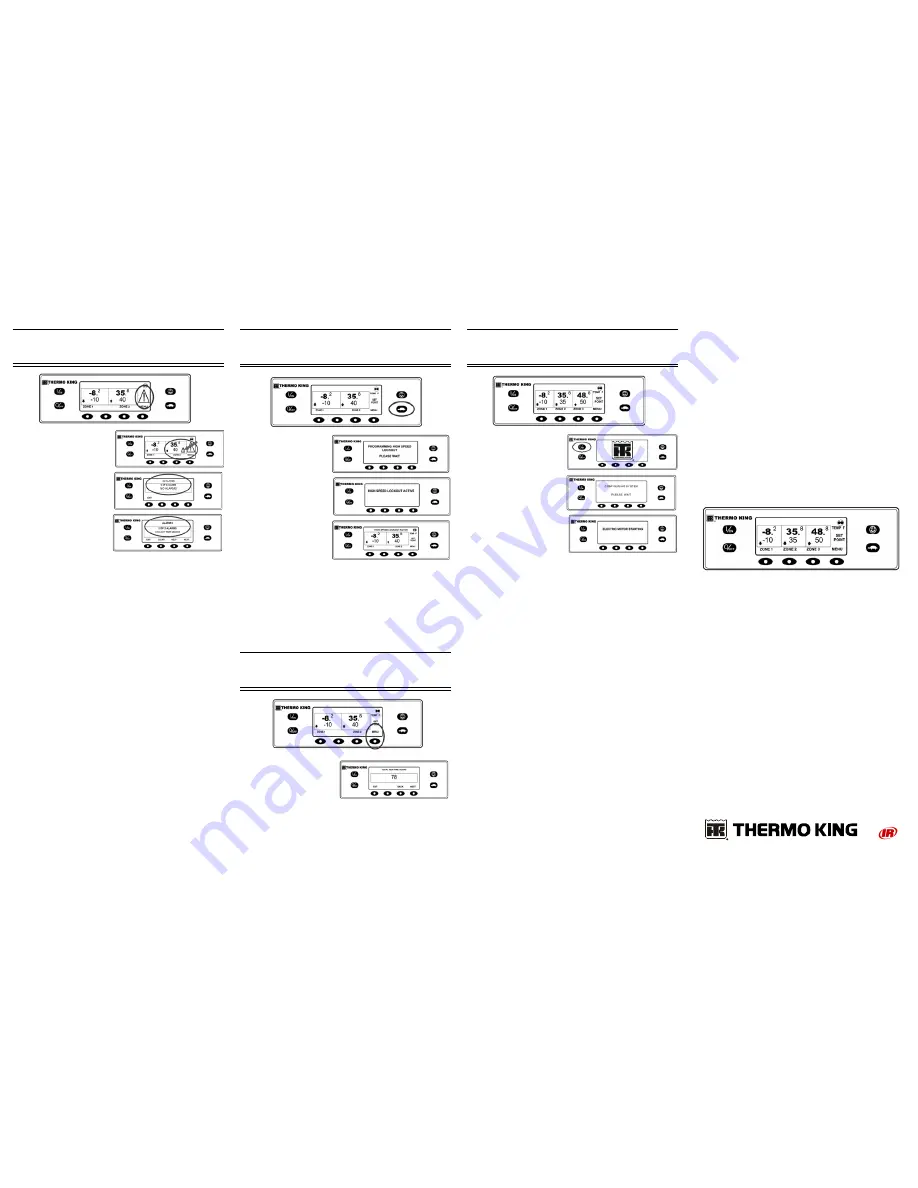
Simple to View and Determine:
Cause of Alarm and Clear Alarm Codes
If an unit alarm condition
occurs the large Alarm Icon
will appear.
If a zone-specific alarm
occurs, a small alarm Icon will
appear within the affected
zone as well (example: Zone
2 shown).
1. From the Standard Display,
press the MENU key.
2. Press the NEXT key until
the Alarm Menu appears.
3. Press the SELECT key.
• The Alarm Display will appear.
• If no alarms are present, NO ALARMS is shown.
• If alarms are present, the quantity of alarms (if more than
one) and the most recent alarm code number will be
shown.
4. After the alarm situation is resolved press the CLEAR key to
clear the alarm.
5. To display the next alarm, press the NEXT key.
• If an alarm will not clear, it may still exist. If the alarm is not
corrected, it will not clear. All alarms must be viewed before
any of the alarms can be cleared.
• If an alarm cannot be cleared from the Main menu, the Clear
key will not appear. These alarms must be cleared from
Guarded Access Menus.
6. Press the EXIT key to return to the Standard Display.
See Operator’s Manual for more information regarding alarm
codes.
Simple to Select:
High Speed Lockout Feature
1. From the Standard
Display, press the High
Speed Lockout key.
• PROGRAMMING
HIGH SPEED
LOCKOUT-
PLEASE WAIT will
briefly be displayed.
• The change will be
confirmed by
displaying HIGH
SPEED LOCOUT
ACTIVE or HIGH
SPEED LOCKOUT
INACTIVE.
• The display will then return to the Standard Display. If High
Speed Lockout is turned on, the message HIGH SPEED
LOCKOUT ACTIVE will be shown at the top of the
standard display.
2. Pressing the High Speed Lockout key again will turn the feature
off.
Simple to Check:
Hourmeters
1. From the Standard
Display, press the MENU
key.
2. Press the NEXT key until
the Hourmeters Menu
appears.
3. Press the SELECT key to enter the Hourmeters Menu.
4. Press the NEXT and BACK keys to view the hourmeter
displays.
5. Press the EXIT key to return to the Standard Display.
Simple to Operate:
SmartPower™ Electric Standby (OPTION)
1. Connect the proper
voltage power supply to
the unit’s power
receptacle.
2. Press the ON key to turn
the unit on.
• The Thermo King
Logo will briefly be
displayed as the
system initializes.
• CONFIGURING
SYSTEM PLEASE
WAIT briefly
appears while communications are established and the
unit prepares for operation.
• The Standard Display showing box temperatures and
setpoints briefly appears next.
• ELECTRIC MOTOR STARTING will appear.
• The Standard Display showing box temperatures and
setpoints appears while the unit is running.
3. Press the OFF key to turn the unit off. The unit will immediately
shut off and SYSTEM IS POWERING DOWN will appear
briefly.
T-Series
Multi-Temperature
Truck Unit
with
Premium HMI
Driver’s Guide to
Simple Operation
2
TK 54735-1-PC (Rev. 1, 07/10) ©Thermo King Corporation


