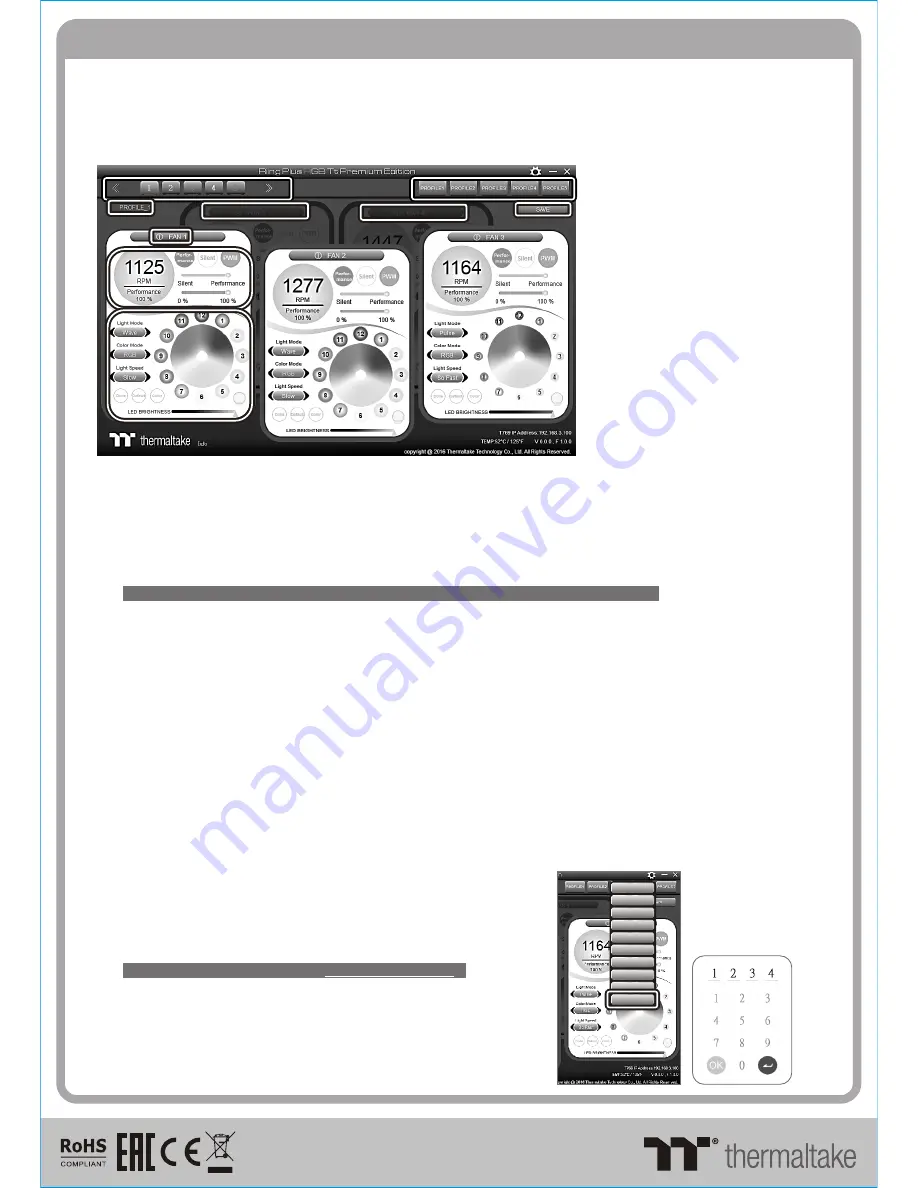
©
2017 Thermaltake Technology Co., Ltd. All Rights Reserved.
www.thermaltake.com
Riing Plus RGB Software control interface
Please download software from Thermaltake Official website.
search "
Riing Plus RGB
" on the official website.
OS compatibility: Windows 7 / 8 / 8.1 / 10
1. Software User Interface
A.
Riing Plus RGB software Profile Setting
A-1 Set up a profile: Choose a Profile and set up the Fan Speed Mode and LED Lighting Mode,
then click the SAVE icon(A-3) to store your settings to the software.
A-2 Save a profile to controller: Select a profile and a controller,
then click the Save icon to assign the profile to the controller.
B.
Follow the Installation Guide step 3, you can set up the number of the controller
C.
Fan Speed Mode and LED Lighting Mode
C-1 Performance Mode: 500~1500RPM (Duty cycle 0%~100%)
Silent Mode: 500~900RPM (Duty cycle 0%~50%)
PWM Mode: The PWM function can be turned off and set the fan speed manually
C-2 LED Selection: set up the LEDs lighting, color, and speed.
Light Mode: Choose a lighting mode
Color Mode: Choose the LEDs color
Light Speed: Set up the speed of the LEDs light
LED Spot & Color Palette: Choose the color of each of the individual LEDs by clicking the color palette
Done: Save your setting
Default: Reset the LED setting back to the default
Brightness: Drag the mouse to adjust LED light brightness.
LED On/Off: Click the LED Light icon to turn on or off the LED light
RGB Color Code: Enter the Decimal Code of Red, Green, and Blue to set the LEDs color
C-3 Fan On/Off: User can switch off the fan speed and led control function in the software if the fan is not plug into the controller.
D-1 & D-2. Fan Selection: click the control panel to rotate it to the front
Full
Lighted / Wave / Pulse / Ripple
/
Microphone
/
Sound
effect
/
RGB
Spectrum / Flow
A-1
A-1
A-2
A-2
A-3
A-3
B
B
D-1
D-1
C-1
C-1
C-2
C-2
D-2
D-2
C-3
C-3
2. Mobile APP Connection Password
To connect the Riing Plus RGB APP, please connect the PC to your
wireless first, and click the Password setting under the software
setting menu, set up your connection password. The Riing Plus RGB
APP will ask for your password every time when starting the APP.
For more information please visit www.thermaltake.com
正體中文
English
English
正體中文
簡體中文
簡體中文
Deutsch
Deutsch
Français
Français
日本語
日本語
ไทย
ไทย
Auto Update On
Auto Update On
Password On
Password On
Password:8888
Password
:8888
148 mm
210 mm
刀 模 線
10 5G
是
X
X
雙銅
單色
無
無
其他特殊處理效果
表面處理
2
厚度
(g/m )
折數
材質
雙面印刷
印刷色彩
單面印刷
規格樣式
單張
CHECK
DESIGN
藍色 線 條 為尺寸 標 示, 請 勿 印刷 上 去 !
產 品料號
CL -F0 53- PL12 SW -A
R iin g P lus12 R GB R adiat or F a n T T P remium E dition 3 P ac k
說明 書
1 6/
12
/
2 2
A
產品 名稱
印刷 項 目
發稿 日 期
版 本
Poki
(16/12/22)
Mike.Lin
(16/12/22)


