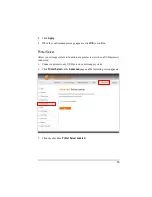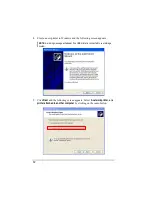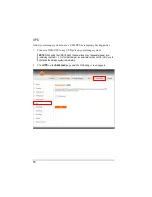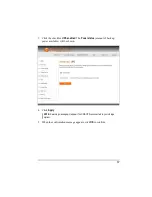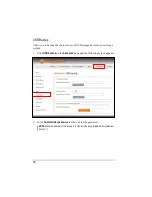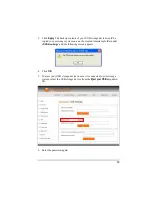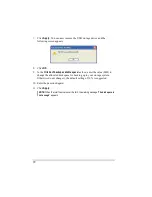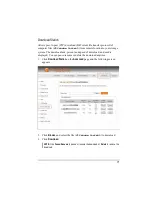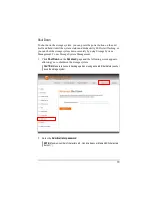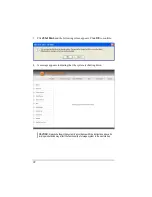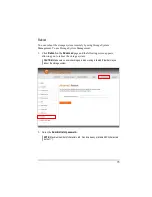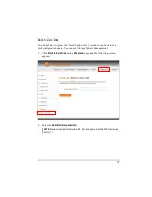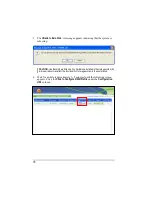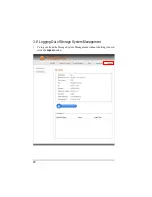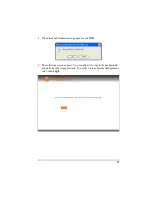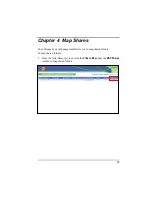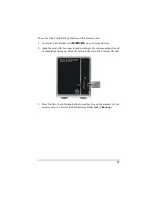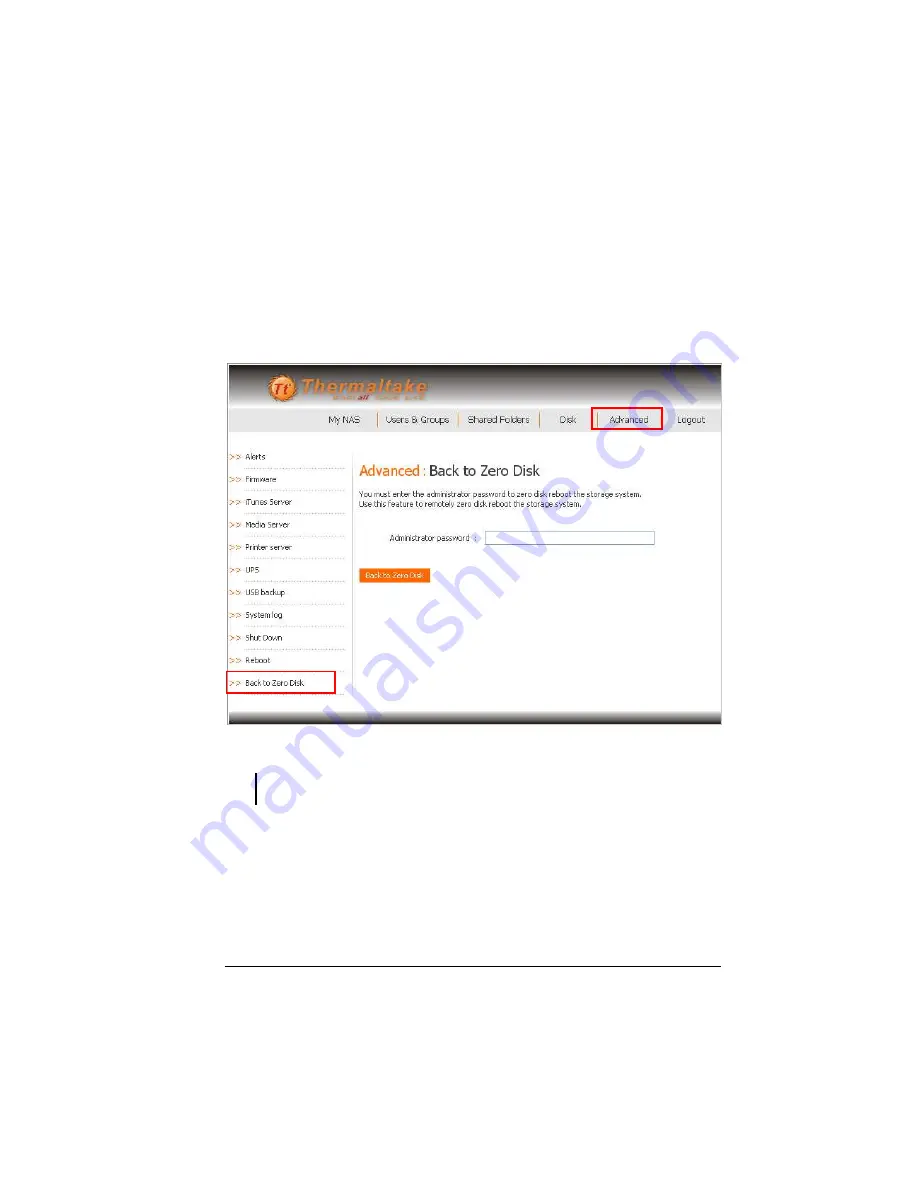
77
Back to Zero Disk
You do not have to press the “reset” button for 15 seconds to go back to zero
disk configuration again. You can use Storage System Management:
1.
Click
Back to
Zero Disk
on the
Advanced
page and the following screen
appears.
2.
Enter the
Administrator password
.
NOTE:
Maximum number of characters is 8. Can include any printable ASCII characters
but not ( ' ).
Summary of Contents for Muse X-Duo RAID
Page 1: ...Muse X Duo RAID User s Guide Revision 1 1 July 2007 ...
Page 6: ......
Page 27: ...21 14 The following screen appears ...
Page 31: ...25 19 The following screen appears ...
Page 88: ......