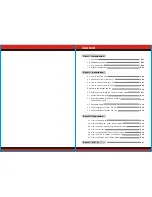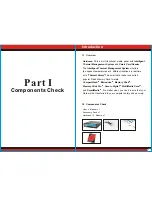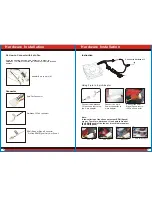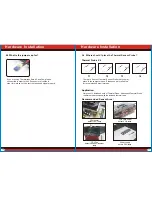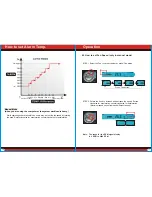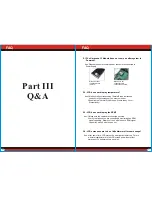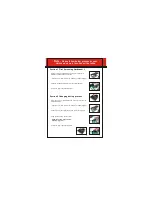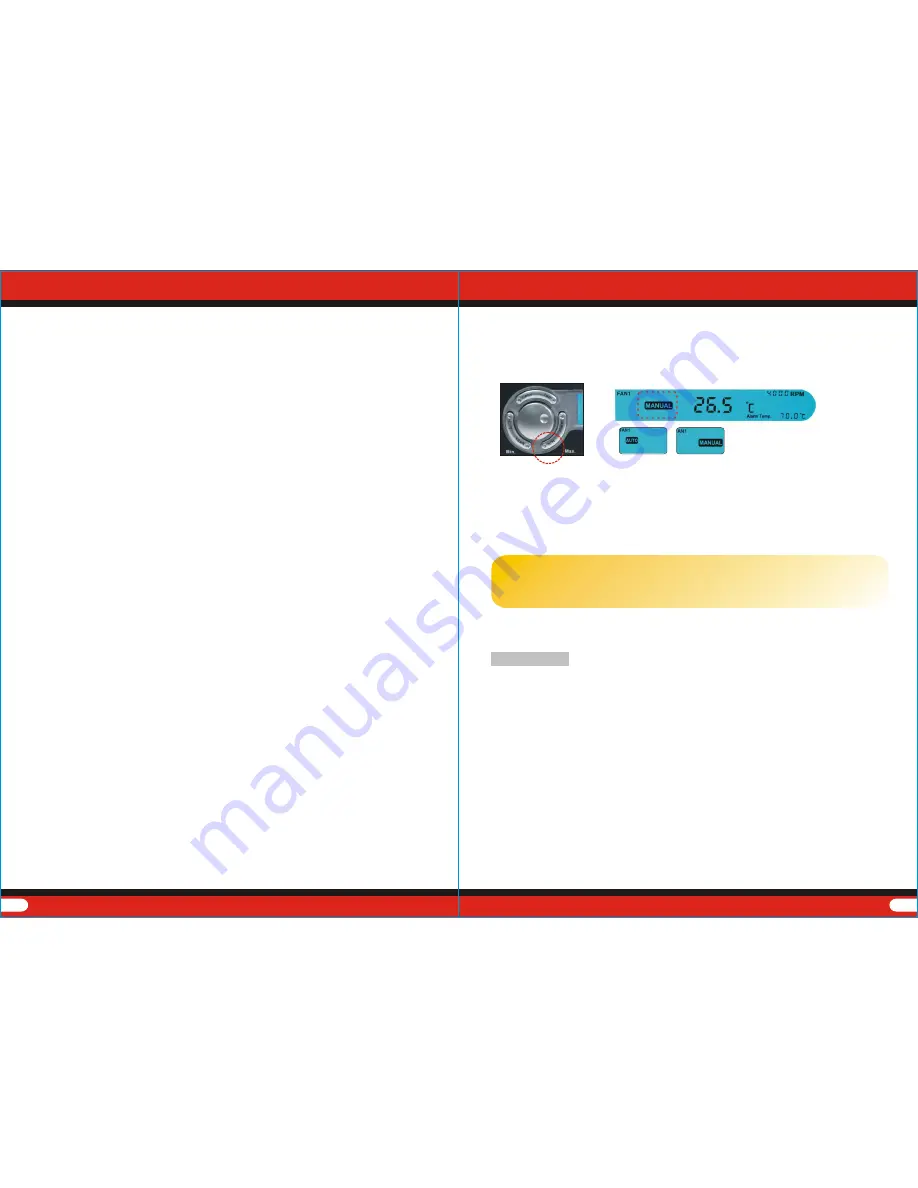
14
15
STEP 1. Switch between Auto Mode and Manual Mode
4.1 How to change A/M
3.4 Drive Installation for Mac OS 8.6
3.5 Drive Installation for Mac OS 10.X
The Hardcano 13 is a drive-free device for Mac OS 10.X and up. Mac OS 10.X
and up will detect the device and install all the associated files required for its use
automatically.
3.6 How to Use the 6 in 1 Card Reader with Mac OS
When disk icon will appear on the desktop. You can then use
the storage card as if it were a Mac HardDisk.
Drive Installation
Operation
STEP 1. Insert the driver CD into the CD-ROM drive. Run the
program.
Setup.exe
STEP 2. The Install shield Wizard will guide you through the installation
process.
While the computer is idling or
, it is recommended
to switch operating mode to Automatic to minimize the overall noise level.
under minor workload
While the computer is idling or under minor workload, it is recommended
to switch operating mode to Automatic to minimize the overall noise level.
4.2 How to distinguish Auto / Manual Mode
Each fan's speed will be automatically adjusted according to each preset
location's temperature. Following chart represents the approximate speed
at which fan will be operating under at different temperature.
Auto. Mode
(when you away from the computer or the system workload is minor )