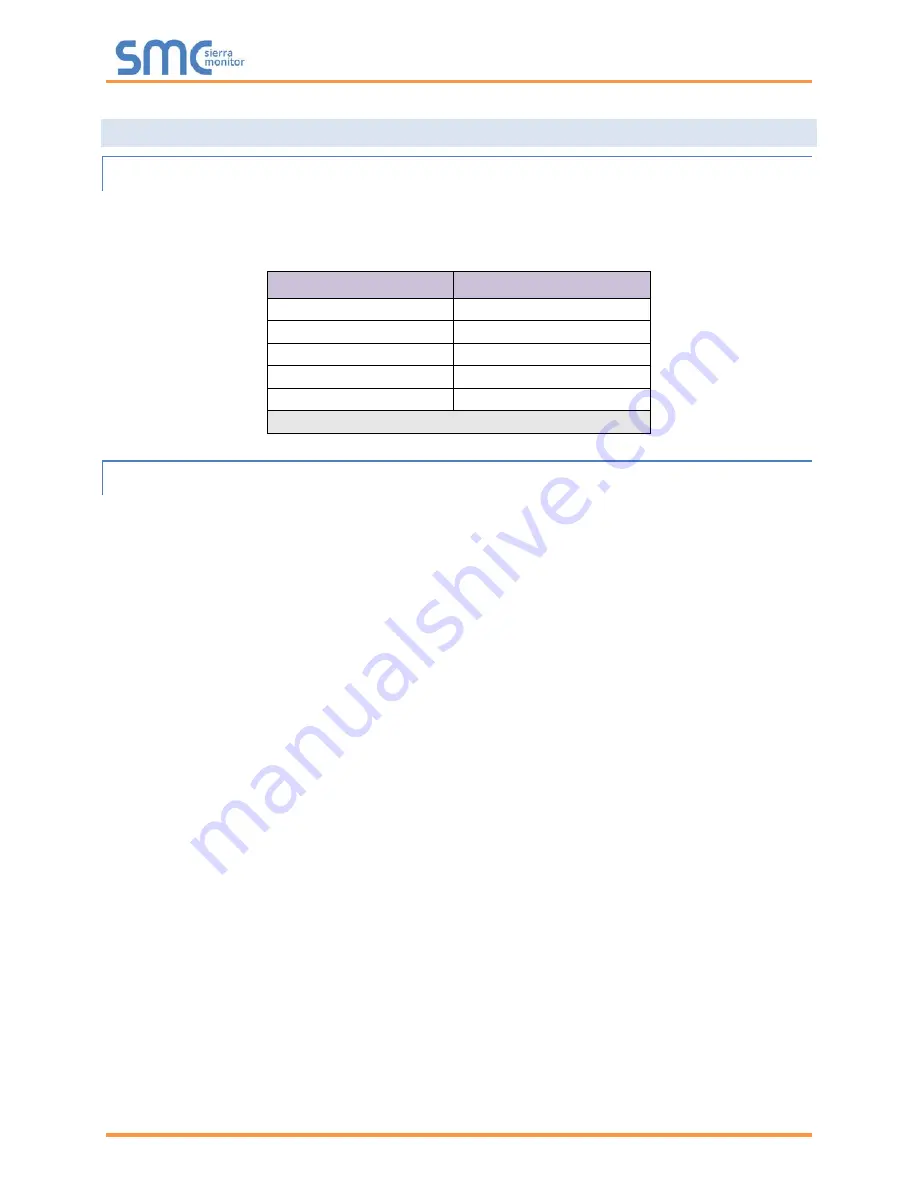
Thermal Solutions ProtoNode Start-up Guide
Page 10 of 47
3.3 Configuring Device Communications
3.3.1 Input COM Settings on All Devices Connected to the ProtoNode
•
All of the connected serial devices
MUST have the same baud rate, data bits, stop bits, and
parity settings as the ProtoNode.
•
specifies the device serial port settings required to communicate with the ProtoNode.
Port Setting
RWF40, RWF55, RM7800
Protocol
Modbus RTU RS-485
Baud Rate
19,200
Parity
None
Data Bits
8
Stop Bits
1
Figure 4: COM Settings
3.3.2 Set Node-ID for Each Device Attached to the ProtoNode
•
Set Node-ID for each of the devices attached to ProtoNode. The Node-ID’s need to be uniquely
assigned between 1 and 255.
•
Document the Node-ID assigned for each device. The Node-ID’s assigned are used for deriving
the Device Instance for BACnet/IP and BACnet MS/TP. (
NOTE: The Metasys N2 and Modbus TCP/IP field protocol Node-IDs are automatically set to be the
same value as the Node-ID of the device.

























