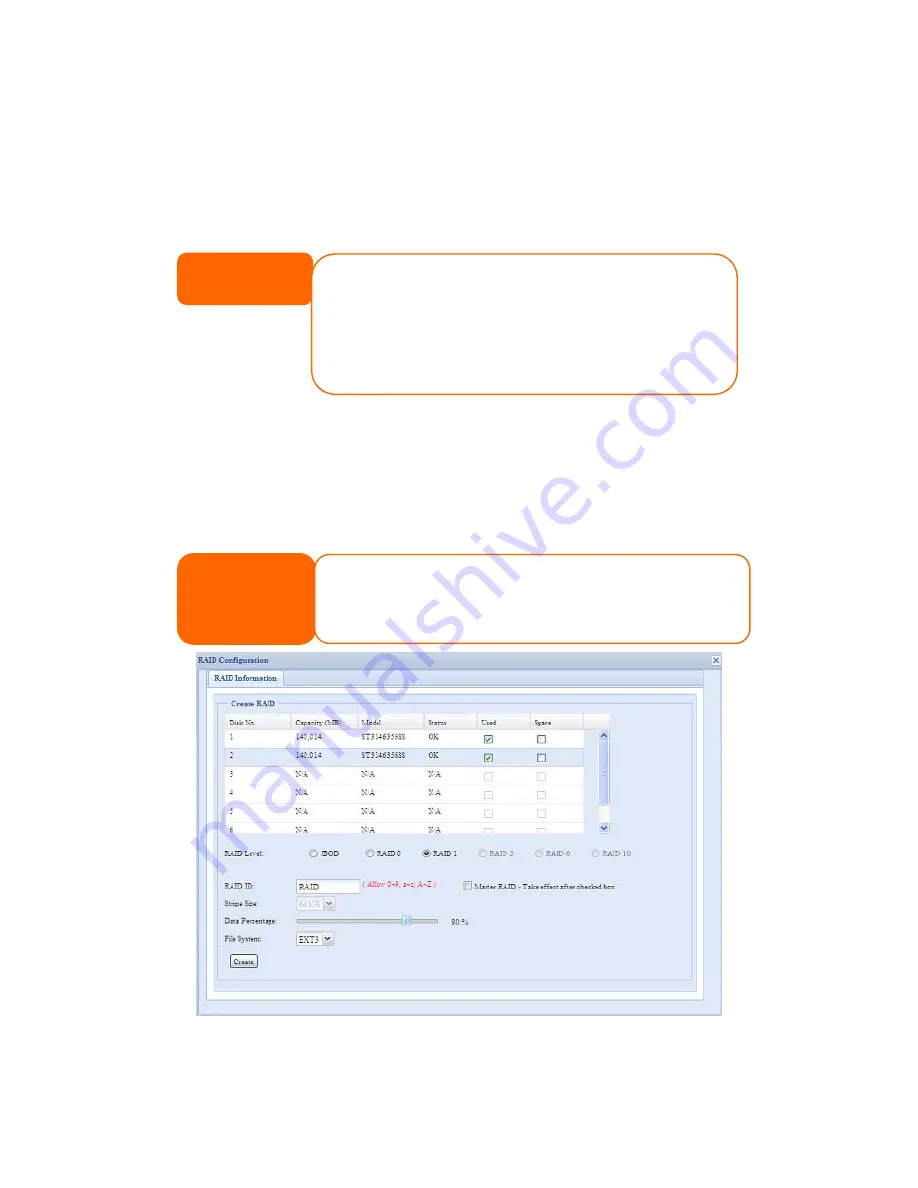
2.
On the RAID Configuration screen, set the RAID storage space as JBOD,
RAID 0, RAID 1, RAID 5, RAID 6, or RAID 10 — see
Appendix C: RAID
Basics
for a detailed description of each.
3.
Specify a RAID ID.
4.
If this RAID volume is meant to be the Master RAID volume, tick the Master
RAID checkbox.
NOTE
In a multiple RAID configuration, one RAID volume must be designated as the
Master RAID volume. The Master RAID volume will store all installed modules. If
the Master RAID is changed to another location (i.e. assigning volume 2 to be
the Master RAID volume after volume 1 had been previously assigned), then all
modules must be reinstalled. In addition, all system folders that were contained
on the Master RAID volume will be invisible. Reassigning this volume to be the
Master RAID will make these folders visible again.
5.
Specify a stripe size — 64K is the default setting.
6.
Specify the percentage allocated for user data by drag the horizontal bar.
The remaining space will be made available for iSCSI.
7.
Selected the file system you like to have for this RAID volume. The selection
is available from ext3, XFS and ZFS.
NOTE
.
Select ZFS file system while snapshot is needed. It is only one ZFS file system
allowed to be created per system.
.
ZFS file system is only accessible by CIFS/SMB, not for AFP and NFS users.
.
XFS file system is not support folder quota feature
8.
Press Create to build the RAID storage volume.
51






























