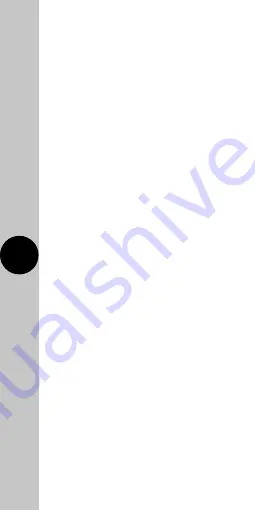
4
5
• Install the App and open it to the registration
screen. Click on the
‘Register’
button.
•
Tap
‘Agree’
to accept the privacy policy.
• Choose your region by selecting the Country
Code. Enter your email address or phone
number and click
‘Get Verification Code’.
• Enter the Verification Code sent to the email
address or phone number that you provided.
Once you have successfully entered
the code, it will automatically move
you to the Password screen.
• Assign a Password (this must be between
6 to 20 characters including letters and digits)
and click
‘Done’.
• You are now registered and by default
will see the App home page.
6. Home Management
Note: Before adding any devices to your
account, structuring your household
(or the property) may be a consideration
if you plan on using Smart devices
in different rooms or locations.
•
Select the
‘Me’
option from the home
page which will navigate you to your
personal settings. From here you can
setup a nickname for your profile i.e.
‘Mr Smith’s Account. After this select
the
‘Home Management’
option.
Summary of Contents for Timeguard WFTRS3GUSB
Page 4: ...3 ...










