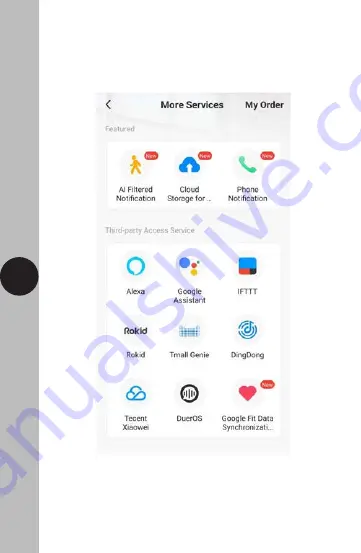
• On the more services screen, you will see support or different
applications for automated Smart Home control. Follow the
instructions on the TuyaSmart App to add the devices to your
Smart Home Assistant service.
Note: The Smart Home Assistant services supported by the
TuyaSmart App may change as it is a 3rd party App Service.
Any services that may be removed are the responsibility of
TuyaSmart developers and not Timeguard.
20
Summary of Contents for Timeguard WFLH
Page 4: ... Install the App and open it to the registration screen Click on the Register button 3 ...
Page 5: ... Tap Agree to accept the privacy policy 4 ...
Page 8: ... You are now registered and by default will see the App home page 7 ...
Page 10: ...After this select the Home Management option 9 ...
Page 14: ... Enter the password for the network and press the Next button 13 ...
Page 15: ... Select the Fast Flashing 0 5 seconds 1 time 14 ...
Page 20: ... Then select More Services 19 ...


















