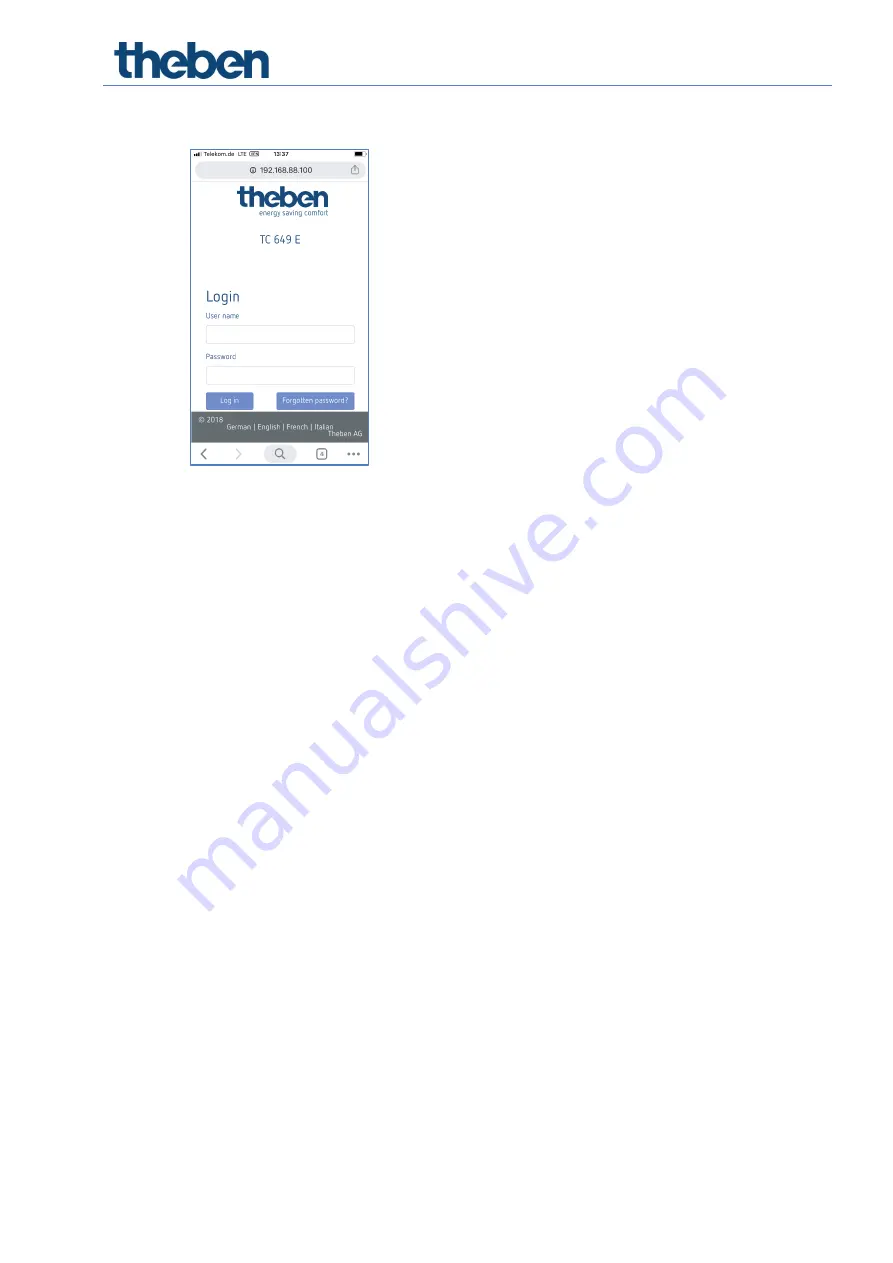
Connecting TC 649 E to the network
TC 649 E Manual
12
→
The TC 649 E login screen appears.
Enter
admin
as the user name.
Enter the default password (
admin
) or your own password as applicable.
Click on
Log in
or press the Enter key.
Set the IP address to the static address you require via Settings
Network
settings – for more information, see
Network settings 5.2.1.1. DHCP
static
If you still cannot access the TC 649 E device, check the proxy settings and
contact the system administrator if necessary.
Once you have changed the TC 649 E's IP address to a static address:
Move the network cable from the Service interface to the Ethernet interface.
Change your computer's network adapter to the required address.
To do this, see the steps mentioned above.
Restart the device by disconnecting it briefly from the power supply.



























