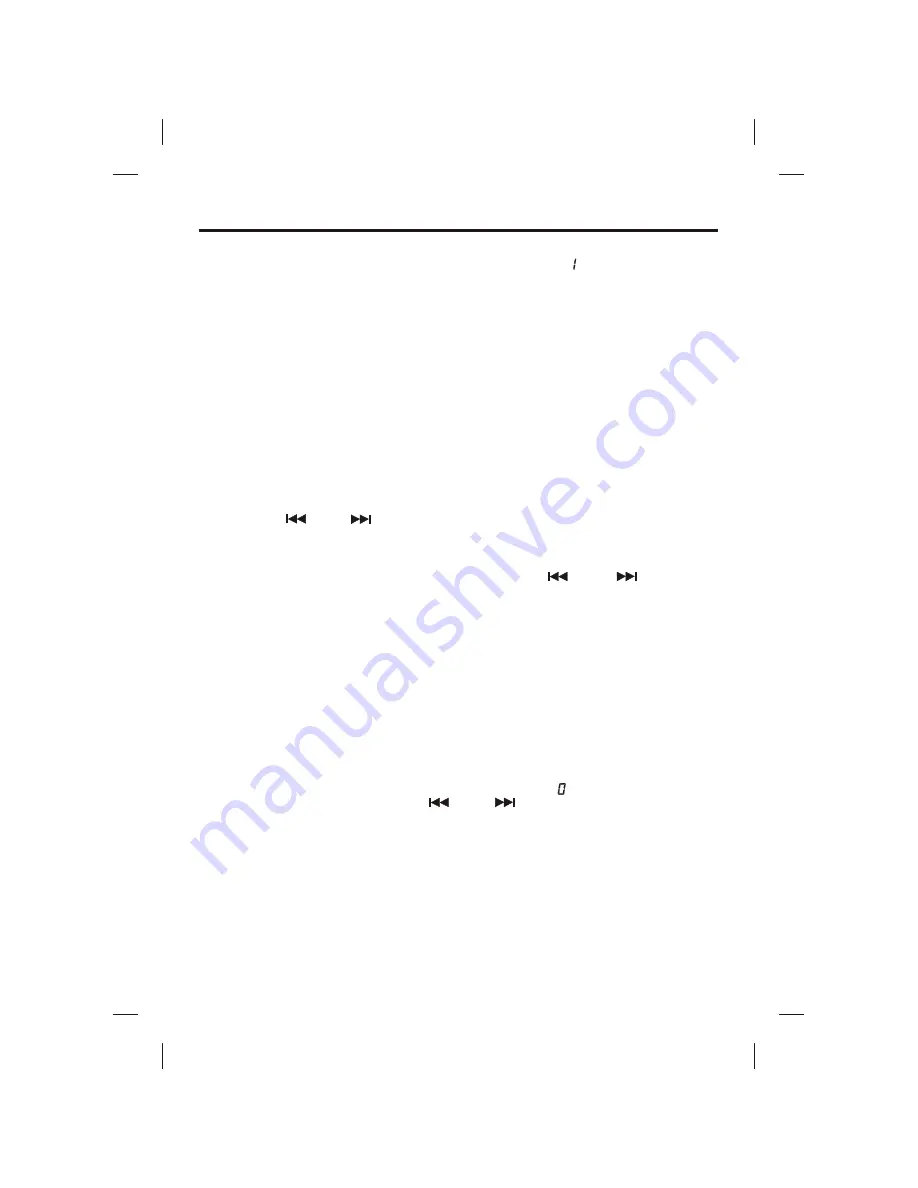
CD OR CD+G OPERATION
PLAY/PAUSE MODE
!
To start playing, press the PLAY/PAUSE button. The first track [ ] and the PLAY/PAUSE
LED will be lit.
!
To temporarily stop playing, press the PLAY/PAUSE button. The PLAY/PAUSE LED
Indicator will flash.
!
To resume play, press this button again.
MONITOR ON/OFF
!
Set MONITOR ON/OFF switch to ON if you want to display a CDG lyrics on the Singing
Machine’s monitor.
!
Adjust the BRIGHTNESS, CONTRAST and VERTICAL HOLD Controls at the back of the
Singing Machine to have the best picture quality.
STOP MODE
If the STOP button is pressed in the course of playing, the disc will cease to play. (The total
number of tracks will be shown on the LED window.)
SKIP (For both CD and CDG discs)
!
During STOP mode, you can skip up or down to your desired track number by pressing a
SKIP button( - SKIP - ).
!
To resume playing the selected song, press PLAY/PAUSE button.
SEARCH (For audio CD disc only)
When playing any audio CD, press and hold the SKIP button ( -SKIP- ). The CD will
search at high speed in the forward or backward direction. Normal play will continue when you
release the button.
REPEAT
!
To repeat the track currently playing, press the REPEAT button once. The REPEAT LED will
start to flash.
!
To repeat all tracks, press the REPEAT button twice. The REPEAT LED will light up and stay
lit.
!
To clear the REPEAT function, press the REPEAT button again. The REPEAT LED will turn
off.
PROGRAM
!
Use this button to program and play back songs in a preselected order.
Step 1: Programming should be done in the stop mode only. Press the PROGRAM key
until the PROGRAM LED flashes, the track will read [ ].
Step 2: Press the double arrow keys ( -SKIP- ) to select a desired track.
Step 3: Press PROGRAM key to confirm entry. You can repeat the same steps up to a
maximum of 20 tracks.
Step 4: Press PLAY to activate PROGRAM.
!
Press the STOP button to clear all the programmed entries.
12






































