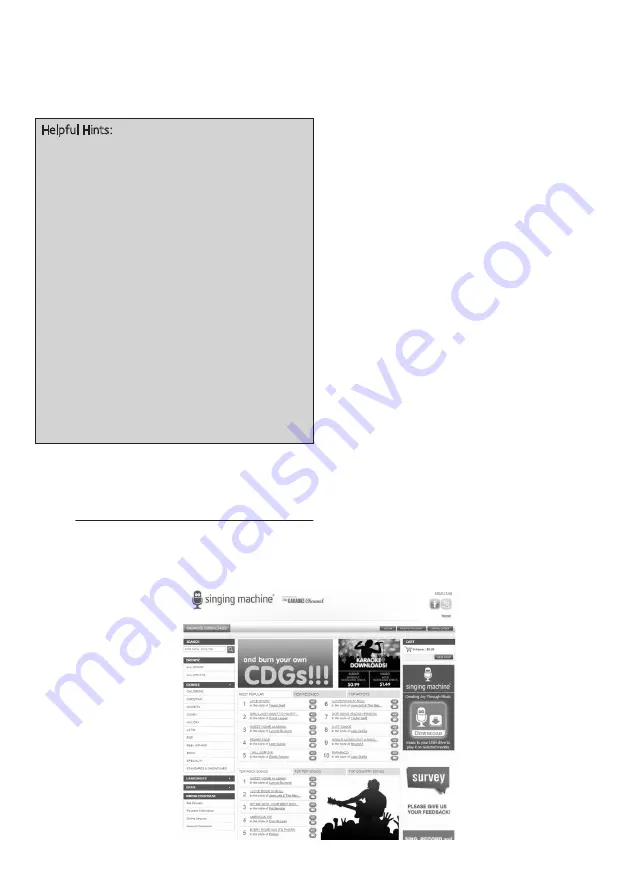
— 20 —
Operation
Where to Download MP3+G Files
24
Operation
To purchase and download karaoke music,
please visit http://store.singingmachine.com to
access over 12,000 of your favorite karaoke
songs. You will need a USB flash drive (not
included) to transfer the downloads to this unit.
Follow these easy steps:
1
Go to http://store.singingmachine.com
using your internet browser, and then
register.
2
Select and purchase your favorite
karaoke music from the Singing
Machine Download Store.
3
Download your selected purchase(s)
from the Singing Machine Digital Locker
to your USB flash drive.
4
Insert the USB flash drive as shown on
page 12 and enjoy!
Note:
Your downloaded songs can also be
burned to a blank CDR/CDRW.
Where to Download MP3+G Files
FAQ
• Where can I get additional help with the file
formats?
Visit http://singingmachine.com/smc-music/
to get additional resources about the right
type of
FILE FORMAT
for your system.
Helpful Hints:
The .mp3 and .cdg files are delivered for
download in a single, compressed MP3+G.zip file.
The MP3+G file cannot be played as a .zip file on
a USB flash drive. To play karaoke songs using a
USB flash drive, the MP3+G .zip file must be
unzipped as follows:
• Connect a USB flash drive to your computer.
• Download the MP3+G file from your Digital
Locker and save the .zip file to a folder on
your computer.
• Double click the .zip file to open the .zip (you
will see the .mp3 and .cdg files).
• Drag and drop the .mp3 and .cdg files to the
USB flash drive.
• Remove (eject) the USB flash drive from your
computer.
Turn on the Singing Machine and connect the USB
flash drive.


















