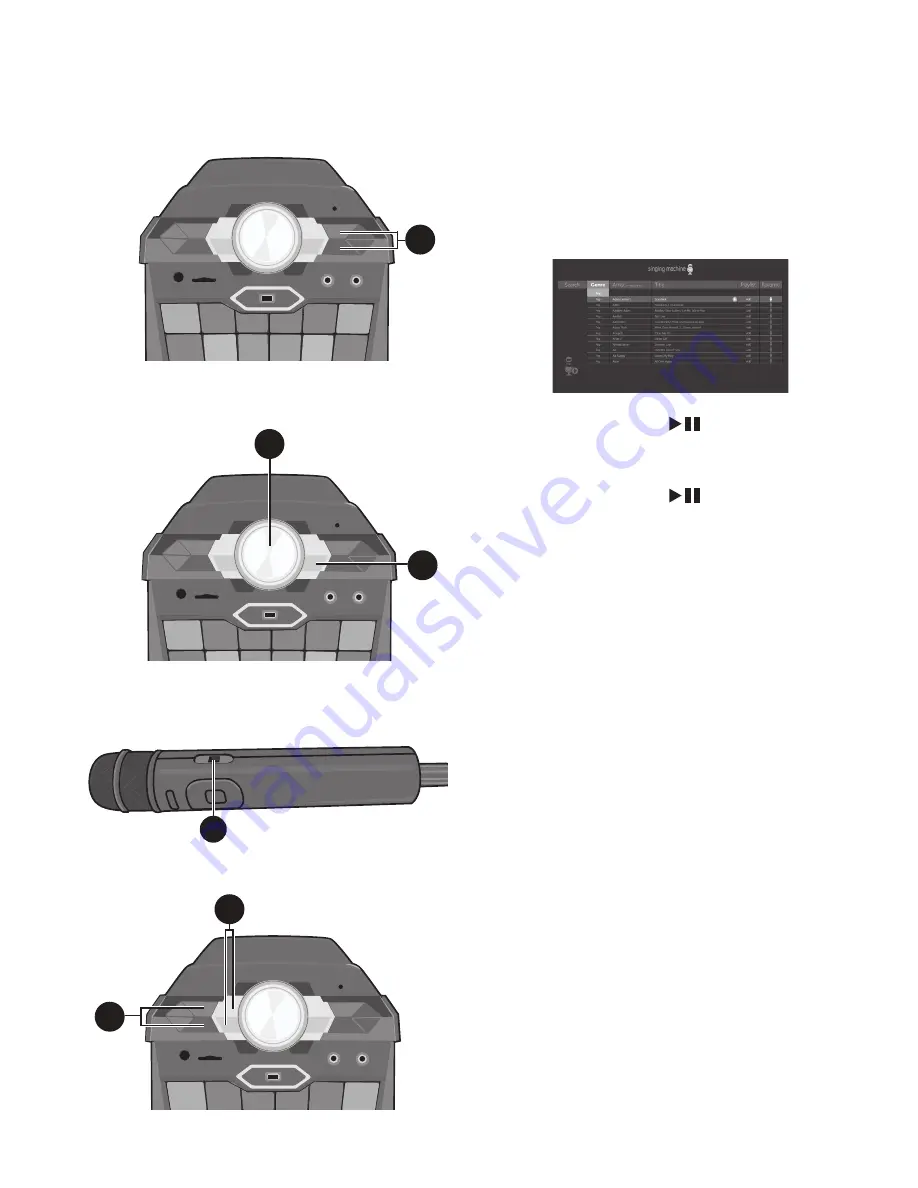
— 14 —
Operation
Playing Songs from the USB (Continued)
4
Use the
Navigation
5
Up and
Down buttons to navigate through
the list of songs that you have
previously downloaded on your USB.
5
Press the
ENTER
button to start
the playback. The HD karaoke video
will play on the external screen.
Press the
ENTER
button during
playback to pause the song.
6
Adjust the volume to a comfortable
level using the
MASTER VOLUME
control.
Note
:
If connected to a TV, also control the
volume with the TV’s volume control.
7
Connect the microphone(s) as shown
on page 6. Slide the Remote/Mic’s
ON/OFF
switch to the ON position.
8
Adjust the
MIC VOLUME
control
as desired. Increasing this will
increase the volume of connected
microphone(s).
9
Press
ECHO +/-
buttons to add an
echo effect to your voice. The higher
the number, the more echo effect.
4
5
6
8
9
7






























